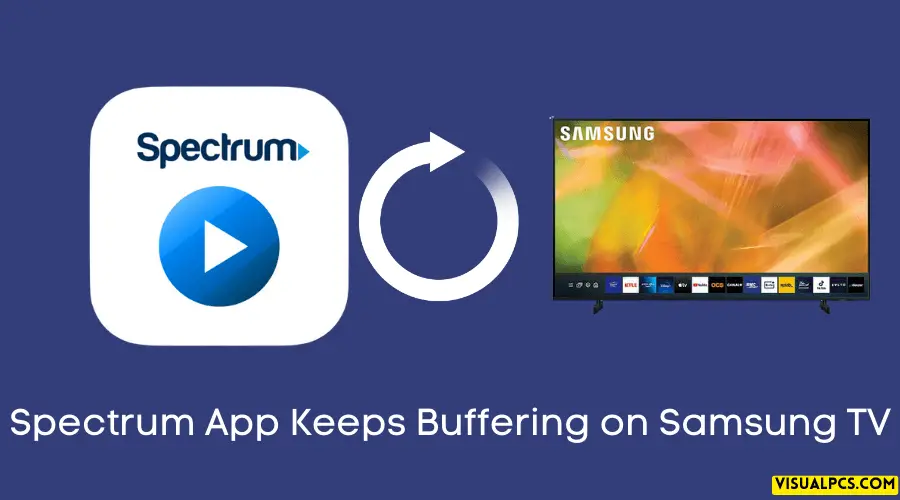To fix the problem of Spectrum app buffering on Samsung TV, try clearing the app cache and data. If you are experiencing buffering while streaming your favorite TV shows on the Spectrum app on Samsung TV, you are not alone.
This issue can be frustrating and can ruin your viewing experience. However, with some simple troubleshooting steps, you can resolve this issue quickly. Sometimes, the app cache and data become corrupted and lead to buffering issues.
In such instances, clearing the app cache and data can fix the problem. This post will guide you on how to clear the cache and data and provide some other tips to solve Spectrum app keeps buffering on Samsung TV.
Understanding The Spectrum App And Samsung TV Compatibility
Spectrum is an on-demand video streaming app available on Samsung smart TVs. Users can watch their favourite shows, movies, and other video content through this app. However, sometimes, the app may not work correctly and keeps buffering without playing the video.
If you’re facing the same issue and looking for solutions, you’ve come to the right place. In this article, we will discuss the compatibility of the Spectrum app and Samsung TV and understand the reasons behind its buffering issues.
Explanation Of How Spectrum App Works On Samsung TV
The Spectrum app is a streaming app that allows users to watch their favourite TV shows, movies, and other video content. It’s available on Samsung TVs, and users can download it from the TV’s app store. Once downloaded, users can log in to the app with their Spectrum credentials and start watching their favourite shows.
Factors That Impact The App’s Streaming Quality On Samsung TV
Even though the Spectrum app is designed to work on Samsung TVs, some factors can affect its streaming quality.
- internet connection: poor internet connection or slow internet speed can result in buffering issues. Ensure that your TV is connected to a stable and reliable internet connection for seamless streaming.
- device compatibility: the Spectrum app may not be compatible with your Samsung TV model, resulting in buffering and other streaming issues. Check the compatibility of your TV model with the Spectrum app before downloading it.
- app or TV updates: ensure that both the Spectrum app and Samsung TV are running on the latest software version. Outdated software can cause app crashes and buffering issues.
- hardware issues: faulty hardware components on your TV or other devices connected to your TV, such as the router, can lead to buffering issues.
Overview Of Buffering Issues In The Spectrum App
Buffering is a common problem encountered while streaming videos on the Spectrum app. The app may buffer due to poor internet connection, device compatibility, outdated software, or hardware issues.
- Check your internet connection and ensure that other devices aren’t using it heavily.
- Restart your Samsung TV and modem/router to refresh the internet connection.
- Clear the cache and data of the Spectrum app and restart it.
- Check for any updates to the Spectrum app and Samsung TV software, and install them if available.
- Reset your Samsung TV to its default settings as a last resort.
By understanding the compatibility of the Spectrum app and Samsung TV, factors that impact its streaming quality, and the buffering issues in the app, you can troubleshoot any problems you may encounter while streaming videos. Ensure that you stay up to date with the latest software versions and keep your hardware components in good condition for seamless streaming.
Troubleshooting Methods For Spectrum App Buffering Issues On Samsung TV
Spectrum is a popular streaming service that allows viewers to access their favourite movies, shows, and live events with ease. However, streaming issues can arise, and one of the most common problems is buffering. If you are experiencing buffering-related difficulties while streaming Spectrum on your Samsung TV, the following troubleshooting methods may help resolve the issue.
Let’s take a look at each h3 heading in detail.
Checking Internet Connectivity And Speed
If your internet connection is weak or unstable, buffering issues may occur.
- Ensure that your internet connection is stable and strong.
- Check your wi-fi network signal strength and distance from your TV.
- Verify your internet speed using a reliable internet speed test tool.
- Test your internet stability by checking for disconnections or intermittent outages.
- Consider consulting your internet service provider if you are experiencing issues with your connection speed.
Clearing The App Cache And Data
If storage issues are preventing your Spectrum app from functioning correctly, it may cause buffering problems.
- Head to the settings on your Samsung TV.
- Select ‘apps’.
- Find the Spectrum app and select ‘storage’.
- Clear the app data and cache.
- Restart your TV and reload the Spectrum app.
Updating The App And TV Software
Outdated software can cause compatibility issues between Spectrum and Samsung TV, leading to buffering.
- Go to your TV’s settings and select ‘support’.
- Choose ‘software update’.
- Update both your TV software and the Spectrum app if a new update is available.
- Restart your TV and try streaming the content again.
Adjusting Streaming Settings In The Spectrum App
If the Spectrum streaming settings are incorrect or misconfigured, the app may buffer.
- Select the Spectrum app on your Samsung TV.
- Head to ‘settings’.
- Choose the ‘streaming’ option.
- Ensure that the streaming quality is not too high for your internet speed.
- Try lowering the streaming quality and check if the buffering issue persists.
Evaluating Device Compatibility And Considering Upgrade Options
Older Samsung TVs or low-end models may have compatibility issues with Spectrum, causing buffering problems.
- Ensure that your Samsung TV is compatible with Spectrum.
- Check for any device compatibility updates for Spectrum on Samsung TVs.
- Consider purchasing a new Samsung TV with higher performance specifications.
- Check for alternative streaming devices such as chromecast or Roku.
These troubleshooting tips should help you alleviate buffering issues while streaming Spectrum on your Samsung TV. Try them out, and you will be back to watching your favourite programs in no time!
Advanced Solutions To Fix Spectrum App Buffering Issues On Samsung TV
Is your Spectrum app constantly buffering on your Samsung TV? Don’t worry; we’ve got advanced solutions to fix this issue! Here are some troubleshooting tips to help you optimize your home network and streaming performance.
Troubleshooting Wi-Fi Signal Strength And Optimizing Home Network
- Make sure your Samsung TV is close enough to your wi-fi router and not obstructed by any large objects.
- Check your wi-fi signal strength and switch to a less congested channel using network analysis tools.
- Turn off any devices that are not in use, as they could be competing for bandwidth.
- Modify your router’s quality of service (qos) settings to prioritize streaming traffic.
Using A Wired Connection For Streaming Spectrum App
- Ethernet cables offer faster and more reliable network connections compared to wi-fi.
- Connect an ethernet cable from your Samsung TV to your router and enjoy buffer-free streaming.
Configuring Router Settings For Optimized Streaming Performance
- Enable the router’s quality of service (qos) function to prioritize streaming traffic.
- Disable the router’s bandwidth-hogging services, such as torrent and ftp clients.
- Upgrade your router’s firmware to the latest version to enhance its performance.
Disabling Background App Refresh On Samsung TV
- From the Samsung TV’s home screen, go to settings and select general.
- Choose external device manager, then click on background app manager.
- Disable all background apps that you don’t need to free up memory and processing power.
By following these advanced solutions, you’ll be able to fix buffering issues on the Spectrum app on your Samsung TV and enjoy a seamless streaming experience.
Alternative Streaming Options To Spectrum App On Samsung TV
If you own a Samsung TV and are experiencing buffering issues while streaming Spectrum app, you are not alone. Buffering issues are quite common, and they can be quite frustrating, especially when you’re trying to watch your favorite shows. Luckily, there are some alternatives available that can help you overcome these issues.
Comparing Similar Streaming Services With The Spectrum App
There are quite a few streaming services on the market that offer similar content and services to Spectrum app. It is worth exploring these alternatives to see if they offer a smoother streaming experience on your Samsung TV.
- Netflix
- Hulu
- Amazon prime video
- Sling TV
- YouTube TV
Each of these services has its own unique features, pricing plans, and content offerings. It’s worth exploring all the options before deciding which service to subscribe to.
Setting Up Screen Mirroring With A Samsung Smartphone
If you have a Samsung smartphone and your TV supports screen mirroring, you can use this feature to stream content from your phone to your TV. This can be a great solution if you’re experiencing buffering issues with Spectrum app.
- Ensure that your Samsung TV and smartphone are on the same wi-fi network.
- Go to your phone’s settings and select “connections > screen mirroring.
- Select your Samsung TV from the list of available devices.
- Enter the pin code shown on your TV to complete the connection.
Once the connection is established, you can open Spectrum app on your phone and stream the content on your TV.
Casting Spectrum App Content On A TV With Chromecast Or Other Streaming Devices
If you have a chromecast or other streaming devices, you can use them to cast Spectrum app content to your TV. This can be an effective workaround for buffering issues.
- Connect your chromecast or streaming device to your TV and ensure that it’s on the same wi-fi network as your phone.
- Open the Spectrum app on your phone and select the content that you want to stream.
- Tap the cast icon and select your chromecast or streaming device from the list of available devices.
- The content should start playing on your TV, and you can use your phone as a remote to control playback.
Buffering issues with Spectrum app can be frustrating, but there are many alternatives available that can help you overcome these issues. By trying out different services and using features like screen mirroring and casting, you can enjoy uninterrupted streaming on your Samsung TV.
Conclusion And Best Practices
Are you tired of constantly facing buffering issues while streaming your favorite shows on the Spectrum app on your Samsung TV? Buffering issues are a common problem that many users face, and it can be frustrating. Fortunately, there are ways to resolve the problem and optimize your streaming experience.
In this article, we will discuss effective troubleshooting methods, tips to optimize your Samsung TV and Spectrum app, and the role of technical support in addressing persistent buffering issues.
Recap Of The Most Effective Troubleshooting Methods For Spectrum App Buffering Issues On Samsung TV
- Check your internet connection speed and upgrade your internet service provider (isp) plan if necessary.
- Clear the app cache by going to the app settings and selecting “clear cache.
- Uninstall and reinstall the Spectrum app to ensure that you have the latest version.
- Restart your Samsung TV to refresh the system and make sure that all updates have been installed.
- Contact technical support if the problem persists.
Tips To Optimize Samsung TV And Spectrum App For The Best Streaming Experience
- Connect your Samsung TV to a wired internet connection instead of wi-fi to ensure a stable connection.
- Use an ethernet cable instead of wi-fi if possible.
- Disable the “power saver” option on your Samsung TV to prevent the screen from going into sleep mode.
- Close other apps and unnecessary programs running in the background of your TV that may be using resources.
- Ensure that your Samsung TV and Spectrum app are up to date with the latest software updates.
Role Of Technical Support In Addressing Persistent Spectrum App Buffering Issues On Samsung TV
If you have tried all the methods and tips above and still face buffering issues while streaming on the Spectrum app, it may be time to reach out to technical support. A technical support representative can help you identify the root cause of the problem and provide you with a solution.
You can contact Spectrum customer support through their website or by phone.
Buffering issues while streaming on the Spectrum app can be frustrating, but with the tips and troubleshooting methods outlined above, you can optimize your Samsung TV and Spectrum app for a better streaming experience. If these methods do not work, do not hesitate to contact technical support for help.
Frequently Asked Questions:
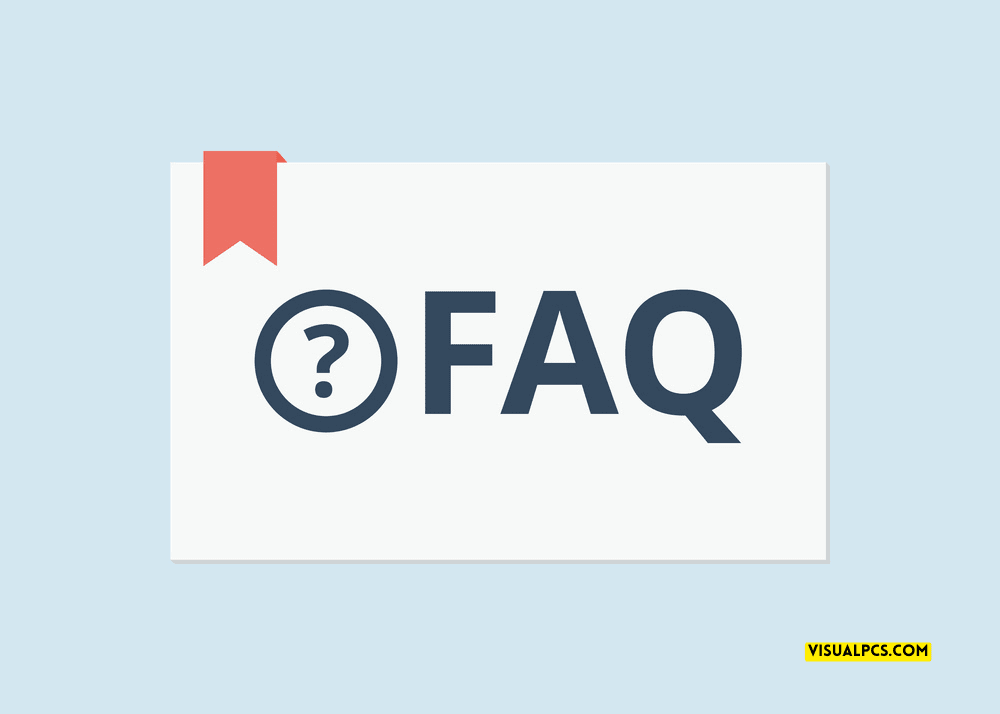
Why Is Spectrum App Buffering On My Samsung TV?
The buffering issue on your Samsung TV may be caused by your internet connection or network issues. Ensure your internet is stable and try resetting your network connection.
How Can I Solve Buffering Issues On My Samsung TV?
First, check your internet speed and network stability. Close other apps, reset your TV, and restart your wi-fi router. If the issue persists, contact Spectrum customer support.
Does Spectrum Have A Dedicated App For Samsung TVs?
Yes, Spectrum has an app available for compatible Samsung TVs. You can download the app from the Samsung app store or access it from the smart hub.
Can I Watch Live TV Channels On The Spectrum App?
Yes, you can watch live TV channels on the Spectrum app. You need to have a Spectrum TV subscription and access to a stable internet connection to watch live TV on the app.
Conclusion
As we wrap up our discussion on how to fix the Spectrum app buffering issue on Samsung TVs, it’s clear that multiple solutions are available. From checking network speed to clearing the app data cache, the methods we’ve shared can help you successfully resolve the problem.
With the growing popularity of streaming services and smart TVs, it’s vital to have a strong and stable network connection for an optimal viewing experience. As such, we recommend using a wired connection or a high-quality router. We hope our guide has been helpful to you in getting rid of the Spectrum app buffering on your Samsung TV.
Remember, in case of further concerns or queries, contacting Spectrum’s customer support team is always a good idea. Keep streaming, and enjoy your favorite shows and movies buffer-free!