If you are experiencing failed to get internet data with Spectrum, try restarting your modem and router to resolve the issue.
Restarting Your Spectrum Modem And Router
If you’re experiencing internet connectivity issues with your Spectrum service, try restarting your modem and router. This simple troubleshooting step can often resolve the problem and get your internet data flowing again.
Why Should You Restart Your Spectrum Equipment?
Restarting your Spectrum modem and router can help resolve various internet connectivity issues. Here are a few reasons why you should consider restarting your equipment:
- Clearing Temporary Glitches: Restarting your Spectrum equipment can clear any temporary glitches or technical hiccups that might be causing connectivity issues.
- Refreshing Network Connections: Restarting allows your modem and router to refresh their network connections, which can help establish a stable and reliable internet connection.
- Updating Firmware: During the restart, your Spectrum equipment also updates its firmware, ensuring that you have the latest software enhancements and bug fixes.
Step-By-Step Guide To Restarting Your Modem And Router
Follow these simple steps to restart your Spectrum modem and router:
- Locate the power cords: Find the power cords for both your modem and router.
- Power off the devices: Unplug both the modem and router from their power sources. Wait for at least 30 seconds before proceeding to the next step.
- Power on the modem: Plug the modem back into its power source and wait for all the lights to stabilize. This may take a few minutes.
- Power on the router: Plug the router back into its power source and wait for the lights to stabilize. Again, give it a few minutes to fully boot up.
- Test your internet connection: Once both devices are powered on, check if your internet connection is working properly. You should now have a refreshed and stable connection.
Troubleshooting Guidelines For Restarting Equipment
If you are experiencing persistent internet issues and restarting your Spectrum equipment didn’t resolve the problem, here are some troubleshooting guidelines:
- Check cables and connections: Make sure all cables are securely plugged in and connections are tight. Any loose or damaged cables can cause connectivity problems.
- Restart devices: Besides the modem and router, restart all your connected devices such as computers, smartphones, and smart home devices. This helps refresh their network settings.
- Verify online status: Access your Spectrum account online to verify the status of your internet service. Look for any service outages or maintenance notifications.
- Contact Spectrum support: If you’ve followed all the troubleshooting steps and still have internet problems, consider contacting Spectrum support for further assistance.
Benefits Of Restarting Your Equipment For Internet Connectivity
Restarting your Spectrum equipment can have several benefits when it comes to internet connectivity:
- Improved Performance: Restarting helps clear any temporary software glitches or memory leaks, resulting in improved performance and faster internet speeds.
- Enhanced Stability: By refreshing network connections, restarting your equipment can stabilize your internet connection, reducing random drops or disconnections.
- Troubleshooting Step: Restarting is usually the first troubleshooting step recommended by Spectrum support, as it often resolves common connectivity issues.
- Software Updates: During the restart process, your modem and router update their firmware, ensuring you have the latest software enhancements for optimal performance.
By following these steps and guidelines, you can effectively troubleshoot internet connectivity issues and enjoy a reliable and seamless online experience with Spectrum.
Resolving Connection Errors With Spectrum Network
If you’re experiencing connection errors with Spectrum network and seeing the message “Failed to get internet data,” try restarting your modem and router. This simple fix can help resolve the issue and get your internet connection up and running again.
:
If you’ve encountered connection errors with Spectrum network and are unable to access the internet, don’t worry. There are simple troubleshooting steps you can take to resolve these issues and get back online quickly. Follow the guidelines below to troubleshoot and fix any connection errors with Spectrum.
How To Troubleshoot Connection Errors With Spectrum:
- Restarting your equipment: If you’re experiencing connection issues, Spectrum recommends restarting your modem and/or router. This can often resolve common network problems and restore internet access.
- Checking for outages: Before troubleshooting your equipment, it’s important to check for any Spectrum outages in your area. If there are known outages, the issue may be on Spectrum’s end and you’ll have to wait for it to be resolved.
- Troubleshooting guidelines: To diagnose and fix connection errors with Spectrum, sign in to your Spectrum account and follow the troubleshooting guidelines provided. These step-by-step instructions will help you identify and resolve specific issues with your equipment.
Tips For Restarting Your Device To Resolve Connection Errors:
- Unplug your modem and/or router from the power source.
- Wait for at least 30 seconds before plugging them back in.
- Allow the devices to fully restart and establish a connection to the network.
- Check if the connection errors have been resolved and you can access the internet.
Common Issues With Spectrum Internet On Mobile Devices:
- Difficulty connecting to the network: If you’re having trouble connecting your mobile device to the Spectrum network, a simple restart often solves the problem.
- Network settings: Ensure that your mobile device has the correct network settings configured to connect to the Spectrum network.
- App or software issues: Sometimes, connection errors can be caused by issues with specific apps or software on your mobile device. Update and restart the apps or software to see if that resolves the problem.
- Clear cache and data: Clearing the cache and data of the Spectrum app on your mobile device can help resolve any underlying software issues and improve connectivity.
Step-By-Step Process To Resolve Connection Errors:
- Check for Spectrum outages in your area.
- Restart your modem and/or router by unplugging them for 30 seconds.
- Plug in the devices and wait for them to establish a connection.
- Sign in to your Spectrum account for troubleshooting guidelines.
- Follow the step-by-step instructions to diagnose and fix any specific issues.
- Restart your mobile device if experiencing connection errors on it.
- Ensure your mobile device has the correct network settings.
- Update and restart any apps or software causing connectivity issues.
- Clear cache and data of the Spectrum app on your mobile device if needed.
By following these troubleshooting steps and guidelines, you should be able to resolve most connection errors with Spectrum network and get back online without any further issues. If the problem persists, it’s recommended to contact Spectrum customer support for further assistance.
Diagnosing Cable And Connection Issues
If you’re experiencing “Failed To Get Internet Data Spectrum” issues, it’s essential to diagnose cable and connection problems. Restarting your Spectrum modem and router can often resolve the problem and get your internet working again. Avoid outages, troubleshoot equipment, and optimize performance for a seamless internet experience.
Understanding The Impact Of Loose Connections On Internet Connectivity:
- Loose connections can severely impact your internet connectivity, resulting in intermittent or even complete loss of internet service.
- Loose connections can occur between your modem and the wall outlet, or between the modem and the router.
- When connections are loose, the signal strength is weakened, leading to poor internet performance.
- Loose connections can also cause frequent disconnections and slow download/upload speeds.
Identifying Visible Damage To Cables And Its Effects On Spectrum Internet:
- Inspect the cables connecting your modem, router, and wall outlet for any visible damage such as cuts, fraying, or bent connectors.
- Damaged cables can interfere with the transmission of data signals, resulting in poor internet performance.
- The outer insulation of the cables should be intact and free from any signs of wear and tear.
- If you notice any visible damage, it’s important to replace the damaged cables to ensure reliable internet connectivity.
Troubleshooting Techniques For Identifying Faulty Cables:
- Ensure that all cables are securely plugged in at both ends.
- Try gently wiggling the cables to see if there is any difference in the internet connection.
- Replace any suspect cables with spare cables to see if the issue is resolved.
- Check the cable connectors for any signs of corrosion or damage.
- Use a cable tester or continuity tester to check for any breaks or shorts in the cables.
Testing Spare Cables To Determine If They Can Fix Internet Connection Issues:
- If you have spare cables available, they can be used to troubleshoot and determine if the issue lies with the cables.
- When testing spare cables, ensure they are of the same type and specifications as the original cables.
- Replace the existing cables one by one with the spare cables and observe if there is any improvement in internet connectivity.
- If the internet connection becomes stable and reliable with the spare cables, it indicates that the original cables were faulty and need to be replaced.
- If the issue persists even with the spare cables, further troubleshooting may be required to identify the cause of the internet connection problem.
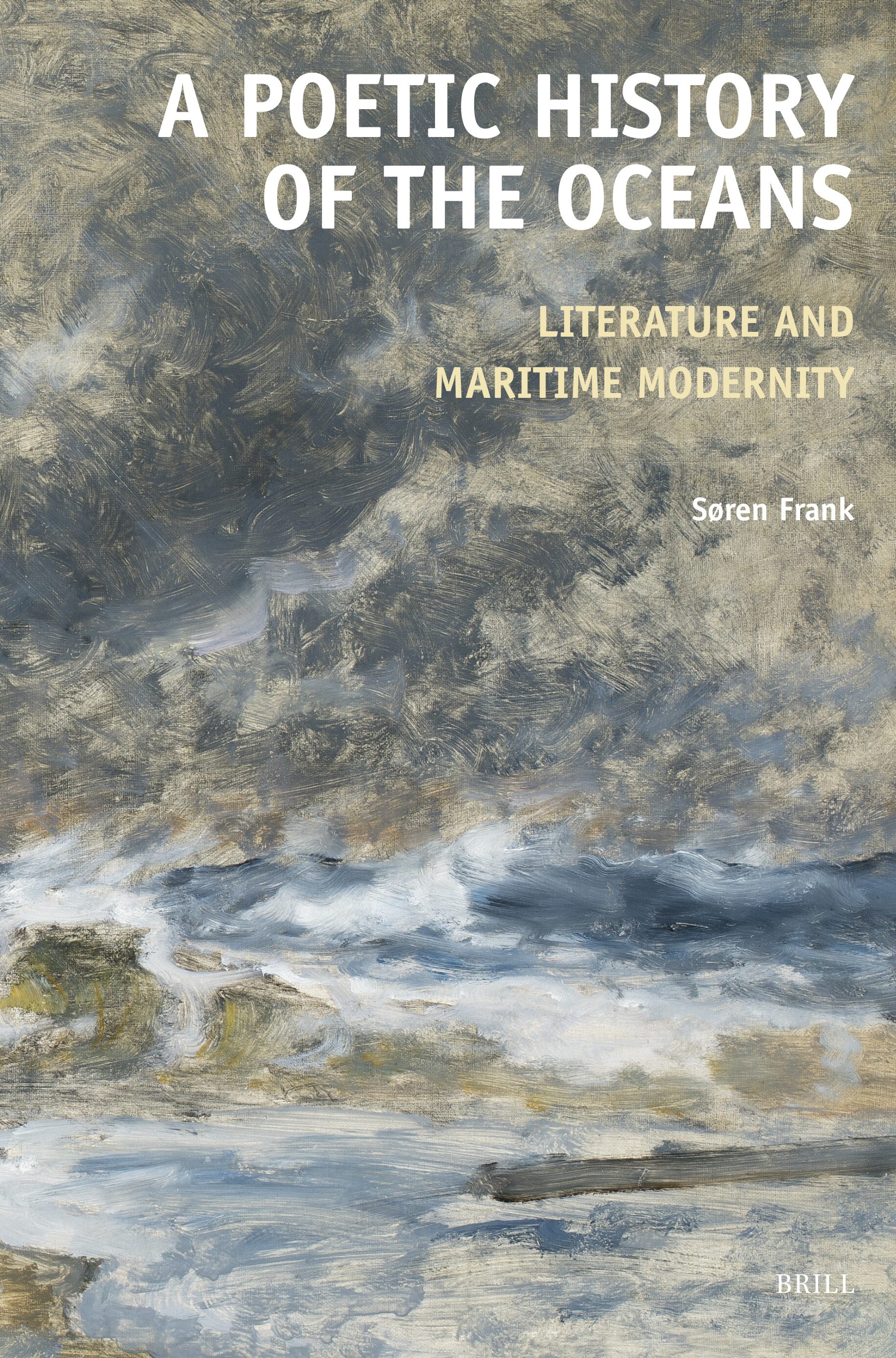
Credit: brill.com
Frequently Asked Questions Of Failed To Get Internet Data Spectrum
Why Is My Internet Not Working With Spectrum?
If your internet with Spectrum is not working, try troubleshooting issues with your modem and router. Restart your equipment and follow troubleshooting guidelines in your Spectrum account.
How Do I Get My Spectrum Internet To Work Again?
To get your Spectrum internet to work again, follow these steps: 1. Check for outages on the Spectrum website. 2. Restart your Spectrum modem and/or router. 3. Sign in to your Spectrum account to access troubleshooting guidelines. 4. If using a mobile device, restart it to resolve connection errors.
5. Check for loose connections or visible damage to your cables. 6. If possible, try using spare cables to see if that resolves the issue.
Why Is Spectrum Internet Not Working On My Phone?
If Spectrum internet is not working on your phone, try restarting your device to resolve connection errors.
Why Does Spectrum Internet Keep Going Out?
Spectrum internet may keep going out due to loose connections or damaged cables. Try restarting your equipment or using spare cables to troubleshoot the issue.
Conclusion
If you’re facing the frustrating issue of not being able to get internet data from Spectrum, there are several troubleshooting steps you can take to resolve the problem. Firstly, try restarting your Spectrum modem and router, as this often resolves connectivity issues.
Additionally, check for loose connections or visible damage to your cables, as damaged cables can also cause internet connectivity problems. If you have spare cables, try swapping them out to see if that solves the issue. Another potential solution is to restart your device, as this can help resolve connection errors and reconnect to the Spectrum network.
Remember to check for any outages in your area, as this could also be the cause of the problem. Spectrum suggests signing in to your account and following their troubleshooting guidelines for further assistance. By following these simple fixes, you should be able to get your Spectrum internet working again and avoid any further frustration.

