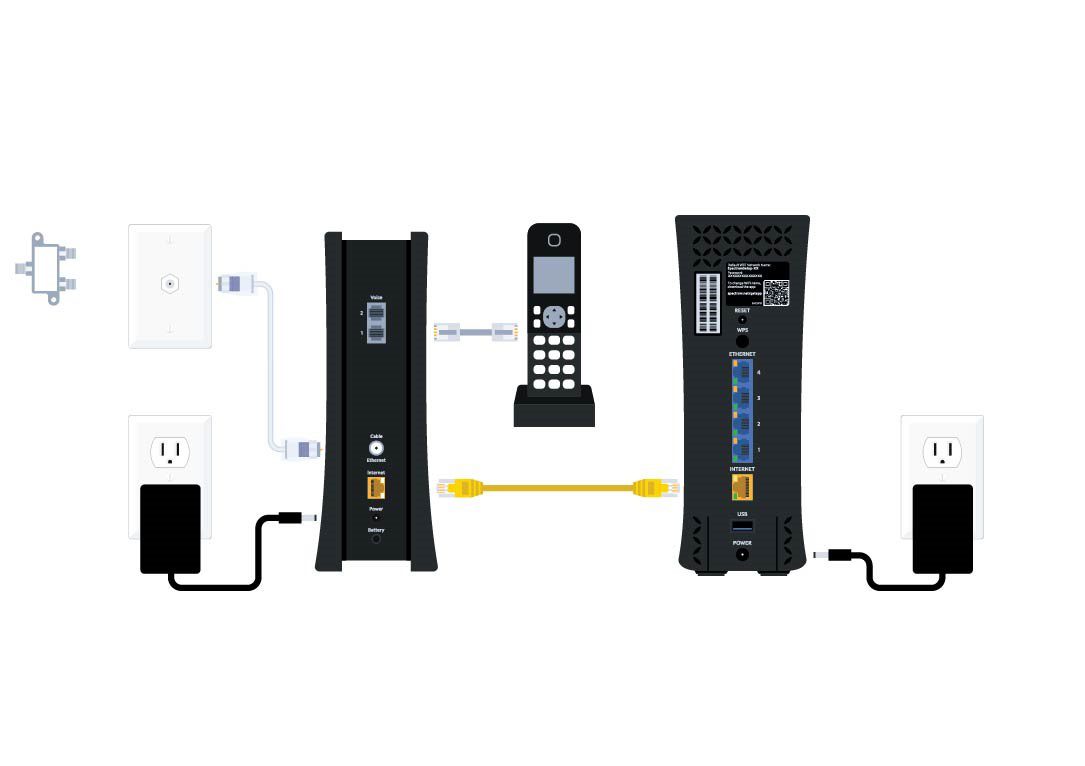To set up your Spectrum Wi-Fi, download and sign in to the My Spectrum App. Once you enter the app, you will receive a notification to set up and activate your equipment.
Credit: www.reddit.com
Unpacking And Connecting The Kit
To set up your Spectrum Wi-Fi, begin by unpacking the kit and connecting the modem. Then, connect the Ethernet cable and your Wi-Fi router. Finally, activate your service using the My Spectrum app. By following these steps, you can easily set up your Spectrum Wi-Fi at home.
Unpack The Spectrum Wifi Kit:
- Open the box and take out all the contents.
- Check if the kit includes a modem, Ethernet cable, and Wifi router.
- Ensure that the power cords and adapters are present.
- Carefully remove any packaging materials such as plastic wraps and foam.
Connect The Modem To Your Service:
- Locate the coax cable outlet in your home.
- Connect one end of the coax cable to the cable outlet and the other end to the modem’s coax port.
- Make sure the connection is secure.
Connect The Ethernet Cable To The Modem:
- Plug one end of the Ethernet cable into the modem’s Ethernet port.
- Take the other end of the cable and connect it to the Ethernet port on your device, such as a computer or laptop.
Connect The Modem To Your Wifi Router:
- Locate the Ethernet port on the back of the modem.
- Insert one end of the Ethernet cable into the modem’s port.
- Connect the other end of the Ethernet cable to the WAN port on your Wifi router.
Remember to ensure that each step is completed before moving on to the next one. By following these instructions, you’ll be able to unpack and connect your Spectrum Wifi kit efficiently. Enjoy your fast and reliable internet connection!
Activating Your Spectrum Wifi Service
To set up your Spectrum WiFi service, start by unpacking the kit and connecting the modem. Then, connect the Ethernet cable and your WiFi router. Finally, activate your service using the My Spectrum app. Enjoy your Spectrum WiFi!
To ensure a seamless and hassle-free experience, follow these steps to activate your Spectrum Wifi service:
Download And Sign In To The My Spectrum App
- Visit your device’s app store and download the My Spectrum app.
- Open the app and sign in using your Spectrum account credentials.
- Grant any necessary permissions for the app to access your device.
Follow The Prompts To Set Up And Activate Your Equipment
- Once you’re signed in to the app, you’ll receive a notification on your home screen prompting you to set up and activate your equipment.
- Click on the notification to begin the setup process.
- Follow the on-screen instructions to connect your modem, router, or other equipment to your existing internet service.
- Ensure that all necessary cables are properly connected and securely plugged in.
- If you’re setting up a new router, you may need to create a custom Wi-Fi network name (SSID) and password during this step.
Troubleshoot Any Activation Issues
- In some cases, you may encounter issues during the activation process. Don’t worry, Spectrum has got you covered with troubleshooting steps to help you resolve them.
- If you experience difficulties activating your equipment, try restarting your modem and router.
- Double-check that all cables are securely connected and that the power source is functioning properly.
- If you’re still having trouble, reach out to Spectrum’s customer support for further assistance. They’re available 24/7 to help you get your Spectrum Wifi up and running smoothly.
Remember, activating your Spectrum Wifi service is a crucial step in getting connected to high-speed internet. By following these simple steps and utilizing Spectrum’s helpful support resources, you’ll be enjoying fast and reliable internet in no time.
Troubleshooting And Common Problems
To set up your Spectrum Wifi, start by downloading and signing in to the My Spectrum App. From there, you can follow the self-install process, which involves connecting your modem, ethernet cable, and activating your service. With the My Spectrum App, you can easily set up your Spectrum Wifi without the need for professional help.
Ensure That Wifi Is Enabled And You Have A Strong Signal:
- Check if your WiFi is enabled on your device settings.
- Make sure that your device is connected to your Spectrum WiFi network.
- Ensure that your device is within range of your WiFi router.
- Place your WiFi router in an open area and away from obstructions to improve signal strength.
- If you have multiple devices connected to your WiFi, disconnect some of them to improve performance.
Check If You’Re In Range Of The Desired Wifi Network:
- Move closer to your Spectrum WiFi router to ensure a strong connection.
- Check if you can see your WiFi network listed in the available networks on your device.
- Make sure that your device is not connected to a different WiFi network with a similar name.
- Restart your device and see if your WiFi network appears in the list.
- If you still can’t find your WiFi network, consider resetting your Spectrum WiFi router.
Use Local Spectrum Access Points If The Network Isn’T Listed:
- Look for Spectrum access points around your location and connect to them.
- Access points can be found in public places like cafes, libraries, or community centers.
- These access points are provided by Spectrum and can offer free WiFi connectivity.
- Connect to the access point using the provided login credentials if required.
- Note that the speed and availability of these access points may vary depending on your location.
Troubleshoot Common Issues With Spectrum Mobile Wifi:
- If you’re experiencing slow internet speed, try restarting your device and WiFi router.
- Check if other devices connected to your WiFi network are also experiencing slow speeds.
- Ensure that your device’s software and apps are up to date.
- If you’re unable to connect to specific websites or services, clear your browser cache and cookies.
- Contact Spectrum customer support if you continue to experience issues after troubleshooting.
Remember, following these troubleshooting steps should help you set up your Spectrum WiFi successfully and resolve common problems. If you encounter any further issues, don’t hesitate to reach out to Spectrum’s customer support for assistance. Happy browsing!
Frequently Asked Questions Of How Do I Set Up My Spectrum Wifi
Can I Set Up My Spectrum Wi-Fi By Myself?
Yes, you can set up your Spectrum Wi-Fi by yourself. Download and sign in to the My Spectrum App and follow the on-screen instructions.
How Do I Connect To My Spectrum Wifi Router?
To connect to your Spectrum WiFi router, follow these steps: 1. Unpack the kit. 2. Connect your modem. 3. Connect the Ethernet cable. 4. Connect to your WiFi router. 5. Activate your service through the My Spectrum app.
How Do I Set Up Wi-Fi In My Home?
To set up Wi-Fi in your home, follow these steps: 1. Unpack the Wi-Fi kit. 2. Connect the modem and plug in the power cord. 3. Connect the Ethernet cable. 4. Connect to your Wi-Fi router. 5. Activate your service using the My Spectrum app.
You can also self-install Spectrum Internet, Wi-Fi, and Home Phone services by downloading and signing in to the My Spectrum app. Make sure to check for a notification on your home screen to begin the setup process. If you encounter any issues, troubleshoot by ensuring Wi-Fi is enabled and you have a strong signal, checking if you’re in range of the desired network, and connecting to a local Spectrum access point if necessary.
Why Won’T My Spectrum Wi-Fi Set Up?
Make sure WiFi is enabled and in range of the network you’re trying to connect to. If not, try connecting to a local Spectrum access point.
Conclusion
Setting up your Spectrum WiFi is a breeze with the self-install process. You can easily do it yourself without any hassle. By downloading and signing into the My Spectrum App, you can begin the setup process within minutes. The app will guide you through each step, ensuring a smooth and seamless installation.
First, unpack the kit and connect the modem, followed by connecting the Ethernet cable and your WiFi router. Once these connections are made, you can activate your service and start enjoying high-speed internet. If you’re installing Spectrum Internet, WiFi, or Home Phone services, the My Spectrum App will notify you of the equipment that needs to be set up and activated.
This convenient app makes the process efficient and user-friendly. With Spectrum, you have the freedom to install and set up your WiFi at your own convenience. Say goodbye to waiting for technicians and hello to fast and reliable WiFi in no time.
Get started with the self-installation process today and enjoy seamless internet connectivity at your fingertips.