To change your Spectrum IP address, turn off the cable modem, set a new MAC address on the router, restart the router, and restart the cable modem.
Understanding Spectrum Ip Addresses
Changing your Spectrum IP address is a simple process. Start by turning off your cable modem, then set a new MAC address on your router. Finally, restart both the router and the cable modem to complete the change.
Spectrum IP addresses play a crucial role in network communication, allowing devices to connect and communicate with each other over the internet. In this section, we will explore the importance of IP addresses, the different types of IP addresses, how Spectrum assigns IP addresses to its users, and the benefits of changing your Spectrum IP address.
What Is An Ip Address And Its Importance In Network Communication
An IP address, or Internet Protocol address, is a unique numerical label assigned to each device connected to a computer network. It serves as an identifier, enabling devices to send and receive data across the internet.
The importance of IP addresses lies in their role in network communication. They facilitate the transmission of data packets, ensuring that they reach the correct destination. IP addresses help establish connections, allowing devices to communicate, share information, and access various online services.
Different Types Of Ip Addresses (Dynamic And Static)
- Dynamic IP addresses:
- Dynamic IP addresses are temporary and can change each time a device connects to the network.
- They are commonly used by internet service providers, including Spectrum, to assign IP addresses to their users.
- Dynamic IP addresses are allocated from a pool of available addresses, ensuring efficient resource utilization.
- Static IP addresses:
- Static IP addresses are permanently assigned to a device and do not change over time.
- They are typically used for devices that require consistent and uninterrupted network connections.
- Static IP addresses are commonly used by businesses, servers, and devices that host websites or other online services.
How Spectrum Assigns Ip Addresses To Its Users
Spectrum assigns IP addresses to its users using a combination of dynamic IP allocation and static IP assignment.
- Dynamic IP allocation:
- When you connect to Spectrum’s network, you are assigned a dynamic IP address.
- Dynamic IP addresses are typically obtained from a pool of available addresses maintained by Spectrum.
- The address may change each time you reconnect to the network, ensuring fair distribution and efficient resource utilization.
- Static IP assignment:
- Spectrum also offers the option to purchase a static IP address for a specific device.
- Static IP addresses are manually assigned to the device and remain constant, providing a fixed point of access to the device.
- This is beneficial for businesses or individuals who require consistent access to specific devices or services.
The Benefits Of Changing Your Spectrum Ip Address
Changing your Spectrum IP address can offer several advantages, including:
- Improved privacy and security:
- Changing your IP address can help protect your online privacy and enhance your security.
- It makes it more difficult for potential attackers to track your online activities or target your specific IP address.
- Access to region-restricted content:
- By changing your IP address, you can bypass geographic restrictions and access content that may be restricted in your region.
- This allows you to enjoy a wider range of online services, such as streaming platforms or foreign websites.
- Resolving network issues:
- In some cases, changing your IP address can help resolve network connectivity issues.
- It can refresh your connection to the network and potentially resolve any conflicts or configuration problems.
- Avoiding IP-related restrictions:
- Some websites or online services may impose restrictions based on IP addresses, such as limiting certain actions or imposing temporary bans.
- Changing your IP address can help you bypass these restrictions and regain access to the desired services.
Understanding Spectrum IP addresses is essential for individuals and businesses looking to optimize their network connectivity, security, and online access. By knowing the different types of IP addresses, how Spectrum assigns them, and the benefits of changing your Spectrum IP address, you can make informed decisions to suit your specific needs.
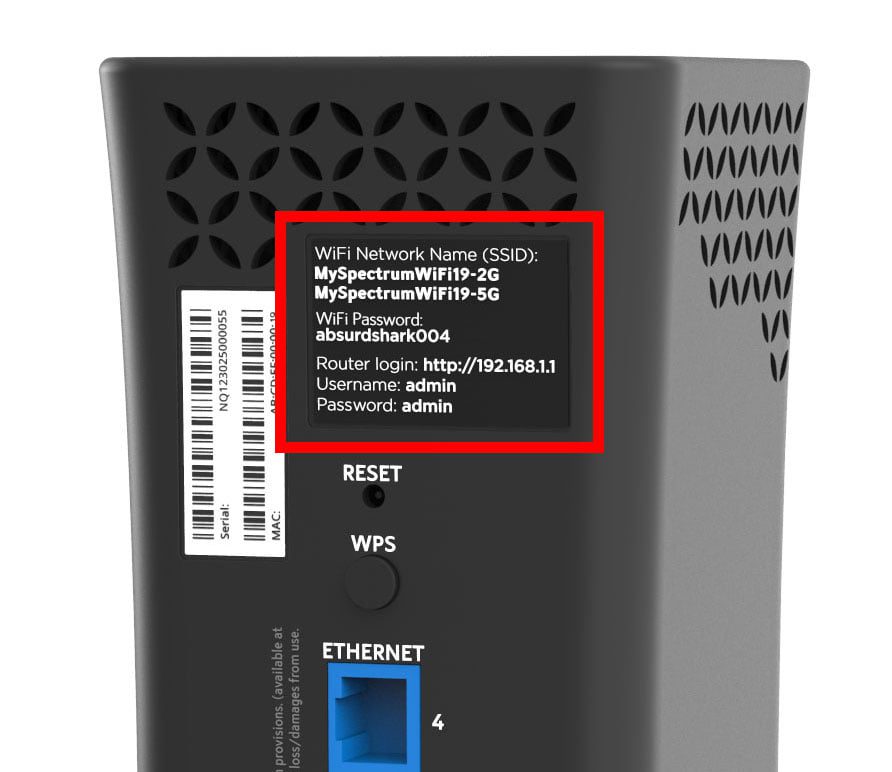
Credit: www.hellotech.com
Resetting Your Spectrum Router
To change your Spectrum IP address, follow these simple steps: first, turn off your cable modem, then set a new MAC address on your router, and finally restart both the router and the cable modem. After the reboot, your IP address should be different.
Resetting your Spectrum router is a simple process that can help you change your IP address. Here are the steps you need to follow:
- Turn off the cable modem:
- Unplug the power cord from the back of the cable modem.
- Wait for about 30 seconds and then plug it back in.
- Give it a few minutes to fully restart.
- Set a new MAC address on the router:
- Access your router’s settings by typing its IP address in your web browser.
- Navigate to the “MAC Address Clone” or “MAC Address Clone” section.
- Enable the MAC address clone feature and enter a new MAC address.
- Save the changes.
- Restart the router:
- Unplug the power cord from the back of the router.
- Wait for about 30 seconds and then plug it back in.
- Give it a few minutes to fully restart.
- Restart the cable modem:
- Unplug the power cord from the back of the cable modem.
- Wait for about 30 seconds and then plug it back in.
- Give it a few minutes to fully restart.
- Verify the IP address change:
- Go to a website like “whatismyipaddress.com” and check your IP address.
- If the IP address has changed, then you have successfully reset your Spectrum router and changed your IP address.
By following these steps, you can easily reset your Spectrum router and change your IP address. This can be useful if you want to access different websites or services that have IP-based restrictions.
Manually Changing Your Ip Address
To manually change your IP address with Spectrum, follow these steps: turn off the cable modem, set a new MAC address on the router, restart the router, and restart the cable modem. This will allow you to obtain a new IP address.
Overview Of Manually Changing Your Ip Address:
If you’re looking to change your Spectrum IP address manually, there are a few simple steps you can follow to accomplish that. By following these steps, you can ensure that your IP address is refreshed and potentially gain new online opportunities.
Step 1: Jot Down Your Current Ip Address
Before you begin the process of changing your IP address, it’s important to know what your current IP address is. This information will help you track the changes and ensure that the new IP address has been successfully updated.
Step 2: Unplug The Router For 5-10 Minutes
To initiate the process of changing your IP address, start by unplugging your router. By disconnecting it from the power source, you allow the internal settings to reset and refresh. Wait for about 5-10 minutes to make sure that the router is completely powered down.
Step 3: Plug The Router Back In And Wait For The Reboot
After the allotted time has passed, plug your router back into the power source. Give it a few moments to reboot and establish a connection. During this time, the router will configure its settings and assign a new IP address.
Step 4: Check The New Ip Address After The Reboot
Once the router has finished rebooting, you can check if the IP address has changed. Visit any IP address lookup website or use the command prompt on your computer to view the new IP address. If the IP address has successfully changed, you have now manually updated your Spectrum IP address.
Troubleshooting Tips If The Ip Address Doesn’T Change:
In some cases, the IP address might not change after following the above steps. If you encounter this issue, consider the following troubleshooting tips:
- Restart your computer: Sometimes, your computer might still be holding onto the old IP address. Restarting your computer can help in releasing the old IP address and obtaining a new one.
- Contact Spectrum support: If the above steps don’t work, it’s always a good idea to reach out to Spectrum’s customer support for further assistance. They can guide you through the necessary troubleshooting steps or provide additional insights.
By manually changing your Spectrum IP address, you can potentially enhance your online experience and explore new opportunities. Remember to always follow the proper steps and seek support if needed.
Using Static Ip Address With Spectrum
To change your Spectrum IP address, follow these steps: Turn off the cable modem, set a new MAC address on the router, restart the router, and restart the cable modem. This process will assign you a new IP address.
Introduction To Using Static Ip Addresses
Using a static IP address with Spectrum can offer several advantages over a dynamic IP address. With a static IP address, you have more control and stability when it comes to your internet connection. In this section, we will explore the benefits of having a static IP address and provide a step-by-step guide on how to request and set up a static IP address with Spectrum.
The Advantages Of Having A Static Ip Address:
- Better security: With a static IP address, you can set up more advanced security measures, such as a firewall or VPN, to protect your network and data.
- Remote access: A static IP address allows for easier remote access to your devices, such as accessing security cameras or managing a server from outside your network.
- Hosting services: If you want to host your own website, email server, or other online services, a static IP address is essential for stability and reliability.
- Stable network connections: Unlike dynamic IP addresses that can change periodically, a static IP address ensures a consistent connection and enables easier network management.
How To Request And Set Up A Static Ip Address With Spectrum:
- Contact Spectrum support: Get in touch with Spectrum customer support either via phone or online chat to request a static IP address for your account.
- Provide necessary information: Spectrum may require some information, such as your account details and the reason for requesting a static IP address.
- Pay any associated fees: Spectrum may charge a fee for assigning a static IP address to your account. Make sure to inquire about any costs involved during the request process.
- Configure your equipment: Once Spectrum has assigned a static IP address to your account, you will need to configure your networking equipment, such as your router or modem, to use this static IP address.
- Access your router settings: Open your router’s administration interface by typing its IP address into a web browser.
- Locate the WAN settings: Look for the WAN (Wide Area Network) settings in your router’s administration interface. This is where you will configure your static IP address.
- Enter the static IP address: Within the WAN settings, locate the option to set a static IP address. Enter the IP address provided by Spectrum in the appropriate field.
- Save and apply the changes: After entering the static IP address, save the changes in your router’s administration interface. Your router will then apply the new settings.
- Test your connection: To ensure that the static IP address is working correctly, restart your router and any connected devices. Test your internet connection and verify that your device is using the static IP address.
- Consult Spectrum support if needed: If you encounter any issues during the configuration process or need further assistance, don’t hesitate to reach out to Spectrum customer support for guidance.
By following these steps, you can easily request and set up a static IP address with Spectrum, giving you more control and stability over your network connection.
Frequently Asked Questions
To change your Spectrum IP address, follow these steps: Turn off the cable modem, set a new MAC address on the router, restart the router, and then restart the cable modem. By doing this, you can obtain a new IP address for your Spectrum internet connection.
Can I change my Spectrum IP address without resetting the router?
- Yes, you can change your Spectrum IP address without resetting the router by following these steps:
- Turn off the cable modem.
- Set a new MAC address on the router.
- Restart the router.
- Restart the cable modem.
How Often Does Spectrum Change Ip Addresses For Dynamic Ips?
- Spectrum changes IP addresses for dynamic IPs every time you restart your system. This allows for a different IP address each time, as they are pulled from a pool of available dynamic IPs in the Spectrum Business system.
Does Spectrum Offer Static Ip Addresses For Residential Customers?
- Yes, Spectrum offers static IP addresses for residential customers. Static IPs are assigned to customers who purchase them. This type of IP address remains the same and does not change like dynamic IPs.
What Are The Considerations Before Switching To A Static Ip Address?
- Before switching to a static IP address with Spectrum, there are a few considerations to keep in mind:
- Cost: Static IP addresses usually come with an additional fee, so be sure to check the pricing.
- Technical knowledge: Setting up and managing a static IP address may require some technical know-how. Make sure you are comfortable with configuring your router and network settings.
- Specific use cases: Static IP addresses are typically used for specific purposes like hosting a server or gaming. Assess whether you have a need for a static IP address before making the switch.
- Security: Static IP addresses can be more vulnerable to targeted attacks, so it’s important to have proper security measures in place.
By following these steps and considering the necessary factors, you can effectively change your Spectrum IP address or switch to a static IP if needed.
Frequently Asked Questions Of How To Change Spectrum Ip
How Can I Change My Ip Address With Spectrum?
To change your IP address with Spectrum, follow these steps: 1. Turn off your cable modem. 2. Set a new MAC address on your router. 3. Restart your router. 4. Restart your cable modem.
How Often Does Spectrum Change Ip Address?
Spectrum changes IP addresses frequently. Dynamic IPs are renewed every time you restart your system.
How To Change The Ip Address Of Your Modem?
To change the IP address of your modem, follow these steps: 1. Turn off the modem. 2. Set a new MAC address on the router. 3. Restart the router. 4. Restart the modem. Note: Dynamic IPs are automatically renewed when you restart your system, while static IPs are assigned to clients who purchase them.
Does Spectrum Have Dynamic Ip?
Yes, Spectrum has dynamic IP addresses that are renewed every time you restart your system.
Conclusion
Changing your Spectrum IP address can bring a range of benefits, from enhanced security to accessing region-specific content. To change your IP address with Spectrum, you can follow a few simple steps. First, turn off your cable modem. Then, set a new MAC address on your router.
Restart both the router and the modem. By going through this process, you can obtain a new IP address from Spectrum. It’s worth noting that Spectrum IPs are typically dynamic, meaning they change over time. However, if you require a static IP address for specific purposes like setting up firewall rules, it is possible to obtain one from Spectrum.
Changing your IP address manually can also be done by resetting your router. Unplugging the router for a few minutes and then plugging it back in should result in a different IP address upon reboot. Overall, the process of changing your Spectrum IP address is relatively straightforward and can provide you with greater control and flexibility in your internet experience.

