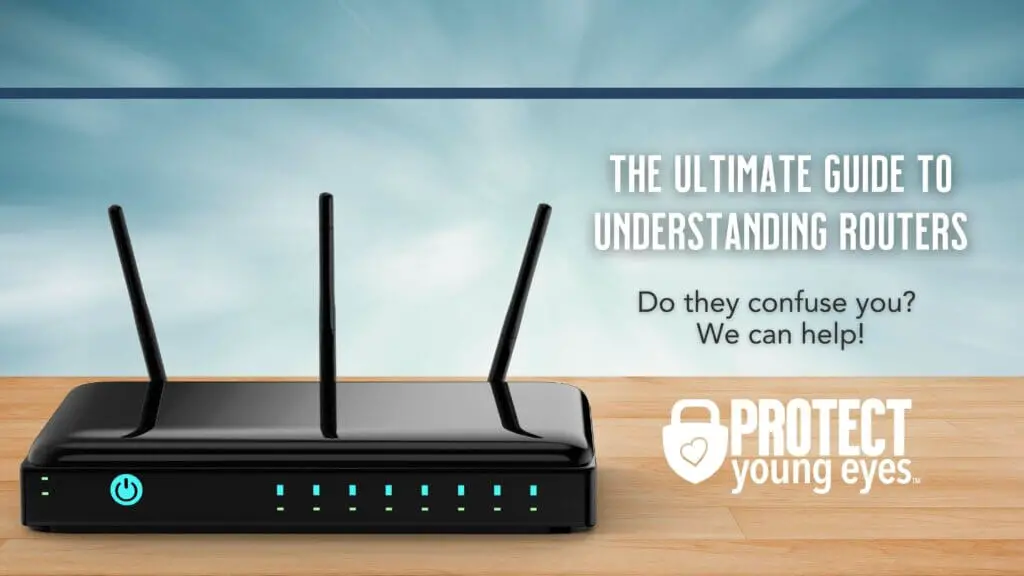To change the WiFi name on Spectrum, log in to your router’s settings and locate the WiFi network name (SSID) field. Enter your desired name and save the changes.
Changing your Spectrum WiFi name can be done through the router’s web interface. This allows you to personalize your network and make it easily identifiable for your household or business. Spectrum provides a user-friendly platform to customize your WiFi settings, ensuring a seamless experience for all your connected devices.
By following simple steps, you can update your WiFi name to better suit your preferences and needs. Personalizing your network name can enhance security and make it easier to distinguish your network from others in the vicinity.
Quick Guide: Change Wifi Name Spectrum
Changing the WiFi name (SSID) of your Spectrum router can offer both personalization and security benefits. Customizing the name not only personalizes your network but also helps in enhancing security. Below, we’ll discuss the importance of personalizing the WiFi name as well as the potential security benefits that come with it.
Importance Of Personalizing Wifi Name
When you personalize your WiFi name, you can make it easily identifiable for you and your family members. As opposed to generic names, a personalized name can add a touch of uniqueness to your network. It also becomes simpler to identify your network among others, especially in crowded WiFi environments.
Potential Security Benefits
Customizing the WiFi name can contribute to security by making it more difficult for unauthorized users to access your network. Changing the default name can make it harder for potential intruders to identify the type of router you have, which is a step towards improving the security of your network.

Credit: www.amazon.com
Accessing Spectrum Router Settings
Accessing the Spectrum router settings is essential for changing the WiFi name and password. By accessing the router settings, you can easily customize your network according to your preferences and ensure a secure connection. Here’s how you can navigate to the login page and access your Spectrum router settings.
To access your Spectrum router settings, you need to navigate to the login page. Open your web browser and type “http://192.168.1.1” or “http://192.168.0.1” in the address bar. Press Enter to load the page and you will be directed to the router’s login portal.
Default Spectrum Router Credentials
Once you are on the login page, you will need to enter the default credentials to access the router settings. The default username is admin and the default password is password. Enter these details into the respective fields to log in and gain access to the Spectrum router settings.
Step-by-step: Wifi Name Spectrum Update
Changing your Spectrum Wifi name can help you personalize your network and make it easily identifiable. Follow these simple steps to update your Wifi name.
Locating The Network Settings Tab
First, log in to your Spectrum account and navigate to the network settings tab. The exact location of this tab may vary depending on the type of router you have, but it is typically found under the “Settings” or “Network” section of your account dashboard.
Entering The New Wifi Name
Once you have located the network settings tab, you will see an option to change the Wifi name or SSID. Click on this option, and you will be prompted to enter the new name for your Wifi network. Make sure to choose a name that is unique and easy to remember. Avoid using personally identifiable information or any sensitive data as your network name.
Troubleshooting Common Spectrum Issues
When it comes to changing your WiFi name with Spectrum, you may encounter some common issues that can disrupt the process. Below, we’ll discuss how to troubleshoot these problems and get your new WiFi name up and running seamlessly.
Dealing With Incorrect Login Details
One of the most common issues when trying to change your WiFi name with Spectrum is encountering login problems due to incorrect credentials. If you find yourself unable to access your Spectrum account due to login errors, follow these steps:
- Double-check your username and password for accuracy.
- If you’re still unable to log in, reset your password through the ‘Forgot Username or Password?’ link on the login page.
- After resetting your password, attempt to log in again using the updated credentials.
Resolving Connection Problems Post-update
After successfully changing your WiFi name with Spectrum, you may encounter connectivity issues. To resolve these problems, follow these steps:
- Ensure that all devices using the WiFi are updated and running the latest software.
- If connection issues persist, restart your modem and router to refresh the network settings.
- Check for any physical obstructions or interference that could be affecting your WiFi signal strength.
- Contact Spectrum customer support if the connection issues continue despite your troubleshooting efforts.
Ensuring Wifi Security Post-rename
Once you have successfully changed your WiFi name (SSID) with Spectrum, it’s essential to prioritize the security of your network. Your new WiFi name can enhance security, but you shouldn’t overlook other crucial measures that guarantee a protected connection.
Recommended Wifi Password Practices
When changing your WiFi network name, it’s equally important to review and enhance your WiFi password. Implementing a strong, hard-to-guess password is vital for preventing unauthorized access to your network. Here are some recommended WiFi password practices:
- Use a mix of upper and lower case letters
- Include numbers and special characters
- Avoid using easily guessable information like birthdays or names
- Regularly update your password to maintain network security
Regularly Updating Router Firmware
Another critical factor in ensuring WiFi security post-rename is the regular updating of your router’s firmware. Keeping your router’s firmware up to date is important for fixing security vulnerabilities and maintaining optimal performance. Make sure to enable firmware update notifications or manually check for updates regularly to ensure your router’s firmware is always current and secure.
Spectrum Support And Assistance
When changing your Spectrum WiFi name, having access to good support and assistance can make the process more seamless. Spectrum is known for providing reliable customer service and technical support to its users. Here’s how you can utilize Spectrum customer service when changing your WiFi name and what to expect in terms of technician visits.
Utilizing Spectrum Customer Service
When changing your WiFi name, Spectrum’s customer service can provide guidance and support. Whether you prefer contacting them through the phone, online chat, or visiting a Spectrum store, their team is knowledgeable and ready to assist you through the process. You can get step-by-step instructions on how to change your WiFi name or even request a technician to help with the process if you encounter any issues.
When To Expect A Technician Visit
If you encounter technical difficulties during the WiFi name change process, Spectrum can arrange for a technician to visit your location. Typically, a technician visit can be scheduled within a few days of requesting assistance. Once the appointment is set, the technician will come equipped with the necessary tools and expertise to troubleshoot any issues and ensure that your WiFi name change is successfully completed.
Frequently Asked Questions On How To Change Wifi Name Spectrum
How Do I Change My Spectrum Wifi Name?
To change your Spectrum Wifi name, log in to your Spectrum account, go to the Internet section, select the equipment you want to update, and click on the “Change Wireless Settings” option. Enter your new Wifi name (SSID), save the changes, and restart your router for the update to take effect.
Can I Change My Spectrum Wifi Network Name Online?
Yes, you can change your Spectrum Wifi network name online. Log in to your Spectrum account, navigate to the Internet section, select the equipment you want to update, and find the “Change Wireless Settings” option. Enter your desired Wifi name (SSID), save the changes, and restart your router for the changes to apply.
Why Should I Change My Wifi Name?
Changing your Wifi name can improve security by making it harder for unauthorized users to access your network. Additionally, it allows you to personalize your network name and differentiate it from other nearby Wifi connections, helping you easily identify and connect to your own network.
Is It Important To Update My Spectrum Wifi Name Regularly?
It’s not necessary to update your Spectrum Wifi name regularly unless there are security concerns or you want to refresh the network identity. However, it is recommended to update the password regularly for enhanced security, rather than focusing solely on changing the network name.
Conclusion
To sum up, changing your Spectrum Wifi name is a simple process that can improve your network security and make it easier to identify. By following the steps outlined in this blog post, you can personalize your network and ensure a smooth and secure connection for all your devices.
Embrace this quick and valuable upgrade today!