To download the Spectrum app on an LG Smart TV, turn on the TV and ensure it is connected to the internet. Use the remote to press the Home button and scroll until you see the LG Content Store.
Select it and click the Search icon at the top right corner. Search for “Spectrum,” then click Download. This method allows you to access and stream media on your LG TV using the Spectrum app. In today’s digital age, streaming services have become increasingly popular, allowing users to enjoy their favorite shows and movies from the comfort of their own homes.
One such service is Spectrum, which provides a wide range of content for its subscribers. However, downloading the Spectrum app on an LG Smart TV might seem like a daunting task for some. We will provide a step-by-step guide on how to download the Spectrum app on an LG Smart TV, ensuring that you can enjoy your favorite content hassle-free.
Step-By-Step Guide To Download Spectrum App On Lg Smart Tv
To download the Spectrum App on your LG Smart TV, turn on the TV, ensure it’s connected to the internet, press the Home button on your remote, go to LG Content Store, search for “Spectrum,” and click download. Enjoy streaming media on your LG Smart TV with the Spectrum App.
Check If The Tv Is Connected To The Internet:
- Make sure your LG Smart TV is connected to a stable internet connection.
- Check the Wi-Fi or Ethernet settings on your TV to ensure it is properly connected.
Press The Home Button On The Remote:
- Locate the Home button on your LG TV remote control.
- Press the Home button once to bring up the main menu.
Scroll And Find The Lg Content Store:
- Use the arrow buttons on your remote to navigate through the menu.
- Scroll until you find the LG Content Store icon.
Click On The Search Icon:
- Once you are on the LG Content Store, look for the Search icon.
- It is usually located at the top right corner of the store.
Search For “Spectrum”:
- Using your remote control, type in “Spectrum” in the search bar.
- As you type, you will see the search results appearing on your TV screen.
Click On The Spectrum App:
- Locate the Spectrum app from the search results.
- Click on the app to open the Spectrum app page.
Select Download To Install The App:
- On the Spectrum app page, you will find the Download button.
- Select the Download button to start downloading and installing the Spectrum app.
Following these step-by-step instructions, you will be able to easily download the Spectrum app on your LG Smart TV. Enjoy streaming your favorite channels and shows on the big screen!
Using Streaming Devices To Access Spectrum App On Lg Smart Tv
To download the Spectrum app on your LG Smart TV, simply go to the app store, search for “Spectrum TV,” and download the app. Once downloaded, you can sign in and start streaming your favorite media.
There are several ways to download the Spectrum app on your LG Smart TV and enjoy your favorite shows and movies. One option is to use streaming devices such as Xbox One, Roku, and Chromecast. Let’s take a closer look at each of these options:
Xbox One:
- Connect your Xbox One to your LG Smart TV.
- Go to the Microsoft Store on your Xbox One.
- Search for the Spectrum app.
- Click on the app and select “Install” to download it.
- Once the installation is complete, open the app and log in with your Spectrum account details.
- Enjoy streaming your favorite content on your LG Smart TV using the Spectrum app.
Roku:
- Connect your Roku device to your LG Smart TV.
- Go to the Roku Channel Store.
- Search for the Spectrum app.
- Select the app and click on “Add channel” to download it.
- After the download is complete, go back to your Roku home screen and open the Spectrum app.
- Sign in with your Spectrum credentials and start streaming your favorite content on your LG Smart TV.
Chromecast:
- Connect your Chromecast device to your LG Smart TV.
- Download the Google Home app on your smartphone or tablet.
- Open the Google Home app and follow the setup instructions for your Chromecast.
- Once your Chromecast is set up, open the Spectrum app on your smartphone or tablet.
- Look for the Chromecast icon within the app and tap on it.
- Select your Chromecast device to cast the Spectrum app onto your LG Smart TV.
- Log in with your Spectrum account details and enjoy streaming on your TV.
With these streaming devices, you can easily access the Spectrum app on your LG Smart TV and enjoy a wide range of entertainment options. Whether you prefer gaming on Xbox One, using a Roku device, or casting with Chromecast, you have multiple options to enhance your TV viewing experience.
Start streaming and enjoy your favorite content on your LG Smart TV today!
Alternative Method: Installing Spectrum App Via Apk File
To download the Spectrum App on your LG Smart TV, you can use an alternative method by installing it via the APK file. Simply go to the app store, search for “Spectrum TV,” and download the app. After installation, you can sign in and start streaming your favorite media.
Download The Apk File For Spectrum App:
- To download the APK file for the Spectrum app, you will need to navigate to a trusted website that offers APK files for download.
- Look for a reliable source that provides the Spectrum app APK file, such as the official Spectrum website or a reputable APK download site.
- Once you find a trusted source, click on the download button or link to start downloading the APK file.
Save The File On A Usb Drive:
- Before proceeding with the installation, you need to save the downloaded APK file on a USB drive.
- Connect your USB drive to your computer.
- Create a new folder on the USB drive and name it something like “Spectrum App”.
- Locate the downloaded Spectrum app APK file on your computer and copy it into the newly created folder on the USB drive.
Connect The Usb Drive To The Lg Smart Tv:
- Now, it’s time to connect the USB drive to your LG Smart TV.
- Locate the USB port on your LG Smart TV. It is usually located on the side or back of the TV.
- Insert the USB drive into the USB port of the TV.
Open The File Explorer On The Tv:
- On your LG Smart TV remote, press the “Home” button to bring up the main menu.
- Navigate to the “Apps” or “My Apps” section and select it.
- Find and open the “File Explorer” app on your LG Smart TV. If it’s not pre-installed, you may need to download and install it from the LG Content Store.
Locate The Apk File And Install The App:
- Once you have opened the File Explorer on your LG Smart TV, you will see a list of folders and files on the USB drive.
- Navigate to the folder where you saved the Spectrum app APK file.
- Select the APK file and choose the “Install” option.
- Follow any on-screen prompts or instructions to complete the installation process.
- After the installation is complete, you should be able to find and access the Spectrum app on your LG Smart TV.
Remember, always exercise caution when downloading APK files from the internet. Make sure to only download from trusted sources to avoid any security risks.
Troubleshooting: Why Can’T I Get Spectrum App On Lg?
Having trouble downloading the Spectrum app on your LG Smart TV? Don’t worry, we’ve got you covered. Follow these steps to download the app: Turn on your TV, connect it to the internet, press the Home button on your remote, scroll until you see LG Content Store, search for “Spectrum,” and click Download.
Enjoy streaming your favorite media with Spectrum!
App Not Available On Lg Content Store:
- The Spectrum app is not available for direct download from the LG Content Store.
- You won’t be able to find it by searching in the app store on your LG Smart TV.
- LG TVs have their own operating system called webOS, and the available apps are limited to those officially supported and approved by LG.
- Unfortunately, the Spectrum app is not included in LG’s list of supported apps.
Requires A Streaming Device Or Apk File Installation:
- To access the Spectrum app on your LG Smart TV, you will need to use a streaming device such as the Xbox One, Roku, or Chromecast.
- These streaming devices plug into your TV and allow you to download and use various apps, including the Spectrum app.
- Another option is to install an APK file, which is an Android installation file, directly onto your LG Smart TV.
- This method requires a bit more technical knowledge and may void your TV’s warranty, so proceed at your own risk.
- By installing the Spectrum app using an APK file, you can bypass the need for a streaming device and access the app directly on your LG Smart TV.
Remember, while downloading the Spectrum app on your LG Smart TV is not as straightforward as on other devices, using a streaming device or installing an APK file can still provide you with access to the app’s features and content.
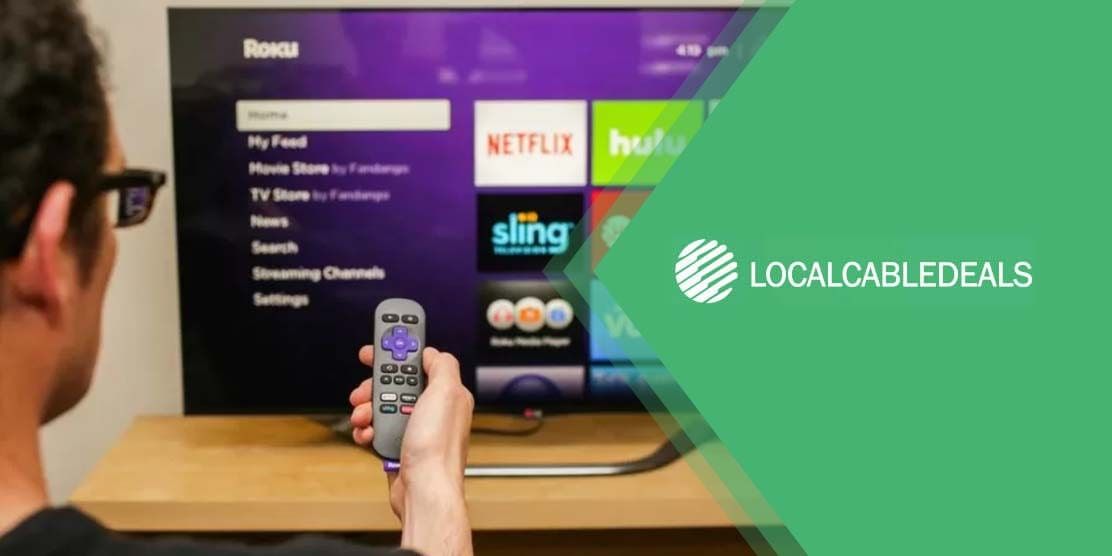
Credit: www.edoc.com.vn
Frequently Asked Questions For How To Download Spectrum App On Lg Smart Tv
How Do I Install The Spectrum App On My Lg Smart Tv?
To install the Spectrum app on your LG Smart TV, follow these steps: 1. Turn on your LG Smart TV and ensure it is connected to the internet. 2. Press the Home button on your remote and scroll until you see LG Content Store.
3. Select LG Content Store and click on the Search icon. 4. Search for “Spectrum” and click Download to install the app.
Why Can’T I Get Spectrum App On Lg?
The Spectrum app is not available on LG smart TVs. You can use a streaming device or install an APK file to access the app.
How Do I Download An App On My Lg Smart Tv?
To download an app on your LG Smart TV, follow these steps: 1. Turn on the TV and connect it to the internet. 2. Press the Home button on your remote. 3. Scroll until you see LG Content Store. 4. Select it, then click on the Search icon at the top right corner.
5. Search for “Spectrum” and click Download.
How Do I Download The Spectrum App On My Smart Tv?
To download the Spectrum app on your smart TV, follow these steps: 1. Turn on your LG Smart TV and ensure that it is connected to the internet. 2. Press the Home button on your remote control and scroll until you see LG Content Store.
3. Select LG Content Store and click the Search icon located near the top right corner of the store. 4. Search for “Spectrum” and click Download to install the app on your LG Smart TV.
Conclusion
To download the Spectrum app on your LG Smart TV, follow these simple steps. First, ensure that your television is connected to the internet. Then, press the Home button on your remote and navigate to the LG Content Store. Once there, click on the Search icon and type in “Spectrum.
” Locate the Spectrum app and click on the Download button. Once the download is complete, you can sign in to the app and start streaming your favorite media content on your LG TV. Unfortunately, the Spectrum TV app is not available for download directly from the LG app store.
However, you can still access the app using a streaming device like the Xbox One, Roku, or Chromecast. Another option is to install an APK file and run the app. Keep in mind that the Spectrum app is only available to Charter Spectrum internet customers.
So, if you’re looking to enjoy the Spectrum app on your LG Smart TV, make sure to follow these steps and explore the wide range of entertainment options it has to offer. Stream your favorite shows, movies, and more right on your LG TV with ease.
Happy streaming!

