To fix Spectrum Internet not working, restart your modem and router. Check all cable connections and ensure they’re secure.
Experiencing Spectrum Internet issues can be frustrating. A stable internet connection is vital for work, entertainment, and communication. Begin by restarting your modem and router, which often resolves connectivity problems. Ensure that all cables are securely connected to prevent interruptions.
If these steps don’t work, check for service outages in your area via Spectrum’s website. Updating your modem’s firmware can also help. Contact Spectrum support if the issue persists. Regularly maintaining your equipment can prevent future connectivity issues. Follow these tips to quickly resolve Spectrum Internet problems.
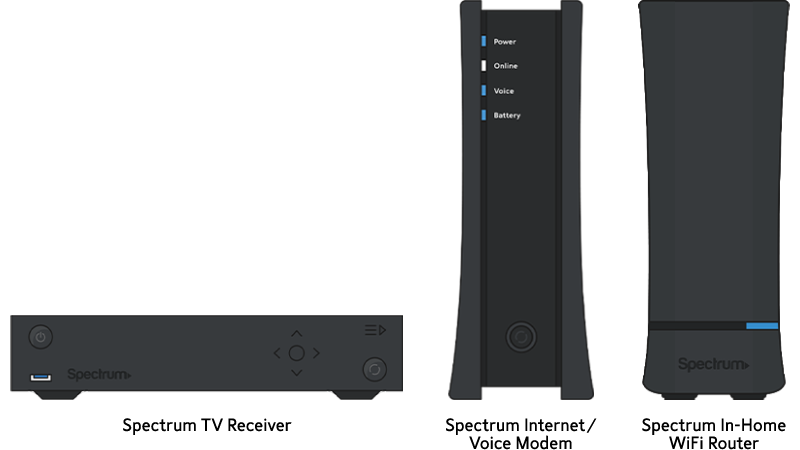
Credit: www.spectrum.net
Common Issues
Experiencing problems with your Spectrum Internet can be frustrating. Understanding the common issues can help you solve them quickly. Here we discuss the most frequent problems users face with Spectrum Internet.
No Connection
If you have no connection, the first step is to check your modem and router. Ensure all cables are securely connected. Sometimes, the simplest solution is to restart your modem and router. Follow these steps:
- Unplug the modem and router from the power source.
- Wait for 30 seconds.
- Plug the modem back in and wait until it fully reboots.
- Plug the router back in and wait for it to fully reboot.
If the problem persists, verify if there’s a service outage in your area. You can do this by visiting the Spectrum outage page or calling customer support.
Slow Speeds
Slow internet speeds can be caused by various factors. First, check your internet plan to ensure you are getting the speeds you pay for. Use a speed test tool to measure your current speed. If it’s lower than expected, try these tips:
- Restart your modem and router. This can refresh your connection and improve speeds.
- Reduce the number of connected devices. Too many devices can slow down your internet.
- Update your router’s firmware. Outdated firmware can cause slow speeds.
- Move your router to a central location. Avoid placing it near walls or electronic devices.
Sometimes, interference from other devices can cause slow speeds. Ensure your router is positioned away from other electronics like microwaves and cordless phones.
| Issue | Possible Solution |
|---|---|
| No Connection | Restart modem and router |
| Slow Speeds | Reduce connected devices |
If none of these solutions work, contact Spectrum support for further assistance. They can provide more specific troubleshooting steps.
Initial Troubleshooting
Experiencing issues with your Spectrum Internet? Start with initial troubleshooting steps. These simple actions can resolve many common problems. Follow these guidelines to get your connection back.
Check Cables
First, inspect all the cables connected to your modem and router. Ensure they are plugged in securely. Loose cables can cause connectivity issues.
- Check the power cable of your modem.
- Verify the Ethernet cable between the modem and router.
- Ensure the coaxial cable is tightly connected.
If any cable appears damaged, replace it immediately. Damaged cables can disrupt your internet connection.
Restart Modem
Restarting your modem can resolve many internet issues. Follow these simple steps:
- Unplug the modem from the power source.
- Wait for 30 seconds.
- Plug the modem back in.
- Wait for the modem to fully restart.
Once the modem is back online, check if your internet works. This process refreshes the connection and can fix minor issues.
By checking cables and restarting the modem, you address common Spectrum Internet problems. These steps are quick and easy, helping restore your internet connection.
Router Problems
Experiencing Spectrum Internet issues? Your router might be the culprit. A faulty router can disrupt your connection, causing frustration. Let’s dive into some common router problems and their solutions.
Reset Router
Sometimes, a simple router reset can solve many issues. Follow these steps:
- Unplug the router’s power cord from the outlet.
- Wait for 30 seconds.
- Plug the power cord back in.
- Wait for the router to reboot fully.
This resets the router’s connection to Spectrum’s network. It often fixes minor glitches.
Update Firmware
Outdated firmware can lead to connectivity problems. To update your router’s firmware:
- Log into your router’s admin panel. Usually, the URL is
192.168.1.1or192.168.0.1. - Enter your username and password. If you haven’t changed them, use the default credentials provided by your router’s manufacturer.
- Navigate to the firmware update section. This is often under “System” or “Administration”.
- Check for available updates and follow the on-screen instructions to update the firmware.
Keeping your firmware updated ensures your router runs smoothly. It also improves security and performance.
Network Settings
Network settings are crucial for stable internet. Incorrect settings can cause problems. Adjusting these can fix your Spectrum internet issues.
Correct Configuration
Ensure your network settings are correct. Check your router and modem settings. They should match your Spectrum Internet requirements.
Use the Spectrum app to verify settings. This ensures compatibility. Your router’s manual will also help. Look for the correct configuration steps.
| Setting | Correct Value |
|---|---|
| SSID | Spectrum_XXXX |
| Password | Your Secure Password |
| Encryption | WPA2 |
Ip Address Issues
Incorrect IP addresses cause internet issues. Ensure your device has the right IP. Check if it is set to automatic.
To check on Windows:
- Open the Control Panel.
- Click on Network and Sharing Center.
- Click on your connection name.
- Select Properties.
- Double-click Internet Protocol Version 4 (TCP/IPv4).
- Ensure “Obtain an IP address automatically” is selected.
Restart your device after changes. This ensures the new settings take effect.
Device-specific Tips
Experiencing Spectrum Internet issues can be frustrating. To help, we’ve compiled device-specific tips for fixing your Spectrum Internet. Follow these steps to ensure smooth connectivity across different devices.
Pc And Laptop
PCs and laptops often experience connectivity issues due to various reasons. Here are some steps to troubleshoot:
- Restart your device: A simple restart can fix many issues.
- Check network settings: Ensure Wi-Fi is enabled and you are connected to the correct network.
- Update drivers: Outdated network drivers can cause problems. Check for updates.
- Disable VPN: VPNs can interfere with your connection. Disable it temporarily.
- Run a network troubleshooter: Use built-in tools to diagnose and fix problems.
Smartphones And Tablets
Smartphones and tablets also face connectivity issues. Try these tips to get back online:
- Restart your device: A reboot can often resolve issues.
- Toggle Airplane mode: Turn on Airplane mode for 10 seconds, then turn it off.
- Forget and reconnect to Wi-Fi: Go to Wi-Fi settings, forget the network, and reconnect.
- Update your OS: Ensure your device’s operating system is up to date.
- Reset network settings: This can resolve many connection issues. Note that this will delete saved Wi-Fi networks.
| Step | PC and Laptop | Smartphones and Tablets |
|---|---|---|
| 1 | Restart your device | Restart your device |
| 2 | Check network settings | Toggle Airplane mode |
| 3 | Update drivers | Forget and reconnect to Wi-Fi |
| 4 | Disable VPN | Update your OS |
| 5 | Run a network troubleshooter | Reset network settings |

Credit: www.reddit.com
Wi-fi Signal
Having trouble with your Spectrum internet? The culprit might be your Wi-Fi signal. A weak or unstable signal can cause slow speeds or connection drops. Let’s explore how to optimize your Wi-Fi signal to ensure a smoother internet experience.
Optimize Placement
The placement of your Wi-Fi router is crucial. For the best signal, position your router in a central location. Avoid placing it in a corner or behind large objects. Elevate it on a shelf or mount it on a wall. This helps the signal reach all areas of your home.
Keep your router away from thick walls or metal objects. These can block or weaken the signal. Placing the router in an open space will help distribute the signal evenly.
| Good Placement | Bad Placement |
|---|---|
| Central location | In a corner |
| High shelf | Behind a TV |
| Open space | Near metal objects |
Avoid Interference
Wi-Fi signals can face interference from other electronic devices. Keep your router away from devices like microwaves, cordless phones, and baby monitors. These can disrupt the Wi-Fi signal and reduce performance.
Use the 5GHz band on your router if available. This band is less crowded than the 2.4GHz band. It offers better performance and less interference. Check your router settings to switch bands.
- Keep router away from other electronics
- Use the 5GHz band for better performance
- Check router settings to change bands
By optimizing placement and avoiding interference, you can improve your Spectrum Wi-Fi signal. This ensures a more reliable and faster internet connection.
Advanced Solutions
If your Spectrum Internet is still not working, it’s time to dive deeper. These advanced solutions can fix stubborn issues. Follow each step carefully for the best results.
Change Dns
Changing the DNS settings on your device can improve connectivity. Sometimes, DNS servers face problems, causing Internet issues.
- Open your device’s network settings.
- Locate the DNS settings option.
- Replace the current DNS with a public DNS like:
- Google DNS: 8.8.8.8 and 8.8.4.4
- Cloudflare DNS: 1.1.1.1 and 1.0.0.1
- Save the changes and restart your device.
Check For Outages
Outages in your area can cause your internet to stop working. Always check for outages before attempting more advanced fixes.
- Visit the Spectrum Outage Information page.
- Enter your address or zip code.
- If there’s an outage, you’ll see a notification.
You can also use Spectrum’s mobile app. It provides real-time outage updates. This saves you time and effort.
Contact Support
Sometimes, technical issues with Spectrum Internet require professional help. Contacting support can save time and ensure a quick resolution.
When To Call
- Your internet is down for more than an hour.
- Restarting your modem and router didn’t work.
- You see error messages you can’t fix.
- There are frequent disconnections.
- Speed issues persist despite troubleshooting.
What To Expect
When you contact Spectrum support, have your account details ready. This includes your account number and any recent billing information.
| Step | Details |
|---|---|
| 1 | Explain your issue clearly. |
| 2 | Follow the instructions given by the support agent. |
| 3 | Keep a pen and paper handy for any notes. |
Support agents may ask you to perform simple checks. This could include restarting your modem or checking cables. Be patient and follow their guidance.
Sometimes, a technician visit might be necessary. The agent will schedule this for you if needed. Make sure you are available during the scheduled time.
Document any reference numbers provided during the call. This helps in case you need to follow up later.

Credit: www.youtube.com
Frequently Asked Questions
Why Is My Spectrum Internet Not Working?
There could be several reasons for this. Check for outages in your area. Ensure all cables are connected properly. Restart your modem and router.
How Do I Reset My Spectrum Modem?
To reset your Spectrum modem, unplug it from the power source. Wait for 30 seconds. Plug it back in and wait for it to reconnect.
Why Is My Spectrum Wifi So Slow?
Slow WiFi can be caused by interference or too many devices. Try moving closer to the router. Restart your modem and router.
How Can I Check For Spectrum Outages?
Visit the Spectrum website or use their mobile app. Log in to your account. Check the service status page for any outages.
Conclusion
Resolving Spectrum Internet issues can be simple with the right steps. Follow our guide to troubleshoot common problems. Regular maintenance and updates help keep your connection stable. If issues persist, contact Spectrum support for professional assistance. Enjoy a smooth and uninterrupted online experience with these tips.

