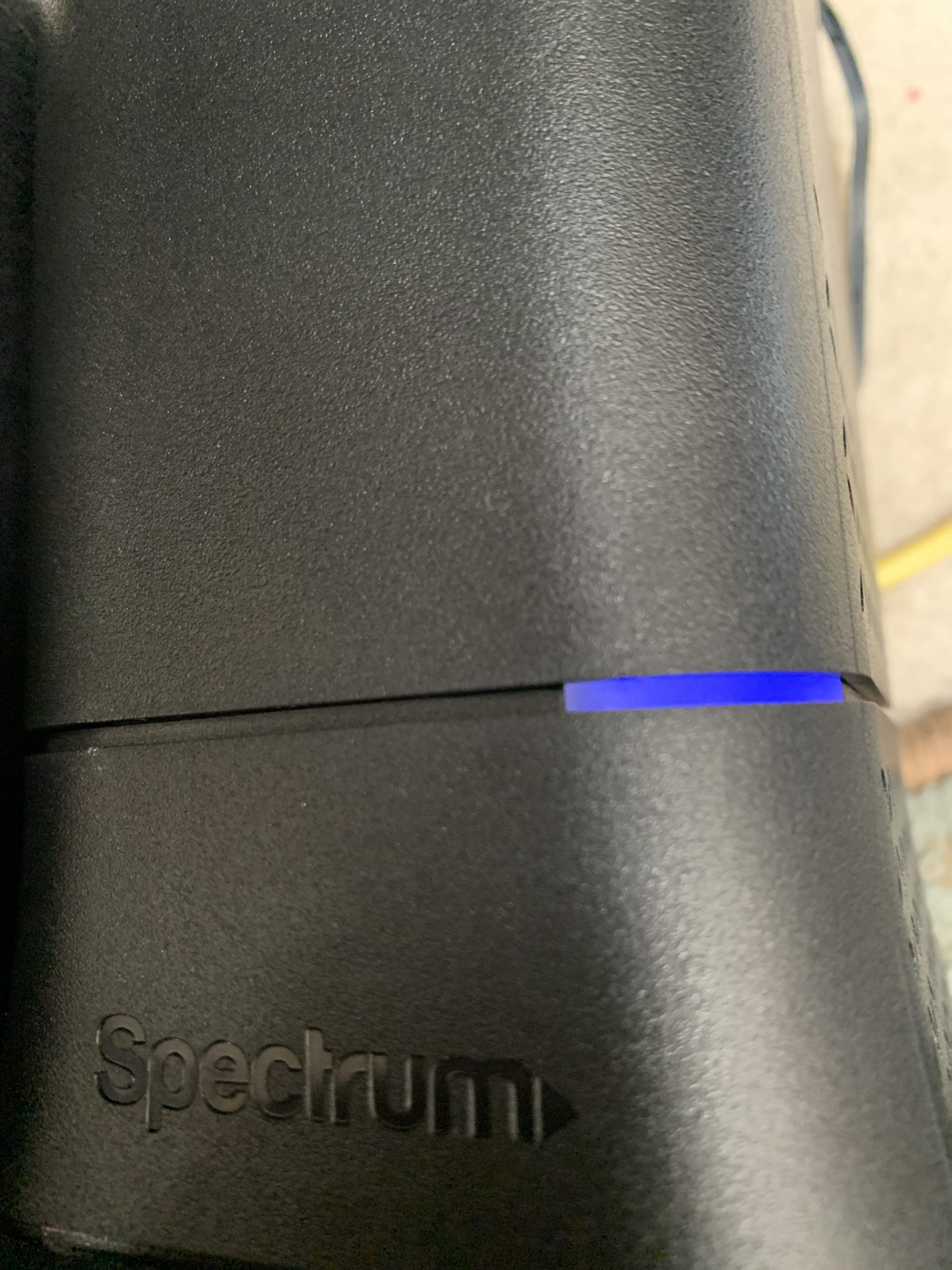To fix a Spectrum router blinking blue, restart the router and check all cable connections. If the issue persists, contact Spectrum support.
A blinking blue light on your Spectrum router indicates an issue with your internet connection or device setup. This problem can often be resolved through simple troubleshooting steps. Restarting the router helps reset the device and can clear minor glitches.
Ensuring all cables are securely connected prevents signal interruptions. If these steps do not resolve the issue, contacting Spectrum support is recommended for further assistance. Properly addressing this issue ensures uninterrupted internet access and optimal router performance.

Credit: routergenius.com
Identify The Problem
Understanding why your Spectrum router is blinking blue is essential. This issue can be caused by several factors. Identifying the root cause will help you fix it quickly and efficiently.
Common Causes
There are several common causes for a blinking blue light on your Spectrum router. Knowing these can help you pinpoint the issue faster.
- Firmware Update: The router might be updating its firmware.
- Internet Connectivity Issues: There could be a problem with your ISP.
- Hardware Problems: Some internal components might be malfunctioning.
- Overheating: The router could be overheating due to prolonged use.
- Loose Cables: Ensure all cables are securely connected.
Types Of Blinking
The blinking pattern can tell you a lot about the issue. Here are the common types:
| Blinking Type | Possible Issue |
|---|---|
| Slow Blinking | Firmware update in progress. |
| Fast Blinking | Connectivity issues or hardware problem. |
| Intermittent Blinking | Loose cables or ISP issues. |
Recognizing these patterns helps in diagnosing the problem accurately.
Initial Checks
Is your Spectrum router blinking blue? Before diving into complex solutions, start with some basic checks. These initial steps can often resolve the issue quickly. Below are two crucial checks to perform first.
Power Cycle The Router
Performing a power cycle is a simple but effective troubleshooting step. It helps refresh the router’s system.
- Unplug the router from the power source.
- Wait for 30 seconds.
- Plug the router back in.
- Wait for the router to fully restart.
This process can resolve minor software glitches. Always make sure to wait the full 30 seconds before plugging it back in.
Inspect Cables And Connections
Loose or damaged cables can cause your router to blink blue. Inspect all connections carefully.
- Check the power cable.
- Inspect the Ethernet cables.
- Ensure cables are securely plugged in.
- Look for any visible damage to the cables.
If any cable appears damaged, replace it immediately. Secure connections ensure stable internet access.
Use the table below to check specific cable connections:
| Connection Type | Checkpoints |
|---|---|
| Power Cable | Securely plugged into an outlet. |
| Ethernet Cable | Firmly connected to the router and device. |
| Coaxial Cable | Properly screwed into the modem. |
Performing these initial checks can resolve many common issues. They are easy and take just a few minutes.
Check Internet Service
Experiencing a Spectrum router blinking blue can be frustrating. This issue often indicates internet connectivity problems. One of the first steps to address this problem is to check your internet service. This step ensures your connection is stable and functioning properly.
Service Outages
A service outage is a common reason for a blinking blue light. You should verify if there is an ongoing service interruption in your area. Visit the Spectrum Outage Information page. Here, you can see if there are any reported outages.
Alternatively, call Spectrum customer service at 1-833-267-6094 to get updates. They can inform you about any disruptions affecting your connection. Keeping informed helps in understanding if the issue is from their end.
Check Modem Status
If there are no service outages, the next step is to check your modem. A malfunctioning modem may cause the router to blink blue.
| Step | Action |
|---|---|
| 1 | Locate your modem and ensure it is powered on. |
| 2 | Check the lights on the modem. They should be solid, not blinking. |
| 3 | If the lights are blinking or off, restart the modem. |
| 4 | Wait for the modem to fully reboot, then check the router. |
If the modem lights are still not stable, this may indicate a modem issue. You might need a replacement or further assistance. Contact Spectrum support for help.
By checking for service outages and ensuring your modem’s status, you can effectively troubleshoot a Spectrum router blinking blue.

Credit: www.reddit.com
Reset The Router
Is your Spectrum Router blinking blue? This often means there’s a connection issue. Resetting the router can solve many problems. Let’s explore two effective reset methods: the soft reset and the factory reset.
Soft Reset
A soft reset is a gentle way to refresh your router. It doesn’t erase any settings.
- Unplug the router from the power source.
- Wait for 30 seconds.
- Plug the router back in and let it restart.
This method often fixes minor connection issues. Your settings remain unchanged.
Factory Reset
A factory reset restores the router to its original settings. You will lose custom settings.
- Find the reset button on the back of the router.
- Use a paperclip to press and hold the button for 10 seconds.
- Release the button and wait for the router to restart.
After this, reconfigure the router as needed.
Below is a table comparing the two reset methods:
| Reset Type | Impact | Recommended Use |
|---|---|---|
| Soft Reset | Refreshes the connection | Minor issues |
| Factory Reset | Restores default settings | Serious issues |
Update Firmware
Updating your Spectrum router firmware is essential. It can fix the blinking blue light issue. Firmware updates improve performance and security.
Access Router Settings
To update firmware, first, access your router settings. Open a web browser. Type 192.168.1.1 in the address bar. Press Enter. A login screen will appear. Enter your username and password. If you don’t know them, check the router’s label.
Download And Install Updates
Once logged in, navigate to the firmware section. Look for a tab named Firmware Update or Router Update. Click on it. The router will check for available updates. If an update is available, download it. Follow the prompts to install the update.
During the update, do not turn off the router. Wait until the process completes. The router will restart automatically. This can take a few minutes. Afterward, check if the blinking blue light issue is resolved.

Credit: m.youtube.com
Check Device Compatibility
Experiencing a blinking blue light on your Spectrum router can be frustrating. The first step is to check device compatibility. This ensures all connected devices can properly communicate with your router.
Router Compatibility
Ensure your router is compatible with your devices. Check the router’s manual or Spectrum’s website for a list of supported devices.
Use the table below to compare your router model with supported devices:
| Router Model | Supported Devices |
|---|---|
| Spectrum Sagemcom F@st 5260 | PCs, Laptops, Smartphones, Smart TVs |
| Spectrum RAC2V1K Askey | PCs, Laptops, Smartphones, Smart Home Devices |
Device Configuration
Ensure each device is configured correctly to connect with your Spectrum router. Follow these steps:
- Go to your device’s settings.
- Select the Wi-Fi option.
- Choose your Spectrum network.
- Enter the correct Wi-Fi password.
Make sure the device’s Wi-Fi adapter is enabled. Restart the device if it doesn’t connect immediately.
For devices with advanced settings, ensure the IP settings are set to DHCP. This allows automatic IP address assignment.
Check firewall or security settings that may block the router connection.
Advanced Troubleshooting
Welcome to the advanced troubleshooting guide for fixing your Spectrum router blinking blue. If basic solutions have failed, these advanced steps can help resolve the issue. Follow these detailed instructions to get your router working smoothly again.
Check For Interference
Interference from other electronic devices can affect your router’s performance. Here are some steps to check for interference:
- Move the router away from other electronics like microwaves and cordless phones.
- Ensure there are no large metal objects between the router and connected devices.
- Place the router in a central location in your home.
Electronic interference can cause your router to blink blue. By minimizing interference, you can improve your network’s performance.
Change Wireless Channel
Changing the wireless channel can help reduce interference from other Wi-Fi networks. Follow these steps to change the wireless channel:
- Log in to your router’s admin panel. Open a web browser and enter
192.168.0.1or192.168.1.1in the address bar. - Enter your admin username and password to access the settings.
- Navigate to the Wireless Settings or Wi-Fi Settings section.
- Look for the Channel option. Select a different channel from the dropdown menu.
- Save the changes and restart your router.
By changing the wireless channel, you can avoid interference from nearby networks. This can help stabilize your connection and stop the blue blinking.
Contact Support
If your Spectrum router keeps blinking blue, contacting support might be necessary. Sometimes, technical issues require professional help. Spectrum provides multiple support options to assist you.
Spectrum Support Options
Spectrum offers several ways to get support for your router problems. Choose the method that suits you best:
- Phone Support: Call Spectrum’s customer service for immediate assistance.
- Live Chat: Use Spectrum’s website to chat with a support agent online.
- Support Center: Visit Spectrum’s support center for troubleshooting guides.
- Social Media: Reach out to Spectrum on platforms like Twitter or Facebook.
Information To Provide
When you contact support, have these details ready:
- Account Information: Your Spectrum account number and registered phone number.
- Router Model: The model number of your Spectrum router.
- Issue Description: A brief description of the blinking blue light issue.
- Troubleshooting Steps: Steps you have already tried to fix the issue.
Providing this information helps the support team diagnose the problem quickly. It also ensures you get the best possible solution.
Frequently Asked Questions
Why Is My Spectrum Router Blinking Blue?
A blinking blue light usually indicates the router is trying to establish an internet connection. It can also mean firmware updates are in progress. Ensure all cables are securely connected and reboot the router to resolve the issue.
How Do I Reset My Spectrum Router?
To reset your Spectrum router, press and hold the reset button for 10 seconds. Release the button and wait for the router to reboot. This should help in resolving any connectivity issues.
What Causes Spectrum Router Connectivity Issues?
Connectivity issues may arise due to loose cables, outdated firmware, or service outages. Always check for any service alerts from Spectrum. Rebooting the router can often resolve minor connectivity issues.
How Long Should Spectrum Router Reboot Take?
A Spectrum router reboot typically takes about 2-5 minutes. This process involves the router shutting down and then restarting. If it takes longer, there might be an underlying issue that needs further investigation.
Conclusion
Solving a Spectrum router blinking blue issue can be simple. Follow the steps outlined for a quick fix. Always check connections and restart your router. If problems persist, contact Spectrum support. This ensures your internet runs smoothly without interruptions. Stay connected and enjoy uninterrupted browsing.