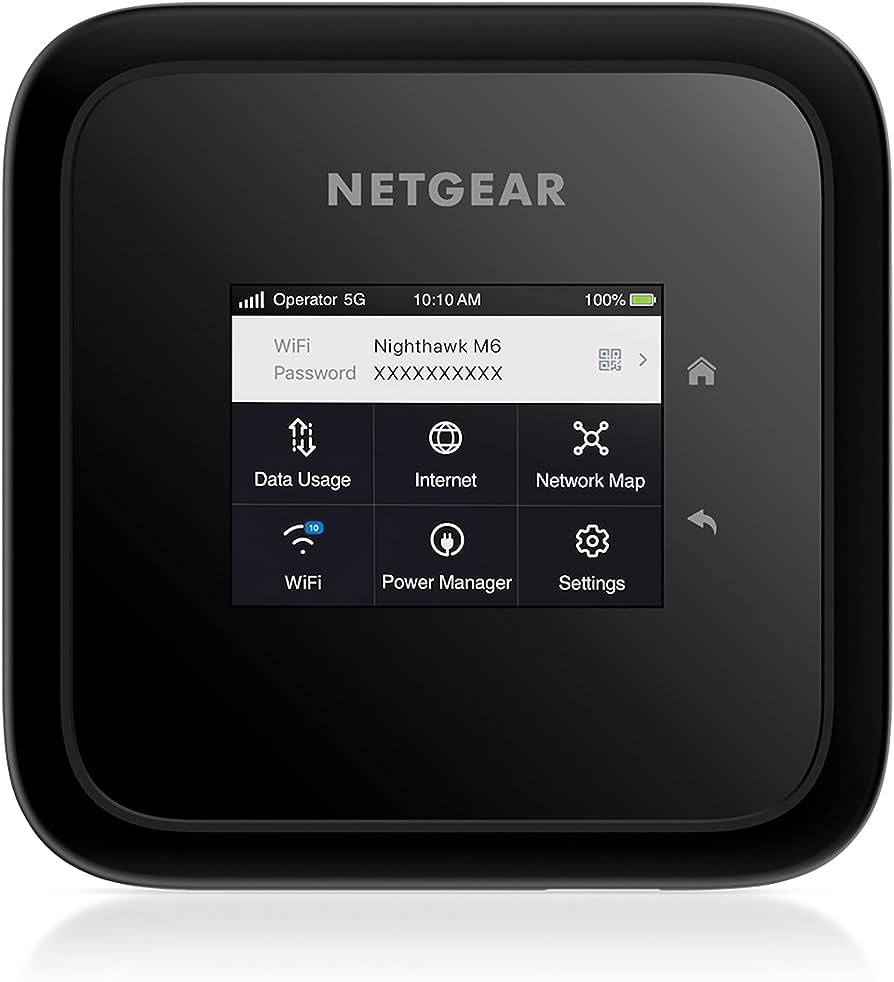To get into the Spectrum router, open a web browser on your PC and enter the IP address 192.168.1.1 in the address bar. Then, enter your username and password to log in.
If you’re looking to access your Spectrum router, you’ve come to the right place. Spectrum routers are commonly used for internet connections and managing network settings. By accessing your router, you can make changes to your WiFi network, update security settings, and troubleshoot any issues you may be experiencing.
In this guide, we’ll show you the exact steps to get into your Spectrum router. Whether you’re looking to change your WiFi network name and password or make adjustments to your network settings for better performance, we’ll cover it all. So, let’s dive in and learn how to get into your Spectrum router.
1. Understanding The Importance Of Accessing Spectrum Router Settings
Accessing Spectrum router settings is crucial for optimizing your Wi-Fi and internet security. Learn how to log in to your Spectrum router and update the necessary settings for a better online experience.
Understanding The Importance Of Accessing Spectrum Router Settings
When it comes to maximizing your internet experience, accessing your Spectrum router settings is crucial. Understanding and customizing these settings can greatly improve your internet speed, security, and overall performance. Whether you need to troubleshoot network issues or optimize your Wi-Fi connectivity, accessing your router settings puts you in control of your network.
Here are the key reasons why accessing router settings is so important:
- Maximizing Internet Speed: By accessing your Spectrum router settings, you can optimize your network’s speed and performance. Adjusting the channel, bandwidth, and security settings can help eliminate interference and ensure a faster and more stable connection.
- Enhancing Security: Accessing your router settings allows you to strengthen your network security. You can change the default username and password, enable encryption protocols like WPA2, and set up a guest network to protect your main network from unauthorized access.
- Customizing Wi-Fi Settings: With router access, you can customize your Wi-Fi settings to meet your specific needs. You can change the network name (SSID) to something more recognizable, adjust the signal strength, and even prioritize certain devices or applications for a better online experience.
- Managing Connected Devices: Router settings grant you the ability to manage all the devices connected to your network. You can view a list of devices, monitor their usage, and even block or prioritize certain devices to ensure a seamless internet experience for everyone in your household.
- Troubleshooting Network Issues: Accessing your Spectrum router settings enables you to troubleshoot any network issues that may arise. You can easily reset the router, check for firmware updates, or adjust settings that might be causing connectivity problems.
Gaining access to your Spectrum router settings opens up a world of possibilities when it comes to optimizing and customizing your internet experience. By taking control of your network, you can enjoy faster speeds, enhanced security, and a more reliable connection.
So, let’s dive in and explore how to access your Spectrum router settings to unlock the full potential of your internet.
2. Finding The Ip Address Of Your Spectrum Router
To find the IP address of your Spectrum router, go to your Settings menu, select Network & Internet, then Wi-Fi, and click on the name of your current network. Under Network Details, you’ll find the Gateway entry, which is the IP address you’re looking for.
Locating The Router’S Ip Address Using Various Devices (E.G., Windows, Macos, Android):
Finding the IP address of your Spectrum router is the first step towards accessing its settings and making any necessary changes. The process may vary depending on the device you are using, but here’s a step-by-step guide on how to find the IP address:
Windows:
- Click on the Start menu and type Command Prompt in the search box.
- Open the Command Prompt program from the search results.
- In the Command Prompt window, type ipconfig and press Enter.
- Look for the Default Gateway entry under your active network connection. This is the IP address of your Spectrum router.
Macos:
- Click on the Apple menu and select System Preferences.
- In the System Preferences window, click on Network.
- Select your active network connection from the left sidebar.
- The IP address of your Spectrum router will be listed as the Router or Gateway.
Android:
- Open the Settings app on your Android device.
- Scroll down and select Network & Internet.
- Tap on Wi-Fi and then the name of your current network.
- Select Advanced.
- Under Network Details, you’ll see an entry labeled Gateway. This is the IP address of your Spectrum router.
By following these steps, you should be able to find the IP address of your Spectrum router on different devices. Once you have the IP address, you can proceed to the next step of logging in to your router and accessing its settings.
3. Logging Into Your Spectrum Router
To access your Spectrum router, go to your network settings and find the IP address listed as the Gateway. Open a web browser and enter the IP address to log in. From there, you can update settings for better Wi-Fi and internet security.
Accessing The Router Login Page Through A Web Browser:
To begin logging into your Spectrum router, you will need to access the router login page through a web browser. Follow these steps:
- Open any web browser on your computer, such as Google Chrome or Mozilla Firefox.
- In the address bar, type in the default IP address of your Spectrum router. The most common default IP address for Spectrum routers is “192.168.1.1”.
- Press Enter or Return on your keyboard to navigate to the login page.
Entering The Default Username And Password Or Using Custom Credentials:
Once you have accessed the router login page, you will need to enter the default username and password or use custom credentials. Here’s how:
- Look for the field where you can enter the username and password. It is usually located at the top or center of the login page.
- If you are using default credentials, enter the default username and password provided by Spectrum. Common default usernames are “admin” or “user”, and common default passwords are “password” or “admin”. Check the sticker on the back of your router for the correct default credentials.
- If you have set up custom credentials in the past, enter your custom username and password.
- Once you have entered the credentials, click on the “Log In” or “Sign In” button to access the router settings.
Remember, it’s always a good idea to change your default username and password to enhance the security of your Spectrum router.
Navigating the Spectrum Router Settings Dashboard is a crucial step to gain access to your Spectrum router. Learn how to log in and update settings for better Wi-Fi and internet security.
Exploring The Main Sections And Features Available In The Router Settings:
- System Information: View your router’s firmware version, serial number, and other system-related details.
- Internet Settings: Configure and manage your internet connection, including WAN settings, DNS settings, and IPv6 settings.
- Wireless Settings: Manage and customize your Wi-Fi network, including network name (SSID), security settings, and Wi-Fi scheduling.
- Guest Network: Set up a separate network for guests with restricted access to your main network.
- Parental Controls: Set restrictions and filters to control internet usage for specific devices or users.
- Firewall Settings: Control inbound and outbound traffic by configuring firewall rules and port forwarding.
- Device Management: View the list of connected devices and manage their settings, such as device priority and access control.
- Advanced Settings: Access advanced options, including VPN settings, LAN settings, and dynamic DNS.
Understanding The Significance And Usage Of Each Setting Option:
- System Information: Provides crucial information about your router for troubleshooting purposes.
- Internet Settings: Allows you to modify internet connection settings to ensure a stable and secure connection.
- Wireless Settings: Gives you control over your Wi-Fi network, allowing you to customize it according to your needs.
- Guest Network: Provides a secure network for guests without compromising the security of your main network.
- Parental Controls: Enables you to restrict access to certain websites or set time limits for internet usage.
- Firewall Settings: Enhances the security of your network by controlling traffic and allowing or blocking specific ports.
- Device Management: Allows you to monitor and manage the devices connected to your network, ensuring optimal performance.
- Advanced Settings: Provides access to additional features and settings for advanced users who want more control over their network.
Remember, exploring the main sections and features of your Spectrum router settings dashboard will help you personalize and optimize your network settings for a seamless internet experience.
5. Configuring Wireless Network Settings
Learn how to configure wireless network settings on your Spectrum router without any hassle. Access your router easily and update the necessary settings for a better Wi-Fi experience and enhanced security.
Adjusting Ssid, Password, And Encryption Settings For Enhanced Security:
- Change SSID (Service Set Identifier) to a unique name: A unique SSID can help prevent unauthorized access to your network. Consider avoiding using personal information or easily identifiable names.
- Set a strong password: Create a password that is complex, long, and difficult to guess. Include a combination of uppercase and lowercase letters, numbers, and special characters.
- Enable encryption: Choose WPA2 or WPA3 encryption for improved security. This will ensure that only authorized devices can access your network.
Optimizing Channel Selection And Bandwidth Allocation For Optimal Wi-Fi Performance:
- Select the optimal Wi-Fi channel: Use a Wi-Fi analyzer tool to identify the least congested channel in your area. This will minimize interference and improve your network’s performance.
- Adjust the channel width: Choose between 20 MHz and 40 MHz channel width, depending on your network’s requirements. A wider channel width can provide better Wi-Fi speeds but may be susceptible to interference in crowded environments.
- Allocate bandwidth for devices: Prioritize bandwidth allocation for devices that require higher speeds, such as gaming consoles or streaming devices. This can be done through Quality of Service (QoS) settings on your Spectrum router.
These configuration settings will help ensure a secure and optimized wireless network experience. Remember to save any changes made to the router settings and test your Wi-Fi connectivity after making adjustments.
6. Setting Up Port Forwarding And Qos
To set up port forwarding and QoS on your Spectrum router, follow these steps to improve your Wi-Fi and internet security. Learn how to log into your Charter Spectrum internet router and update the necessary settings for better performance.
Enabling Port Forwarding To Allow Remote Access To Specific Services Or Applications
Port forwarding is a crucial step in getting the most out of your Spectrum router. By enabling port forwarding, you can allow remote access to specific services or applications on your network. Here’s how you do it:
- Access your Spectrum router’s settings by entering the router’s IP address in your web browser.
- Log in to your router using the necessary credentials.
- Once you’re logged in, locate the port forwarding settings. This may vary depending on the model of your Spectrum router.
- Click on the option to enable port forwarding.
- Enter the necessary details such as the application or service name, the port number, and the IP address of the device you want to forward the ports to.
- Save your changes and exit the router’s settings.
By following these steps, you can enable port forwarding and allow remote access to specific services or applications on your network, enhancing the flexibility and functionality of your Spectrum router.
Utilizing Quality Of Service (Qos) Settings To Prioritize Network Traffic For Smoother Performance
Quality of Service (QoS) settings can greatly enhance the performance of your network, ensuring smoother and more consistent connectivity for all devices. Here’s how you can utilize QoS settings on your Spectrum router:
- Access your Spectrum router’s settings by entering the router’s IP address in your web browser.
- Log in to your router using the necessary credentials.
- Look for the QoS settings section, which may be located under advanced settings or a similar category.
- Enable QoS and choose the type of QoS that suits your needs. Some routers offer options such as application-based, device-based, or even customizable QoS settings.
- Prioritize the network traffic by assigning higher priorities to specific devices or applications that require a seamless connection.
- Save your changes and exit the router’s settings.
By utilizing QoS settings on your Spectrum router, you can prioritize network traffic and ensure smoother performance, especially when multiple devices are connected simultaneously. This can help improve online gaming, video streaming, and other bandwidth-intensive activities by minimizing lag and buffering issues.
Remember, both port forwarding and QoS settings can significantly enhance your experience with the Spectrum router. So, take the time to configure these settings to suit your specific needs and maximize the functionality of your network.
Now that you have a better understanding of how to set up port forwarding and utilize QoS settings on your Spectrum router, you can unlock its full potential and enjoy seamless connectivity and improved performance for all your devices and applications.
7. Managing Parental Controls And Guest Networks
To manage parental controls and guest networks on your Spectrum router, follow these steps: First, log into your Spectrum router using its IP address, which you can find on the label on the back of the router. Then, navigate to the router’s settings and look for options to manage parental controls and set up a guest network.
Adjust the settings according to your preferences and save the changes.
Managing Parental Controls And Guest Networks
Managing parental controls and guest networks on your Spectrum router is essential to ensure a safe and secure online environment for your family. By implementing content filtering and time restrictions, you can protect your children from accessing inappropriate content and limit their online activities.
Additionally, creating separate guest networks allows you to provide temporary access to visitors without compromising the security of your main network. Let’s explore how to implement these features effectively:
Implementing Content Filtering And Time Restrictions To Ensure A Safe Online Environment For Children:
- Content filtering: Set up content filtering to block websites or specific categories of content that are not suitable for children. This feature allows you to choose what your children can and cannot access online, ensuring their safety.
- Time restrictions: Establish time restrictions to limit the amount of time your children spend online. You can set specific hours during which internet access is allowed, helping them maintain a healthy balance between online activities and other responsibilities.
Creating Separate Guest Networks To Provide Temporary Access Without Compromising Security:
- Enhanced security: By creating separate guest networks, you can provide temporary internet access to visitors without granting them access to your main network. This helps protect your personal data and devices from potential security risks.
- Easy setup: Many Spectrum routers offer a simple setup process for creating guest networks. You can generate a unique network name and password for your guests, ensuring a smooth and hassle-free experience.
- Customizable settings: Depending on your router model, you may have options to customize the guest network settings. You can set bandwidth limits or restrict access to certain devices, providing you with greater control over your network’s usage.
Remember, managing parental controls and guest networks on your Spectrum router is crucial for maintaining a safe and secure online environment for your family and guests. By implementing content filtering and time restrictions, you can protect your children from harmful content and ensure that guests have a secure temporary internet access.
Take advantage of these features and enjoy peace of mind knowing that your network is protected.
8. Troubleshooting Router Issues
Looking to troubleshoot router issues with your Spectrum router? Learn how to gain access to your Spectrum router settings for better Wi-Fi and internet security in just a few simple steps.
Common Problems When Accessing Router Settings And Their Possible Solutions:
When troubleshooting router issues, it’s common to encounter problems when trying to access the router settings. Here are some common issues and their possible solutions:
- Router login page not loading:
- Make sure you are connected to the correct network.
- Ensure that you have entered the correct IP address for your router.
- Clear your browser cache and cookies, then try accessing the login page again.
- Try using a different web browser to see if the issue persists.
- Forgotten or incorrect router password:
- Check the back of your router for the default network name and password.
- If you have previously changed your network name and password, use a different method (such as the Spectrum website) to reset them.
- Perform a factory reset on your router to restore it to its default settings. This will also reset the password.
- Router not responding:
- Restart your router by unplugging it from the power source, waiting for a few seconds, and then plugging it back in.
- Check your internet connection to ensure that it is working properly.
- If the issue persists, perform a factory reset on your router to fix any potential software or configuration issues.
- Router settings not saving:
- Make sure you are logged in as an admin user. Non-admin users may not have permission to save changes.
- Try using a different web browser to see if the issue is browser-specific.
- If the problem continues, perform a factory reset on your router to revert it to its default settings.
- Network connectivity issues after changing router settings:
- Double-check the changes you made to ensure that you didn’t accidentally disable any crucial settings.
- Restart your router to apply the changes and establish a stable connection.
- If the issue persists, contact your internet service provider for further assistance.
By following these troubleshooting methods, you can resolve common router issues and regain access to your Spectrum router settings.
9. Securing Your Spectrum Router
To secure your Spectrum router and gain access to the settings, follow these steps: Find the default network name and password on the back of the router or gateway. If you’ve changed them before, use another method listed to make the change.
Changing The Default Login Credentials For Better Security:
Changing the default login credentials of your Spectrum router is crucial to ensure the security of your network. Here are a few steps you can follow:
- Access your Spectrum router’s admin page by typing its IP address in your web browser. You can find the IP address in the router’s manual or on the back of the device.
- Enter the default username and password provided by Spectrum. If you have previously changed the credentials, use the updated ones.
- Once logged in, navigate to the settings menu and look for the option to change the login credentials.
- Choose a unique username and a strong password. Avoid using common words, personal information, or easily guessable combinations.
- Make sure to write down your new login credentials and keep them in a secure place.
By changing the default login credentials, you add an extra layer of protection to your Spectrum router and reduce the chances of unauthorized access.
Implementing Additional Security Measures:
In addition to changing the default login credentials, there are a few more security measures you can implement to enhance the security of your Spectrum router. Consider the following:
- MAC filtering: Enable MAC filtering on your router to restrict access only to specific devices with registered MAC addresses. This prevents unauthorized devices from connecting to your network.
- Firewall settings: Configure your router’s firewall settings to block suspicious incoming traffic and protect your network from potential threats.
- Network encryption: Use WPA2 or WPA3 encryption protocols to secure your wireless network. This ensures that data transmitted between devices is encrypted and cannot be easily intercepted.
- Regular firmware updates: Keep your Spectrum router up to date by installing the latest firmware releases. Firmware updates often include security patches that address any vulnerabilities.
By implementing these additional security measures, you can significantly strengthen the security of your Spectrum router and protect your network from potential cyber threats.

Credit: www.beachcamera.com
Frequently Asked Questions For How To Get Into Spectrum Router
How Do I Access My Routers Spectrum?
To access your Spectrum router, follow these steps: 1. Open the Settings menu on your device. 2. Select Network & Internet. 3. Tap on Wi-Fi and find your current network name. 4. Select Advanced. 5. Look for the Gateway entry under Network Details – that’s the IP address you need.
You can also find the default network name and password on the label at the back of your router or gateway. If you’ve changed them before, there are other methods listed to make the changes. If you’re unable to access the router admin page, try restarting the router or performing a factory reset.
How Do I Access My Router Settings?
To access your router settings, follow these steps: 1. Open the Settings menu on your device. 2. Select Network & Internet. 3. Tap on Wi-Fi and choose your current network. 4. Go to Advanced settings. 5. Look for the Gateway entry under Network Details.
That’s the IP address you need to access your router settings.
How Do I Get My Spectrum Router Password?
To get your Spectrum router password, you can find the default network name and password on the label on the back of your router or gateway. If you have previously changed your network name and password, you can use another method listed to make this change to your account.
Find or Change Your WiFi Network Name & Password – Spectrum.
Why Can’T I Access My Router Admin Page?
If you can’t access your router admin page, try restarting your router or performing a factory reset.
Conclusion
Getting into your Spectrum router is a crucial step in ensuring that you have a seamless internet experience. By accessing your router settings, you can make important updates and modifications that can improve your Wi-Fi network and enhance your internet security.
To access your Spectrum router, follow these steps: 1. Open a web browser on your PC and enter the IP address of your router, which is usually “192. 168. 1. 1”. 2. Enter your username and password. You can find the default login credentials on the label on the back of your router or gateway.
3. Once logged in, you can update your router settings and configure your Wi-Fi network to your preferences. 4. Be sure to change your network name and password, especially if you have previously made changes or if the default login credentials were never updated.
Remember, accessing your Spectrum router settings through the Spectrum app is the most convenient method. If you encounter any issues, try restarting your router or performing a factory reset to restore it to its default settings. By following these guidelines, you can maximize the performance of your Spectrum router and enjoy a seamless internet experience.