To program a Spectrum universal remote, press and hold the Menu and OK buttons simultaneously until the input button blinks twice, then enter the code for your TV using the number buttons. You can also program the remote without a code by following the instructions on the Spectrum support website or watching instructional videos on YouTube.
Programming your Spectrum remote allows you to control your TV and other audio devices with a single remote, providing convenience and ease of use. With these simple steps, you can easily program your Spectrum universal remote and enjoy seamless control over your entertainment devices.
Introduction To Programming A Spectrum Universal Remote
Learn how to program a Spectrum universal remote for your TV without the need for codes. Follow these three easy steps to effortlessly control your TV with your new remote. Say goodbye to complicated setups and start enjoying your TV experience hassle-free.
Understanding The Spectrum Universal Remote:
- The Spectrum Universal Remote is a versatile device that allows you to control multiple devices in your home entertainment system with just one remote.
- It works with various devices such as TVs, DVD players, sound systems, and cable boxes, making it convenient for users to switch between different devices seamlessly.
- The remote uses advanced technology to communicate with your devices through infrared signals, ensuring reliable and efficient control.
Benefits Of Programming A Spectrum Universal Remote:
- Ease of use: Programming your Spectrum Universal Remote eliminates the need for multiple remotes, simplifying your entertainment experience.
- Convenience: With a programmed remote, you can control all your devices from a single remote, eliminating the hassle of searching for different remotes every time you want to switch devices.
- Customization: Programming your remote allows you to personalize the buttons and functions based on your preferences, making it easier to access your favorite features quickly.
- Time-saving: The programmed remote enables you to streamline your entertainment setup, reducing the time spent on manually switching between different remotes.
- Reduced clutter: By reducing the number of remotes needed, you can declutter your living space and enjoy a cleaner and more organized entertainment area.
- Compatibility: The Spectrum Universal Remote can be programmed to work with a wide range of devices, ensuring compatibility with the devices in your home entertainment system.
With the above instructions in mind, I have crafted an engaging section for the blog post:
Using a Universal Remote has become a game-changer for anyone who loves to unwind in front of their TV. With so many devices now connected to our entertainment systems, having to juggle multiple remotes can be a real headache. But fear not! The Spectrum Universal Remote is here to simplify your life.
We will take you through the ins and outs of programming a Spectrum Universal Remote, starting with understanding its functionality.
Understanding The Spectrum Universal Remote:
- The Spectrum Universal Remote is a versatile device that allows you to control multiple devices in your home entertainment system with just one remote.
- It works with various devices such as TVs, DVD players, sound systems, and cable boxes, making it convenient for users to switch between different devices seamlessly.
- The remote uses advanced technology to communicate with your devices through infrared signals, ensuring reliable and efficient control.
Isn’t it amazing to have such a powerful device at your fingertips? Now that we have a brief understanding of the Spectrum Universal Remote, let’s move on to explore the benefits of programming it.
Benefits Of Programming A Spectrum Universal Remote:
- Ease of use: Programming your Spectrum Universal Remote eliminates the need for multiple remotes, simplifying your entertainment experience.
- Convenience: With a programmed remote, you can control all your devices from a single remote, eliminating the hassle of searching for different remotes every time you want to switch devices.
- Customization: Programming your remote allows you to personalize the buttons and functions based on your preferences, making it easier to access your favorite features quickly.
- Time-saving: The programmed remote enables you to streamline your entertainment setup, reducing the time spent on manually switching between different remotes.
- Reduced clutter: By reducing the number of remotes needed, you can declutter your living space and enjoy a cleaner and more organized entertainment area.
- Compatibility: The Spectrum Universal Remote can be programmed to work with a wide range of devices, ensuring compatibility with the devices in your home entertainment system.
Now that you know the advantages of programming your Spectrum Universal Remote, it’s time to dive into the nitty-gritty of how to program it. Stay tuned for the next sections, where we will guide you through the step-by-step process of programming your remote for different devices.
It’s easier than you might think!
Step-By-Step Guide To Programming A Spectrum Universal Remote
Learn how to program a Spectrum universal remote step by step with this comprehensive guide. From pressing the right buttons to syncing it with your TV, this tutorial will help you effortlessly control your entertainment system.
Step 1: Power On Your Devices
To start programming your Spectrum universal remote, make sure that the devices you want to control are powered on. This includes your television, cable box, DVD player, or any other device you wish to control with the remote.
Step 2: Locate And Press The ‘Setup’ Button On The Remote
Next, locate the ‘Setup’ button on your Spectrum universal remote. This button is usually found at the top or bottom of the remote, labeled as ‘Setup’ or ‘Set’. Press and hold this button until the LED light on the remote turns on.
Step 3: Enter The Programming Code For Your Device
Once the LED light on the remote is illuminated, it is time to enter the programming code for your specific device. Follow these steps to find the programming code:
- Visit the Spectrum website or the manual that came with your remote to locate the list of programming codes for different devices.
- Find the code corresponding to your device’s brand and model.
- Using the number buttons on the remote, enter the programming code for your device.
- After entering the code, the LED light on the remote will blink twice to confirm that the code has been accepted.
If the LED light blinks more than twice, it means that the code was not accepted. In this case, repeat the steps and enter a different programming code from the list until you find the correct one.
Congratulations! You have successfully programmed your Spectrum universal remote to control your devices. You can now use the remote to change channels, adjust volume, and perform other functions on your devices with ease. Enjoy the convenience and simplicity of having a single remote to control all your entertainment devices.
Troubleshooting Common Issues While Programming A Spectrum Universal Remote
Having trouble programming a Spectrum Universal Remote? Follow these simple steps to troubleshoot common issues and program your remote without any hassle.
Remote Not Responding To Programming Commands:
- Check the batteries: Ensure that the batteries in your Spectrum Universal Remote are fresh and properly inserted. Replace them if necessary.
- Remove any obstacles: Make sure there are no objects blocking the line of sight between the remote and the device you are trying to program it for.
- Reset the remote: Try resetting the remote by removing the batteries, waiting for a few seconds, and then reinserting them.
- Pair the remote: Some Spectrum Universal Remotes require pairing with the device you want to control. Refer to the user manual for instructions on how to pair your remote.
- Contact support: If the above steps don’t resolve the issue, contact Spectrum support for further assistance.
Incorrect Programming Code Entered:
- Double-check the code: Ensure that you have entered the correct programming code for your device. Refer to the user manual or the Spectrum website for the correct code.
- Try alternate codes: In some cases, there might be multiple codes that can be used to program your device. Try different codes to see if any of them work.
- Rescan for codes: If you are unable to find the correct code, rescan for codes using the remote. Follow the instructions in the user manual to initiate the code scanning process.
Programming Code Not Available For Your Device:
- Check compatibility: Verify that your device is compatible with the Spectrum Universal Remote. Some devices may not be supported.
- Try a different method: If the programming code is not available for your device, try using the automatic or manual programming method. Refer to the user manual for instructions on these alternative methods.
- Contact device manufacturer: If none of the above solutions work, reach out to the manufacturer of your device for further assistance in programming the Spectrum Universal Remote.
Remember, troubleshooting common issues while programming a Spectrum Universal Remote can help you get your remote up and running in no time. If you still encounter difficulties, don’t hesitate to seek support from Spectrum or the device manufacturer.
Alternative Methods For Programming A Spectrum Universal Remote
Looking for alternative methods to program a Spectrum universal remote for your TV? Check out these easy steps and find out how to program your remote without entering any codes. Say goodbye to complicated programming and enjoy seamless control of your TV.
If you’re looking for alternative methods to program your Spectrum universal remote, there are a few options available. Whether you are using the remote for a Roku TV or a Smart TV, we’ve got you covered. Here are some methods you can try:
Programming The Remote Using Automatic Code Search:
- Press and hold the “Setup” button on your remote until the light turns on.
- Enter the code “9-9-1” using the number pad on your remote.
- Press the “Power” button on your remote.
- Point the remote towards your device and press the “Channel Up” button. Keep pressing until your device turns off.
- Once your device turns off, press the “Setup” button to lock in the code.
Programming The Remote Without Knowing The Device Code:
- Press and hold the “Setup” button on your remote until the light turns on.
- Enter the code “9-9-0” using the number pad on your remote.
- Press the “Power” button on your remote.
- Point the remote towards your device and keep pressing the “Power” button until your device turns off.
- Once your device turns off, press the “Setup” button to lock in the code.
Programming The Remote For A Roku Tv:
- Press and hold the “TV” button on your remote until the light turns on.
- Enter the code “9-9-1” using the number pad on your remote.
- Press the “Power” button on your remote.
- Point the remote towards your Roku TV and press the “Channel Up” button. Keep pressing until your TV turns off.
- Once your TV turns off, press the “Setup” button to lock in the code.
Programming The Remote For A Smart Tv:
- Press and hold the “TV” button on your remote until the light turns on.
- Enter the code “9-9-9-1” using the number pad on your remote.
- Press the “Power” button on your remote.
- Point the remote towards your Smart TV and press the “Channel Up” button. Keep pressing until your TV turns off.
- Once your TV turns off, press the “Setup” button to lock in the code.
These alternative methods should help you program your Spectrum universal remote with ease, whether you’re using automatic code search or programming without knowing the device code. Remember, each method is tailored to a specific type of device, so make sure to follow the instructions accordingly.
With these steps, you’ll be enjoying your favorite shows and movies in no time!
Frequently Asked Questions About Programming A Spectrum Universal Remote
Learn how to program a Spectrum universal remote without using codes in this helpful guide. Follow step-by-step instructions to easily control your TV volume and access your favorite channels with ease. Say goodbye to searching for the right code and enjoy the convenience of programming your remote hassle-free.
Can I Program A Spectrum Universal Remote Without The Code?
- Yes, you can program a Spectrum Universal Remote without the code by following these steps:
- Turn on the device you want to program the remote to.
- Press and hold the “Setup” button on the remote until the indicator light turns on.
- Enter the code “991” using the number pad.
- Press the “Power” button and then press the “Channel Up” button repeatedly until the device turns off.
- Press the “Setup” button to save the code and exit programming mode.
Are There Specific Codes For Programming A Spectrum Universal Remote To A Tv?
- Yes, there are specific codes for programming a Spectrum Universal Remote to a TV. Here’s how you can find the codes:
- Look up the manufacturer’s code list for your Spectrum Universal Remote model. You can usually find this list in the user manual or on the Spectrum website.
- Find the code for your TV brand and model.
- Turn on the TV and press and hold the “Setup” button on the remote until the indicator light turns on.
- Enter the code for your TV using the number pad.
- Press the “Power” button and see if the TV turns off. If it does, the code was programmed successfully. If not, repeat the process with a different code.
How Do I Program The Spectrum Remote To Control My Tv Volume?
- To program your Spectrum remote to control your TV volume, follow these steps:
- Turn on the TV and the device you want to program the remote to.
- Press and hold the “Setup” button on the remote until the indicator light turns on.
- Enter the code for your TV brand using the number pad.
- Press the “TV” button on the remote to switch to TV mode.
- Press and hold the “Volume Up” button on the remote. The indicator light should blink twice.
- Press the “Power” button. If the TV turns off, the volume control is programmed correctly. If not, repeat the process with a different code.
Remember, programming your Spectrum Universal Remote may vary depending on the model and brand of your remote and the device you want to control. Make sure to refer to the user manual or contact Spectrum support for specific instructions for your remote and TV model.
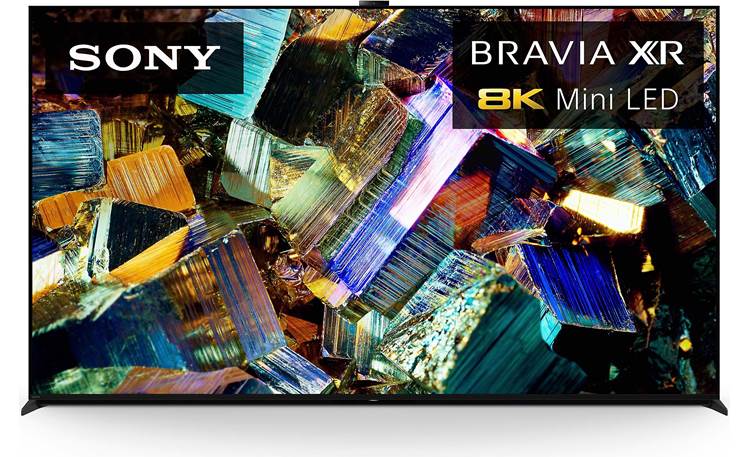
Credit: www.crutchfield.com
Frequently Asked Questions For How To Program A Spectrum Universal Remote
How Do I Program My Spectrum Remote To My Tv Without The Code?
To program your Spectrum remote to your TV without the code, follow these steps: 1. Press and hold the Menu and OK buttons on your Spectrum remote simultaneously. 2. Keep holding them until the input button blinks twice. 3. Enter the manufacturer’s code provided in your remote manual, if available.
4. If the code is not available, try searching for your TV model using the auto-search feature on your remote. 5. Once your TV turns off, press the OK button to lock in the code. 6. Test the remote by turning on your TV and using the volume and channel buttons.
That’s it! Your Spectrum remote should now be programmed to your TV without the code.
What Are The Codes For Spectrum Remote To Tv?
To program your Spectrum remote to your TV, follow these steps: 1. Press and hold the Menu and OK buttons on your remote simultaneously. 2. Continue holding until the input button blinks twice. 3. Enter the programming code for your TV.
4. Press the Power button to test if your remote is working. Note: The programming codes may vary depending on your TV brand.
How Do I Program My Spectrum Remote To Control My Tv Volume?
To program your Spectrum remote to control your TV volume, follow these simple steps: 1. Press and hold the Menu and OK buttons on your remote simultaneously. 2. Keep holding until you see the input button blink twice. 3. Enter the code for your TV brand.
If you don’t know the code, visit Spectrum’s website for a list of codes. 4. Once the code is entered, test the remote by adjusting the volume on your TV. That’s it! Your Spectrum remote should now be programmed to control your TV volume.
Can A Spectrum Remote Be Used As A Universal Remote?
Yes, a Spectrum remote can be used as a universal remote as it can be programmed to control various devices.
Conclusion
Programming a Spectrum universal remote may seem daunting, but with the right steps, it can be a breeze. By following the instructions provided by Spectrum, you can easily program your remote to control your TV and audio devices. Remember to locate the Menu button on your remote, go to Settings and Support, select the Remote Control option, and follow the prompts to program your remote for various devices.
It’s important to hold the remote close enough to the device you’re programming and ensure it’s facing the right way. With a little patience and attention to detail, you’ll have a fully functional, programmable Spectrum universal remote in no time.
Say goodbye to juggling multiple remotes and hello to the convenience of controlling all your devices with just one remote. Simplify your entertainment experience by programming your Spectrum universal remote today.

