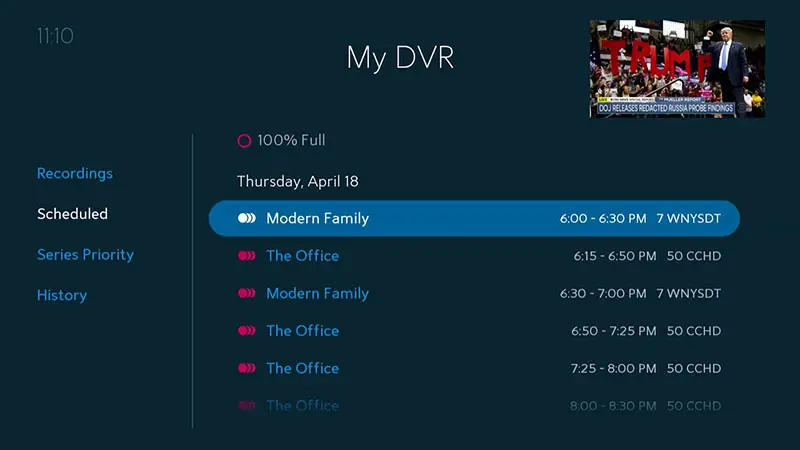To record a show on Spectrum, press the RECORD button on your remote. If the show is part of a series, you can choose to record only the current episode or create a series recording.
Understanding Spectrum Dvr
With Spectrum DVR, recording your favorite shows is easy. Simply press the record button on your remote, and if it’s part of a series, you can choose to record just the current episode or create a series recording. Enjoy watching your shows at your convenience!
What Is A Dvr?
- A digital video recorder (DVR) is a device that allows you to record and store your favorite TV shows and movies for later viewing.
- It is a convenient way to never miss an episode of your favorite show, even if you’re not at home to watch it when it airs.
- Spectrum DVR provides an innovative solution to recording and watching shows on your own schedule.
- With a DVR, you have the freedom to pause, rewind, and fast-forward through your recorded content.
- It eliminates the need for VCRs or DVD recorders, as everything is stored digitally.
- Whether you’re a sports fanatic, a movie lover, or simply want to catch up on the latest episodes of your favorite series, a Spectrum DVR is a must-have device.
Benefits Of Using A Spectrum Dvr:
- Convenience and flexibility: You can record your favorite TV shows and movies and watch them at your own convenience, whether it’s later in the day or even weeks after the original airing.
- Never miss a moment: With a Spectrum DVR, you can pause live TV, rewind to catch a missed moment, and fast-forward through commercials.
- Storage capacity: Spectrum DVRs come with ample storage capacity, allowing you to record and store a large number of shows and movies without worrying about running out of space.
- Multi-device compatibility: You can access your recorded content from any TV in your home that is connected to a Spectrum DVR, ensuring you can watch your shows anywhere in your house.
- Parental controls: Spectrum DVRs offer parental control options, giving you the ability to limit what your children can watch and ensuring they only have access to age-appropriate content.
- Easy-to-use interface: Spectrum DVRs come with a user-friendly interface that makes it simple to navigate through your recorded content and find the shows or movies you want.
- Series priority: You can set series priority, ensuring that your favorite shows are always recorded, even if there are scheduling conflicts.
- Recording priority: You can also set recording priority, allowing you to prioritize certain shows or movies over others when there is limited recording space available.
- DVR settings: Spectrum DVRs offer various settings, such as recording quality and automatic deletion of old recordings, giving you control over your recording preferences.
- Skip back button: A handy feature of Spectrum DVRs is the skip back button, which allows you to instantly rewind a few seconds when watching live TV, ensuring you never miss a moment.
How A Spectrum Dvr Works:
- First, you need to have a Spectrum DVR box connected to your TV and a subscription to Spectrum TV service.
- Once set up, you can access the DVR menu through your TV remote control or by utilizing the Spectrum TV app on your mobile device or computer.
- To record a show, simply find the program you want to record in the TV guide, select the “record” option, and choose whether you want to record just that episode or the entire series.
- Your Spectrum DVR will then save the recording to its internal storage, allowing you to access it at any time.
- To watch your recorded content, go to the DVR menu, select the show or movie you want to watch, and hit play.
- You can easily navigate through your recorded content using the menu options, such as filtering by date, show name, or genre.
- Spectrum DVRs also offer additional features, such as the ability to schedule recordings in advance, watch recordings on other devices through the Spectrum TV app, and manage your recorded content through the DVR settings menu.
- With a Spectrum DVR, you have full control over your TV viewing experience, ensuring you never miss a show and can watch your favorite content whenever and wherever you want.
Recording Shows On Spectrum Dvr
Learn how to easily record shows on Spectrum DVR without any hassle. Follow our step-by-step guide to access your recordings, set series priorities, and customize your DVR settings. Enjoy your favorite shows at your convenience with Spectrum DVR.
To make sure you never miss your favorite shows, Spectrum makes it easy to record and save them on your DVR. With just a few simple steps, you can have your own personalized library of recorded content. Here’s how to do it:
Accessing The Dvr Menu:
- Press the DVR button on your remote to access the DVR menu.
- Use the arrow keys to navigate through the menu options.
Selecting The Show To Record:
- Once you’re in the DVR menu, browse through the TV guide to find the show you want to record.
- Highlight the show and press the “Record” button on your remote.
Choosing The Recording Options:
- After selecting the show, a menu will appear with various recording options.
- Choose the recording quality (HD or SD) and the amount of time you want to reserve for the recording.
Setting Up Recurring Recordings:
- If you want to record an entire series, select the “Record Series” option from the menu.
- Spectrum DVR will automatically record all the episodes of the selected series.
Remember to regularly manage your recorded content by deleting shows you no longer need to free up space for new recordings. With Spectrum DVR, you have the flexibility to customize your viewing experience and watch your favorite shows at your convenience.
Still can’t record a show on Spectrum? If you’re experiencing difficulties, it might be due to limited storage space on your DVR. Try deleting some recorded shows to create more space for new recordings.
Now that you know how to record shows on Spectrum DVR, you can enjoy endless entertainment on your own schedule. Happy recording!
Managing Recorded Shows
To record a show on Spectrum, simply press the “Record” button on your remote. If you’re recording a movie or special, it will start immediately, but if it’s part of a series, you can choose to record the current episode or create a series recording.
Managing recorded shows is easy with Spectrum’s DVR options.
Accessing The Recorded Shows:
- To access your recorded shows on Spectrum, follow these steps:
- Navigate to the main menu on your Spectrum DVR.
- Look for the “Recorded Shows” or “DVR” option and select it.
- A list of your recorded shows will appear on the screen.
- Use the arrow keys on your remote control to scroll through the list and find the show you want to watch.
- Once you have selected a show, press the play button to start watching.
Sorting And Organizing Recorded Shows:
- Spectrum provides several options to sort and organize your recorded shows:
- Sort by date recorded: This option allows you to view your recorded shows in the order they were recorded, from newest to oldest.
- Sort by show title: If you prefer to organize your shows alphabetically, this option is perfect for you. It arranges your recorded shows in alphabetical order based on the show’s title.
- Sort by show length: With this option, you can arrange your recorded shows based on their duration, from shortest to longest or vice versa.
- Create folders: Spectrum also allows you to create folders to better manage your recorded shows. You can create folders for different genres, seasons, or any other organizing system that suits your preferences. Simply navigate to the “Create Folder” option in the recorded shows menu and follow the prompts to create a new folder.
Deleting Recorded Shows:
- If you want to make space on your Spectrum DVR or simply remove shows you have already watched, follow these steps to delete recorded shows:
- Navigate to the recorded shows menu on your Spectrum DVR.
- Select the show you want to delete by highlighting it with the arrow keys on your remote control.
- Press the options or settings button on your remote control.
- In the options menu, choose the “Delete” or “Remove” option.
- Confirm the deletion when prompted. The show will be permanently deleted from your recorded shows list.
Optimizing Storage Space On Your Dvr:
- To optimize the storage space on your Spectrum DVR, consider these tips:
- Delete unwatched shows: If you have recorded shows that you don’t plan to watch, deleting them can free up valuable storage space.
- Prioritize recordings: If you have limited space, prioritize the shows you want to keep by setting them to a higher recording priority. This way, if your DVR runs out of space, it will delete lower priority recordings first.
- Adjust recording quality: Spectrum allows you to adjust the recording quality of shows. Lowering the quality can save storage space, but keep in mind that it may affect the viewing experience.
- Utilize cloud DVR: If your Spectrum subscription includes cloud DVR, consider using it to store your recorded shows. This way, you can access and watch your recordings from any device with an internet connection, and it doesn’t take up storage space on your physical DVR.

Credit: pirate.com
Frequently Asked Questions For How To Record A Show On Spectrum
Why Can’T I Record A Show With Spectrum?
If you can’t record a show with Spectrum, it’s probably because you don’t have enough storage space. Try deleting some recorded shows to free up space.
How Can I Record Tv Shows To Watch Later?
To record TV shows for later viewing, follow these steps: 1. Ensure your TV has a built-in PVR option or a USB slot at the back. 2. Connect a USB HDD to your TV. 3. Adjust the format on your TV and click the Record button.
4. To stop recording, click the Stop button. Note: If you’re using Spectrum Guide DVR, make sure you have enough storage space. Delete some recorded shows if necessary.
How Do I Record A Show On Spectrum?
To record a show on Spectrum, simply press the “Record” button on your remote. If the program is part of a series, you can choose to record only the current episode or create a series recording.
Why Can’T I Record A Show With Spectrum?
If you’re unable to record a show on Spectrum, it could be because your DVR doesn’t have enough storage space. Try deleting some recorded shows to free up space and see if that resolves the issue.
Conclusion
To sum up, recording a show on Spectrum is an easy and convenient process that allows you to never miss your favorite programs. Whether you have a Spectrum DVR or want to use the Spectrum TV app, there are various options available to fit your needs.
With the Spectrum DVR, you can prioritize and access your recordings at any time. The Spectrum TV app also offers on-demand options and cloud DVR capabilities. If you’re experiencing difficulties recording a show, it could be due to low storage space, in which case deleting some old recordings can free up space.
Additionally, if you don’t have a Spectrum DVR, you can explore other options like using the built-in PVR function on your TV or connecting a USB HDD. By following these simple steps, you can easily record your favorite shows and enjoy them at your convenience.