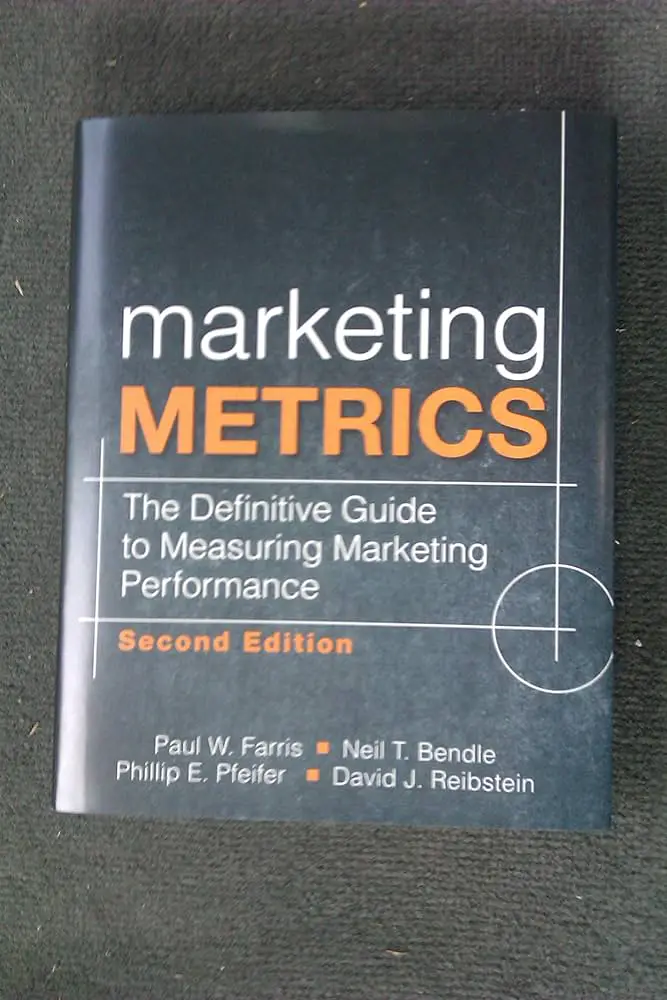To record on the Spectrum app, simply open the app, find the show you want to record, and select the “Record” option. You can then access your recordings under the “Library” tab.
The Spectrum app provides a convenient way to record your favorite shows and movies for later viewing. Whether you’re bustling through a busy schedule or don’t want to miss out on your must-watch content, the ability to record on the Spectrum app offers flexibility and convenience.
By understanding how to use this feature effectively, you can ensure that you never miss a moment of your favorite programming. This article will guide you through the process of recording on the Spectrum app, allowing you to make the most of this functionality.

Credit: dronexl.co
Getting Started With Spectrum App
Are you looking for a way to record your favorite TV shows or movies on the Spectrum App? Getting started with the Spectrum App is easy, and with the right steps, you can start recording your favorite content in no time. This guide will walk you through the quick summary of the Spectrum App, the requirements for recording, and step-by-step instructions for installing the Spectrum App.
Quick Summary Of The Spectrum App
The Spectrum App is a comprehensive platform that allows you to stream live TV, on-demand content, and even record your favorite programs for later viewing. With its user-friendly interface and extensive library of entertainment options, the Spectrum App is an essential tool for any modern TV enthusiast. Whether you’re at home or on the go, the app provides seamless access to your favorite shows and movies.
Requirements For Recording
Before you start recording on the Spectrum App, there are a few essential requirements to keep in mind. Firstly, you’ll need to have a Spectrum TV subscription, as the recording feature is exclusive to Spectrum customers. Additionally, ensure that your device has enough storage space to save the recorded content. Lastly, a stable internet connection is crucial for smooth streaming and recording.
Installing The Spectrum App
Installing the Spectrum App is a straightforward process that varies slightly depending on your device. Whether you’re using a smartphone, tablet, smart TV, or streaming device, the Spectrum App is compatible with a wide range of platforms. Simply head to the respective app store or marketplace for your device and search for “Spectrum TV App.” Once you’ve located the app, download and install it onto your device. Follow the on-screen instructions to sign in with your Spectrum account details, and you’ll be ready to start recording your favorite shows.
Recording Basics On Spectrum
When it comes to enjoying your favorite shows, being able to record them for later is a convenient feature offered by the Spectrum app. Understanding the basics of recording on the Spectrum app can enhance your viewing experience and provide flexibility in your entertainment choices.
Understanding The App Interface
Upon launching the Spectrum app, take a moment to familiarize yourself with the interface. The main menu typically includes options such as Home, TV, On Demand, Guide, and Settings. Look for the TV section, as this is where you will find the recording feature.
Finding The Recording Feature
To access the recording function, navigate to the TV section of the app. Here, you will find a list of available channels and the current program playing. Look for the specific show or movie you want to record and select it. You should see an option to record the program for future viewing.
Setting Up Your Preferences
Once you have located the program you wish to record, you can set up your recording preferences. This may include choosing the specific episode to record, setting the duration for the recording, and selecting the storage location for the recorded content. These preferences ensure that the recording meets your individual needs and viewing habits.
Mastering Recording On Spectrum App
If you are an avid Spectrum App user, mastering the art of recording your favorite shows and movies is a game-changer. Not only does it allow you to watch your preferred content at your convenience, but it also offers a seamless and user-friendly experience. Understanding the ins and outs of recording on Spectrum App can enhance your entertainment options and ensure you never miss out on must-see programs. In this guide, we’ll delve into the step-by-step process, provide valuable tips for successful recording sessions, and address common recording issues for a hassle-free experience.
Step-by-step Guide To Recording
Mastering recording on the Spectrum App involves following a few simple steps. To get started, follow this comprehensive guide to ensure a smooth recording experience:
- Access the Spectrum App: Launch the Spectrum App on your device.
- Select the program: Browse through the guide and find the program you want to record.
- Initiate recording: Click on the program and select the recording option. Ensure enough storage space is available for the recording.
- Confirm recording: Double-check the recording schedule to verify that the program is added to your list of recordings.
Tips For Successful Recording Sessions
Optimizing your recording sessions on the Spectrum App requires attention to detail and a few valuable tips to enhance the experience. Implement the following strategies for successful and hassle-free recording:
- Stable internet connection: Ensure a stable and high-speed internet connection to avoid interruptions during the recording process.
- Check available storage: Regularly monitor your storage capacity to make sure there is enough space for new recordings.
- Schedule recordings: Utilize the scheduling feature to plan recordings for programs with overlapping time slots.
- Manage conflicts: Resolve conflicts if multiple recordings are scheduled simultaneously by adjusting the recording priorities.
Troubleshooting Common Recording Issues
Encountering issues with recording on the Spectrum App can be frustrating, but with the right troubleshooting techniques, you can overcome common problems. Consider the following tips to address potential recording issues:
- Check network connectivity: Ensure your device is connected to a stable internet network before initiating a recording.
- Restart the app: If you encounter glitches or errors, restart the Spectrum App to resolve potential software issues.
- Update the app: Regularly check for app updates to ensure you have the latest version, which might resolve any compatibility or performance issues.
- Contact customer support: If you encounter persistent issues, reach out to Spectrum customer support for assistance and guidance in resolving the problem.
Spectrum App Recording Options
When it comes to enjoying your favorite shows and movies, Spectrum App offers convenient recording options that allow you to capture and watch content on your own schedule. Whether you want to record a single episode or set up recurring recordings for an entire series, the Spectrum App provides a range of flexible and user-friendly recording features.
Exploring The Available Recording Settings
If you’re new to using the Spectrum App for recording, it’s important to familiarize yourself with the available settings. When you select a show or movie to record, the app provides options to customize the recording based on your preferences. From setting the start and end times to choosing specific channels and enabling recording reminders, the app puts you in control of your recording experience. Additionally, the app’s intuitive interface makes it easy to navigate through the recording settings, ensuring a seamless and hassle-free process.
Customizing Recording Options
Customizing your recording options gives you the flexibility to tailor your recording experience to suit your viewing habits. With the Spectrum App, you can customize recording options such as video quality, storage location, and the ability to capture multiple episodes at once. You can also schedule recordings in advance, ensuring that you never miss an episode of your favorite show. The app’s customizable options allow you to create a personalized recording experience that meets your specific needs and preferences.
Managing Your Recorded Content
Once you’ve successfully recorded your favorite content using the Spectrum App, managing your recorded library becomes essential. The app offers easy-to-use tools for organizing and accessing your recordings, making it simple to find and watch your saved content whenever you want. Whether you want to delete recordings to free up space, categorize your content into folders, or create a personalized watchlist, the app ensures that managing your recorded content is a smooth and convenient process.
Enhancing Recording Experience
Advanced Recording Features
Spectrum app offers advanced recording features that enhance your experience. Whether you want to record a single episode or an entire series, you can easily do so with just a few clicks.
Scheduling Recordings In Advance
With Spectrum app, you can schedule your recordings in advance, ensuring that you never miss your favorite shows. Whether you’re going on a trip or have a busy schedule, you can set up your recordings to capture everything you want to watch.
Maximizing Storage Management
Spectrum app also allows you to maximize storage management, ensuring that you have enough space for all your recordings. You can easily organize and delete recordings as needed, making sure that you always have room for new content.
How To Record On Spectrum App: Best Practices
When it comes to recording on the Spectrum app, following best practices ensures high-quality recordings and helps in avoiding common mistakes. Whether you’re capturing your favorite TV show or a live event, expert advice for Spectrum recording can elevate your experience. Let’s explore the essential best practices for recording on the Spectrum app.
Ensuring High-quality Recordings
To ensure high-quality recordings on the Spectrum app, there are several key factors to consider. Firstly, make sure that you have a stable and strong internet connection to avoid any interruptions during the recording process. Additionally, choosing the highest quality settings within the app can significantly enhance the recording’s visual and audio clarity. It’s also advisable to free up storage space on your device to accommodate the recorded content without any issues.
Avoiding Common Mistakes
When recording on the Spectrum app, be mindful of common mistakes that can impact the overall quality of your recordings. Avoid multitasking on your device while recording, as it can lead to performance issues and potential glitches. Additionally, double-check the scheduled recording to ensure it aligns with the correct date, time, and duration to avoid missing any part of the content you intend to capture.
Expert Advice For Spectrum Recording
For expert advice on Spectrum recording, consider implementing some advanced techniques. For example, leveraging cloud-based storage solutions to back up your recordings can provide an added layer of security and accessibility. Furthermore, exploring external recording devices that are compatible with the Spectrum app can offer enhanced features and flexibility for your recording needs.
Frequently Asked Questions Of How To Record On Spectrum App
How To Access Spectrum App’s Recording Feature?
To access the recording feature on the Spectrum App, navigate to the program you want to record and select the “Record” option. You can also schedule recordings in advance using the app’s program guide.
Can You Record Multiple Programs Simultaneously On Spectrum App?
Yes, you can record multiple programs simultaneously on the Spectrum App by using the app’s Multi-Room DVR feature. This allows you to record up to four programs at the same time and watch them on any connected TV in your home.
Is There A Limit To How Many Shows I Can Record On Spectrum App?
With the Spectrum App, you can record up to eight shows at once with the Whole House DVR service, ensuring you never miss your favorite programs. This feature offers ample flexibility for recording multiple shows and managing your entertainment schedule.
How To Manage And Organize Recorded Programs On Spectrum App?
You can easily manage and organize recorded programs on the Spectrum App by accessing the DVR menu. From there, you can view, delete, and prioritize recorded shows, ensuring you have full control over your entertainment library.
Conclusion
Recording on the Spectrum app is a convenient way to capture your favorite shows and movies. By following these steps, you can easily create a library of your preferred content for future viewing. Whether it’s for personal enjoyment or professional purposes, the Spectrum app provides an efficient and straightforward recording process.