To reset a Spectrum remote, press and hold the “Clear” button for at least five seconds. Then, the LED light will turn off, indicating that the remote has been reset.
Resetting a Spectrum remote can be done easily by following a few simple steps. Whether you need to troubleshoot a connectivity issue or reprogram the remote for a new TV, performing a reset can resolve many common problems. By pressing and holding the “Clear” button for at least five seconds, you can reset the remote and ensure it functions properly.
This quick process can save you time and frustration when dealing with remote control issues. In the following guide, we will explore the steps to reset a Spectrum remote, enabling you to regain control of your entertainment system effortlessly.
Resetting Your Spectrum Remote: The Basics
If you’re experiencing issues with your Spectrum remote or it’s not responding as it should, a reset might be the solution. Resetting your Spectrum remote could resolve various connectivity and functionality problems, returning it to an optimal state.
Reasons You Might Need To Reset
There are several reasons why you might need to reset your Spectrum remote:
- Unresponsive buttons
- Interference with other devices
- Programming errors
- Connection issues
Different Spectrum Remote Models
Spectrum offers different remote models, each with its unique reset process. The most common Spectrum remote models include:
- Spectrum 1056B03
- Spectrum 1106BC2/3
- Spectrum UR5U-8790L
It’s important to note that the reset procedure may vary for each model, so it’s crucial to identify your specific remote model before initiating a reset.
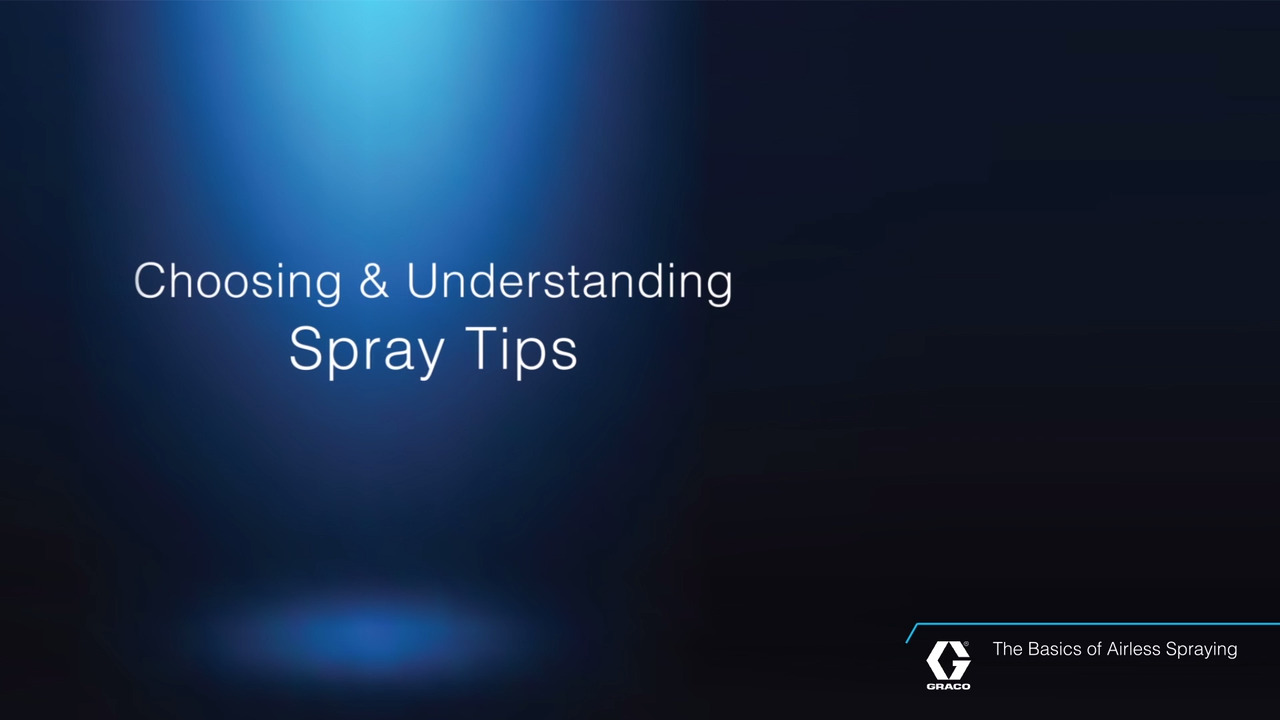
Credit: www.graco.com
Identify Your Spectrum Remote Model
Before you can reset your Spectrum remote, you need to first identify the model of your remote. This is an essential step to ensure that you are following the correct reset procedure. Here’s how you can do it:
Locating The Model Number
To find the model of your Spectrum remote, you can start by checking the back of the remote. Look for the label containing the model number. The model number is usually a combination of letters and numbers, such as “UR5U-8780L-TWC.” If the model number is not visible on the back, you may need to open the battery compartment and check inside.
Comparing With Spectrum’s Remote List Online
Once you have located the model number, you can visit the official Spectrum website and navigate to the support section. Look for a list of remotes or a search feature where you can enter your model number. This will allow you to confirm that you have the correct model and access specific instructions for resetting your remote.
Quick And Easy Tips For Spectrum Remote Reset
If your Spectrum remote is not responding or seems to be malfunctioning, a quick reset may be all it needs to get back in working order. Resetting the remote is a simple process that can resolve many common issues. Here are some quick and easy tips for resetting your Spectrum remote to restore its functionality.
General Steps For A Soft Reset
To perform a soft reset on your Spectrum remote, follow these general steps:
- Remove the batteries from the remote and wait for at least 30 seconds.
- Re-insert the batteries back into the remote, ensuring they are properly aligned.
- Press and hold the “Power” button on the remote for at least 5 seconds.
- Release the button and wait for the remote to restart.
If the soft reset was successful, your Spectrum remote should now be ready to use.
Troubleshooting Before Reset
Before resorting to a full reset of your Spectrum remote, it’s always a good idea to troubleshoot and try out simple fixes to address any common issues that may not require a reset. By going through these troubleshooting steps, you can save time and effort while also ensuring that your remote functions optimally.
Common Issues Not Requiring A Reset
If you’re experiencing problems with your Spectrum remote, consider checking for these common issues that may not necessitate a reset:
- Low or depleted batteries
- Blocked infrared sensor on the cable box or TV
- Interference from other electronic devices
- Settings or input selection on the TV
Simple Fixes To Try First
Before diving into a full reset, attempt these simple fixes to potentially resolve issues with your Spectrum remote:
- Replace the batteries with fresh ones
- Ensure the infrared sensor on the cable box or TV is unobstructed
- Reposition or remove any electronic devices that may cause interference
- Double-check the input and settings on your TV
How To Reset A Spectrum Remote: Detailed Steps
Resetting a spectrum remote can be a quick and easy fix when you’re experiencing issues with your device. In this guide, we’ll walk you through the detailed steps to reset a Spectrum remote for various models. Whether it’s the Spectrum 110, 210, or 300 remote, we’ve got you covered with specific instructions for each one.
Step-by-step Guide For Spectrum 110 Remote
If you’re using the Spectrum 110 remote and need to reset it, follow these simple steps:
- Press and hold the “CBL” button and the “Pause” button simultaneously for 3 seconds.
- Release the buttons when the LED light on the remote turns off and then back on.
- Your remote is now reset and ready to use.
Step-by-step Guide For Spectrum 210 Remote
For the Spectrum 210 remote, follow these steps to perform a reset:
- Press and hold the “OK” and “0” buttons simultaneously for 3 seconds.
- Release the buttons when the LED light on the remote flashes twice.
- Your Spectrum 210 remote has been successfully reset.
Step-by-step Guide For Spectrum 300 Remote
If you have the Spectrum 300 remote, here’s how you can reset it:
- Press and hold the “Setup” button until the LED light on the remote turns from red to green.
- Enter the code 9-8-1 using the number pad on the remote.
- The LED light will blink green twice, indicating that the remote has been reset.
By following these step-by-step guides for each Spectrum remote model, you can easily reset your remote and resolve any issues you may be experiencing.
After The Reset: Re-pairing And Setup
If you’ve just completed a reset of your Spectrum remote, you’ll need to ensure that it’s properly synced with your cable box and programmed to work with your TV. Follow these simple steps to complete the re-pairing and setup process for your Spectrum remote.
Syncing Your Remote With Your Cable Box
To sync your Spectrum remote with your cable box after a reset, you can follow these steps:
- Hold down the Menu and OK buttons simultaneously on your remote until the mode buttons flash.
- Using the number keys, enter the code provided with your cable box to sync the remote.
- Once the mode buttons flash again, press the Power button to complete the process.
Programming Remote To Your Tv
If you need to re-program your Spectrum remote to work with your TV after a reset, use the following steps:
- Turn your TV on and press the TV input button on the remote.
- Press and hold the Setup button until the TV input button flashes twice.
- Enter the code for your TV brand using the number keys on the remote.
- If the code is accepted, the TV input button will flash twice. If not, repeat the process using the next available code for your TV manufacturer.
Frequently Asked Questions For How To Reset A Spectrum Remote
How Do I Reset My Spectrum Remote?
To reset your Spectrum remote, remove the batteries for 60 seconds, then reinsert them. Next, press and hold the “1” and “3” buttons simultaneously for five seconds until the indicator light blinks twice. Finally, reprogram the remote to your devices.
Why Is My Spectrum Remote Not Working?
Your Spectrum remote may not work due to low battery, device interference, or a reset issue. Try replacing the batteries first. If that doesn’t work, ensure there are no obstructions between the remote and the device, and if necessary, perform a reset.
How To Reprogram A Spectrum Remote To Control My Tv?
To reprogram your Spectrum remote to control your TV, hold the “OK/SEL” and “TV Input” buttons simultaneously until the TV Input key blinks twice. Then, enter the code associated with your TV’s brand. If successful, the TV Input key will blink twice again.
What Do The Lights On The Spectrum Remote Indicate?
The lights on the Spectrum remote indicate whether it’s in programming mode, low on battery, or has sent a signal. A solid light means it’s in programming mode, while a blinking light typically indicates low battery. After pressing a button, a flash indicates a sent signal.
Conclusion
Resetting your Spectrum remote is a simple process that can easily resolve various issues. By following the steps provided in this guide, you can quickly troubleshoot any problems with your remote and get back to enjoying your TV viewing experience.
Remember, a properly functioning remote is essential for seamless entertainment.
