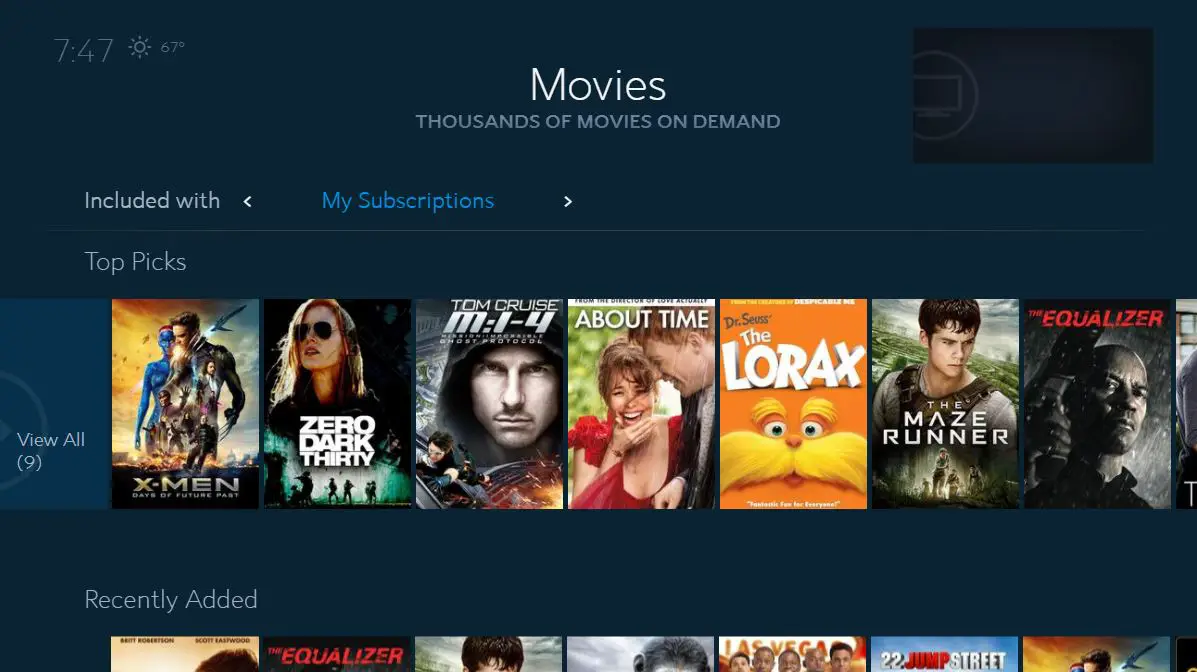To restart a Spectrum cable box, unplug it from the power source for 60 seconds, then plug it back in. This process will reset the device and should resolve any issues.
Restarting a Spectrum cable box is a quick and easy solution for troubleshooting common issues such as frozen screens or unresponsive controls. By following a few simple steps, you can quickly get your cable box back up and running without the need for technical assistance.
Whether you’re experiencing picture or sound problems, restarting the cable box can often resolve these issues, eliminating the need for a service call or visit. We will guide you through the process of restarting your Spectrum cable box so you can get back to enjoying your favorite shows and movies hassle-free.
Restart Spectrum Cable Box: Troubleshooting Guide
Welcome to our comprehensive guide on how to troubleshoot and restart your Spectrum cable box. Restarting your Spectrum cable box can solve a multitude of technical issues, ensuring a seamless and uninterrupted viewing experience. In this troubleshooting guide, we will delve into the importance of restarting your cable box, as well as identify common issues that can be resolved through a simple restart.
Understanding The Need To Restart Your Cable Box
Restarting your Spectrum cable box is often necessary to resolve various technical glitches and ensure optimal performance. Whether you are experiencing freezing screens, pixelation, or audio issues, a restart can effectively clear out temporary errors and refresh the system, restoring it to a stable state. It is important to understand the significance of this simple troubleshooting step, as it can save you time and frustration when dealing with common cable box issues.
Identifying Common Issues Solved By A Restart
A multitude of common issues can be effectively resolved by restarting your Spectrum cable box. These may include but are not limited to:
- Freezing or lagging of TV channels
- Poor audio or video quality
- Intermittent signal loss
- Error messages on the screen
By proactively understanding these common issues and their resolution through a simple restart, you can troubleshoot and address problems with ease, ensuring a seamless viewing experience.

Credit: m.youtube.com
Pre-restart Checks And Tips
Before restarting your Spectrum cable box, it is crucial to conduct a few pre-restart checks and tips to ensure a smooth and successful process. By paying attention to these essential aspects, you can troubleshoot any common issues and potentially resolve them without the need for a complete restart.
Confirming Power Supply And Connections
First and foremost, check whether your Spectrum cable box is receiving adequate power supply. Ensure that the power cord is securely plugged into both the cable box and the power outlet. Verify that there are no signs of damage to the power cord or the outlet. Additionally, check the coaxial cable connection to make sure it is secure and free from any visible wear or tear.
Examining The Health Of Your Remote And Batteries
An often overlooked factor in troubleshooting cable box issues is the condition of the remote and its batteries. Inspect the remote for any visible damage, such as a sticky or non-responsive keypad. Replace the batteries with a new set, as worn-out batteries can lead to communication issues between the remote and the cable box.
Ensuring Proper Ventilation To Prevent Overheating
Overheating is a common problem with electronic devices, including cable boxes. Check the area around your Spectrum cable box to ensure there is ample ventilation. Remove any obstructions or items placed directly on top of the cable box that may impede airflow. This simple step can help prevent overheating and potential damage to the device.
Troubleshooting Steps To Restart
Using The Spectrum Remote For A Soft Reset
If you ever encounter issues with your Spectrum cable box, a soft reset can often help resolve the problem swiftly. Follow these simple steps to perform a soft reset using your Spectrum remote:
- Press and hold the “Power” button on your Spectrum remote for at least 10 seconds.
- Wait for the cable box to power down and then release the “Power” button.
- Allow the cable box to restart, and then check to see if the issues have been resolved.
Manually Unplugging The Cable Box For A Hard Reset
If the soft reset did not resolve the issues with your Spectrum cable box, a hard reset may be necessary. Here’s how you can perform a hard reset by manually unplugging the cable box:
- Locate the power cable that connects your Spectrum cable box to the power outlet.
- Unplug the power cable from the outlet and wait for at least 30 seconds.
- Plug the power cable back into the outlet and allow the cable box to restart.
Performing these troubleshooting steps can help you restart your Spectrum cable box and resolve any issues you may be experiencing.
Spectrum Cable Box Resets: Tips & Tricks
When it comes to troubleshooting issues with your Spectrum cable box, knowing the tips and tricks for a successful reset can save you time and frustration. Whether you need to optimize performance or resolve a technical glitch, understanding the optimal time to wait before restarting the device and alternative methods to initiate a system reset can help you get back to enjoying your favorite shows with minimal disruption.
Optimal Time To Wait Before Restarting The Device
After powering off your Spectrum cable box, it’s essential to wait at least 60 seconds before turning it back on. This waiting period allows the device to completely shut down and reset, ensuring a fresh start without any lingering issues or cached data.
Alternative Methods To Initiate A System Reset
If a standard power cycle isn’t resolving your cable box issues, you can opt for alternative methods to initiate a system reset. This can include accessing the settings menu on your cable box or using the Spectrum mobile app to send a remote reset command to the device.
Dealing With Persistent Issues After Restart
If you’re still facing issues with your Spectrum cable box after restarting it, there are a few steps you can take to troubleshoot and resolve any persistent problems. Below, we’ll cover how to interpret error codes and their solutions, as well as when to contact Spectrum support or schedule a technician visit.
How To Interpret Error Codes And Their Solutions
When your Spectrum cable box displays an error code, it can indicate a specific issue that needs to be addressed. Here are some common error codes and their solutions:
| Error Code | Solution |
|---|---|
| HL1000 | Check for loose connections and ensure all cables are securely plugged in. If the issue persists, restart the cable box. |
| HL1001 | This error can occur if there’s a problem with your signal. Verify that all cables are connected correctly and contact Spectrum support if the problem persists. |
| IA01, IA09 | These codes indicate a problem with the cable box’s activation. Contact Spectrum support to troubleshoot and activate your equipment. |
When To Contact Spectrum Support Or Schedule A Technician Visit
If you’ve attempted to restart your Spectrum cable box and are still experiencing persistent issues, it may be time to seek assistance from Spectrum’s support team or schedule a technician visit. Here are some scenarios in which you should consider reaching out for help:
- Your cable box continues to display error codes even after following troubleshooting steps.
- Your internet and phone services are also affected, indicating a potential network issue.
- You suspect a hardware malfunction, such as a faulty cable box or wiring.
Advanced Troubleshooting Techniques
When it comes to addressing issues with your Spectrum cable box, advanced troubleshooting techniques can help you resolve complex issues efficiently. Here are some advanced troubleshooting methods that can help you in resolving common problems with your Spectrum cable box.
Firmware Update Checks For Spectrum Cable Box
To ensure that your Spectrum cable box is running smoothly, it’s crucial to regularly check for firmware updates. Firmware updates are vital as they often include bug fixes and performance enhancements. Here’s how you can check for firmware updates on your Spectrum cable box:
- Using your remote, navigate to the main menu of the cable box.
- Go to the settings option and select “system settings”.
- Look for the “software update” or “firmware update” option and initiate the process.
- Follow the on-screen prompts to complete the firmware update.
Factory Reset: When And How To Execute It Safely
In some cases, performing a factory reset on your Spectrum cable box can help resolve persistent issues. However, it’s essential to understand when and how to execute a factory reset safely without causing data loss or additional problems. Here’s a safe way to perform a factory reset:
- Before initiating a factory reset, ensure that you have backed up any important data or settings if possible.
- Locate the “reset” button or option on your cable box. It may be found on the back or side of the device.
- Use a small, pointed object such as a paperclip to press and hold the reset button for 10-15 seconds.
- Release the reset button and allow the box to reboot. It will return to its factory settings, and you can reconfigure the settings as needed.
By following these advanced troubleshooting techniques, you can efficiently tackle common issues with your Spectrum cable box and ensure a seamless entertainment experience.
Frequently Asked Questions On How To Restart Spectrum Cable Box
How Do I Restart My Spectrum Cable Box?
To restart your Spectrum cable box, simply unplug it from the power source, wait for 30 seconds, then plug it back in. This process will refresh the box and resolve many common issues.
Why Is It Important To Restart The Spectrum Cable Box?
Restarting the Spectrum cable box helps to clear any temporary glitches or issues, thus improving its performance and resolving common problems such as freezing or pixelation of channels.
How Often Should I Restart My Spectrum Cable Box?
It is recommended to restart your Spectrum cable box at least once a month to keep it running smoothly and prevent any potential issues from occurring. This regular maintenance can help to avoid any prolonged service disruptions.
Can Restarting The Spectrum Cable Box Help With Slow Internet Speed?
Yes, restarting the Spectrum cable box can improve internet speed by refreshing the connection and resolving any temporary network issues. If you experience slow internet, restarting the cable box is a good first step to troubleshoot the problem.
Conclusion
Restarting your Spectrum cable box is a simple solution to technical issues. By following the steps outlined in this guide, you can save time and frustration. Remember to check your connections and power source before proceeding with the restart. Stay informed and troubleshoot effectively for a seamless viewing experience.