To restart your Spectrum WiFi router, simply unplug the power cord, wait for 30 seconds, and then plug it back in. This will reset the router and resolve any issues.
Are you experiencing slow internet, dropped connections, or other issues with your Spectrum WiFi? Restarting your router is often the solution. In this guide, we’ll show you the simple steps to restart your Spectrum WiFi router and get your connection back up to speed.
By following these easy steps, you can quickly troubleshoot common problems and enjoy a seamless internet experience with Spectrum. Let’s dive in and learn how to restart your Spectrum WiFi router to ensure a reliable and fast internet connection.
Restarting Your Spectrum Router Correctly
When it comes to your Spectrum router, knowing how to restart it correctly can save you time and frustration. A proper restart can help resolve internet connectivity issues, improve network performance, and keep your devices running smoothly. Understanding the need for a reset and knowing the different types of restarts, such as soft reset vs. hard reset, is essential in ensuring your Spectrum router functions optimally.
Understanding The Need For A Reset
A Spectrum router, like any other electronic device, can encounter technical hiccups that may result in a slowdown or loss of connectivity. In such instances, performing a reset is crucial to clear any glitches and restore the router to its default operating state.
Different Types Of Restarts: Soft Reset Vs. Hard Reset
- A soft reset involves simply turning off the router, waiting for a few seconds, and then powering it back on. This process helps the device reset its internal settings without losing any saved configurations.
- To perform a soft reset on your Spectrum router:
- Unplug the power cable from the router and wait for at least 30 seconds.
- After the waiting period, plug the power cable back in and allow the router to restart.
- A hard reset, also known as a factory reset, completely restores the router to its original settings, erasing all custom configurations. This should be done as a last resort when troubleshooting persistent issues.
- To perform a hard reset on your Spectrum router:
- Locate the reset button on the back of the router.
- Using a small, pointed object such as a paperclip, press and hold the reset button for approximately 30 seconds.
- Release the reset button and allow the router to reboot.
Quick And Easy Troubleshooting Guide
Welcome to our Quick and Easy Troubleshooting Guide for restarting your Spectrum WiFi router. If you are experiencing connectivity issues, don’t worry! We’ve got you covered with this comprehensive guide that includes initial steps to diagnose the issue, checking the status of Spectrum service in your area, and verifying connections and power supply.
Initial Steps To Diagnose The Issue
Before attempting to restart your Spectrum WiFi router, it’s essential to diagnose the issue. Follow these initial steps to identify the root cause of the connectivity problem:
- Check whether the issue is localized to your device or affecting multiple devices connected to the WiFi network.
- Determine if the problem persists only on WiFi-enabled devices or also on devices connected via Ethernet cable.
- Restart all connected devices and confirm whether the issue persists.
Checking The Status Of Spectrum Service In Your Area
Verifying the status of Spectrum service in your area is crucial to understand whether the connectivity issue is related to network disruptions. Follow these steps to check the service status:
- Visit the Spectrum service status webpage on a device with an alternative internet connection, such as a smartphone with a cellular data plan.
- Enter your location details to view any reported outages or service disruptions in your area.
- If there are no reported issues, proceed to the next steps for troubleshooting your router.
Verifying Connections And Power Supply
It’s crucial to ensure all connections are secure and the router has a stable power supply to avoid potential disruptions to the network. Follow these steps to verify connections and power supply:
- Check the physical connections between the modem, router, and devices to ensure they are properly connected.
- Inspect the power supply to the router and confirm that it is securely plugged in and receiving power.
- If using a power strip or surge protector, ensure that it is also functioning properly.
How To Restart Spectrum Wifi Router
Restarting your Spectrum Wifi router can often resolve connectivity issues, improve performance, and ensure a seamless internet experience. Whether you need to perform a soft reset or a hard reset, understanding the process can help you quickly get back online. In this guide, we will outline the steps to restart your Spectrum Wifi router and when to opt for a hard reset.
Step-by-step Guide To Soft Resetting The Router
When troubleshooting minor connectivity issues such as slow speeds or intermittent connections, performing a soft reset on your Spectrum Wifi router is often the go-to solution. The process is simple and can help resolve many common issues without affecting your personalized settings.
- Locate the power button on your Spectrum Wifi router.
- Press and hold the power button for approximately 10-15 seconds until the lights on the router turn off and then back on.
- Allow the router to fully restart before attempting to reconnect your devices.
When To Opt For A Hard Reset And How To Perform It
While soft resetting your Spectrum Wifi router often resolves most issues, there are situations where a hard reset may be necessary. This may include persistent connectivity issues, forgotten login credentials, or major performance issues that persist even after a soft reset.
- Locate the reset button on the rear or bottom of your Spectrum Wifi router.
- Using a paperclip or similar tool, press and hold the reset button for 30 seconds.
- Release the reset button and wait for the router to fully restart. This process will restore the router to its factory settings, so ensure you have your login and connection details on hand to set up your network again.
Symptoms Of Spectrum Router Issues
Encountering issues with your Spectrum router can disrupt your internet connectivity, causing frustration and inconvenience. Recognizing the unmistakable signs of router problems is crucial in diagnosing the need for a restart. Being aware of these symptoms will enable you to determine whether a reboot is necessary to restore smooth operation to your Spectrum Wi-Fi router.
Common Signs That Indicate A Need For A Restart
If you notice any of the following signs, it may indicate that your Spectrum Wi-Fi router requires a reboot:
- Unstable Connection: Constant disconnections or intermittent connectivity issues can signal a need for a router restart.
- Slow Internet Speed: If your internet speed is notably slower than usual, a restart may help improve performance.
- Unresponsive Devices: Devices failing to connect to the Wi-Fi network or experiencing difficulty in staying connected could signify a router problem.
- Flashing Lights: Unusual blinking or outage of lights on the router may indicate underlying issues.
Differentiating Between Router And Modem Problems
It’s important to distinguish between router and modem issues to ensure you perform the appropriate troubleshooting steps. While both devices play a crucial role in providing internet access, they serve different functions and can exhibit distinct signs of malfunction.
When experiencing connectivity problems, carefully observe the symptoms to identify whether they are specific to the router or modem. Understanding the source of the issue will help you in effectively resolving the problem and restoring seamless internet connectivity.
After The Restart: Ensuring Stability
After performing a restart on your Spectrum wifi router, it’s crucial to ensure a stable and reliable connection for seamless internet access. Here’s what you need to know to keep your wifi connection running smoothly.
What To Do If The Router Doesn’t Come Back Online
If the router doesn’t come back online after the restart, there are a few troubleshooting steps you can take to resolve the issue:
- Check the power source and ensure the router is properly plugged in.
- Inspect the connections and cables to ensure everything is securely connected.
- Try restarting the router again to see if it resolves the problem.
- If the issue persists, contact Spectrum customer support for further assistance.
Setting Up A Regular Restart Schedule For Optimal Performance
To maintain optimal performance, setting up a regular restart schedule for your Spectrum wifi router is essential. By doing so, you can help prevent issues related to prolonged use and ensure your network operates efficiently. Follow these steps to set up a regular restart schedule:
- Access the router’s settings by entering the router’s IP address into your web browser.
- Locate the maintenance or scheduling section within the router’s settings.
- Choose the frequency and time for the automatic restart to occur, considering times of low network usage to minimize disruptions.
- Save the changes and confirm the schedule is activated.
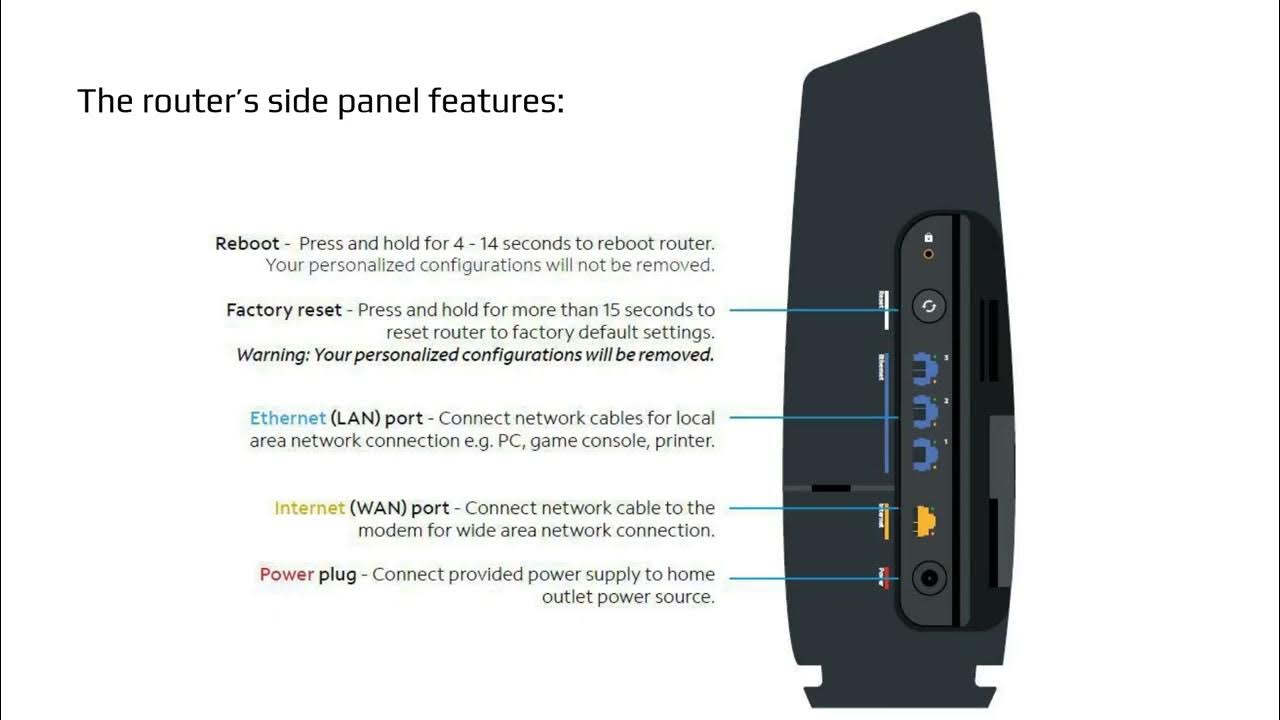
Credit: m.youtube.com
Frequently Asked Questions For How To Restart Spectrum Wifi Router
How To Restart Spectrum Wifi Router?
To restart your Spectrum wifi router, simply unplug the power cable, wait for 30 seconds, and then plug it back in. This will allow the router to perform a full reboot and may resolve any connectivity issues you are experiencing.
Why Should I Restart My Spectrum Wifi Router?
Restarting your Spectrum wifi router can help resolve connectivity issues, improve network performance, and ensure that the router is functioning at its best. It’s a simple troubleshooting step that can often solve common wifi problems.
Is It Safe To Frequently Restart The Spectrum Wifi Router?
It is safe to restart your Spectrum wifi router frequently. In fact, it can be beneficial as it helps clear the router’s memory and may resolve connectivity issues. However, if you notice that you need to restart it often, you may want to contact Spectrum support for further assistance.
Conclusion
Knowing how to restart your Spectrum Wi-Fi router is essential for maintaining a stable internet connection. By following the simple steps mentioned in this guide, you can troubleshoot and resolve most common connectivity issues. Regularly restarting your router can also help improve its overall performance, ensuring a smooth online experience.

