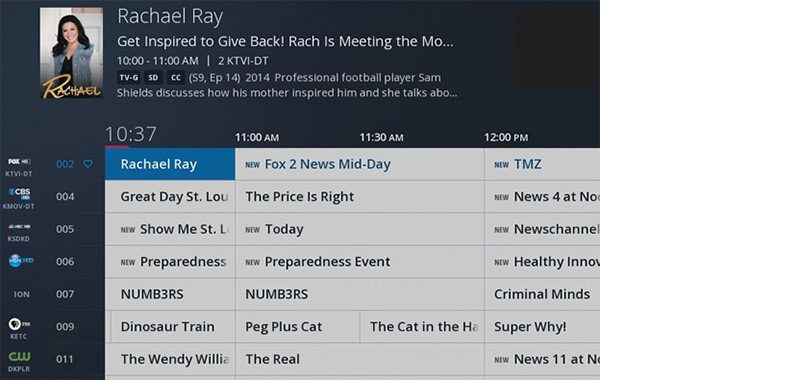To turn off subtitles on Spectrum, go to the Settings menu and select Closed Captions. Then, choose “Off” to disable subtitles.
Subtitles on Spectrum can be a helpful feature, but sometimes you may want to turn them off. Whether you prefer watching without subtitles or you find them distracting, knowing how to disable them is useful. We will guide you through the simple steps to turn off subtitles on Spectrum so that you can enjoy your favorite shows and movies without any unnecessary distractions.
With these easy instructions, you’ll be able to navigate your Spectrum settings and customize your viewing experience to suit your preferences.
Understanding Spectrum Subtitle Settings
Spectrum provides a range of accessibility features for its users, including subtitle settings that allow viewers to customize their viewing experience. Understanding Spectrum subtitle settings is essential for ensuring an inclusive and enjoyable entertainment experience for all users.
Explanation Of Spectrum’s Accessibility Features
Spectrum’s accessibility features strive to make content more accessible to viewers with diverse needs. This includes the provision of comprehensive subtitle settings that cater to users who are hard of hearing, non-native language speakers, or prefer subtitles for various reasons. In addition to subtitles, Spectrum also offers features such as closed captioning and audio description for enhanced accessibility.
Importance Of Subtitles For Various Users
Subtitles play a crucial role in the viewing experience for many individuals. They provide essential support for viewers who are deaf or hard of hearing, enabling them to fully engage with the content. Moreover, subtitles are valuable for non-native language speakers who may have difficulty understanding spoken dialogue. Additionally, subtitles can enhance overall comprehension and ensure that viewers do not miss important dialogue or sound cues, thereby enriching the viewing experience for all users.
Customize Your Viewing Experience
To enhance your viewing experience, Spectrum allows you to customize subtitle settings to suit your preferences. Follow the simple steps below to access the subtitle settings.
- Using your Spectrum remote control, press the “Menu” button.
- Navigate to the “Settings” option using the arrow keys and select it.
- Scroll down and highlight “Accessibility” and press “OK.”
- Select “Closed Captions” from the Accessibility menu.
- You will now be able to adjust your subtitle preferences.
Adjusting Subtitle Preferences
Once you have accessed the subtitle settings, you can easily adjust the preferences to cater to your viewing needs.
- Choose the “Language” option to select your preferred subtitle language.
- Adjust the Font Size to make subtitles more readable based on your preference.
- Change the Font Style to suit your aesthetics.
- Modify the Text Color to ensure contrast with the background for better visibility.
- Adjust the Background Opacity to make sure subtitles don’t obstruct your view.
Disabling Subtitles On Spectrum
If you’re using Spectrum for streaming and find that the subtitles are distracting, you can easily turn them off. Here’s a step-by-step guide on how to disable subtitles on Spectrum, along with troubleshooting tips for common issues.
Step-by-step Guide On Turning Off Subtitles
- Open the Spectrum app on your device and select the program or movie you want to watch.
- Navigate to the settings or options menu.
- Look for the “Subtitles” or “Closed Captions” option and select it.
- Choose the “Off” or “None” option to disable the subtitles.
- Save your changes and exit the settings menu.
Troubleshooting Common Issues
If you’ve followed the steps above and the subtitles are still appearing, try the following troubleshooting tips:
- Ensure that the Spectrum app is updated to the latest version.
- Check your device settings to make sure that subtitles are turned off at a system level.
- Restart the Spectrum app or your streaming device to refresh the settings.
- If you’re using a smart TV, access the closed caption settings through the TV’s menu options.
- If the issue persists, contact Spectrum customer support for further assistance.

Credit: charitydigital.org.uk
Quick And Easy Subtitle Control
Turning off subtitles on Spectrum is a breeze with the right knowledge. Whether you need to quickly disable subtitles on-the-fly or want to manage them using Spectrum’s remote, this guide will show you how. Enjoy a seamless viewing experience without unnecessary distractions. Let’s dive in!
Shortcuts For Disabling Subtitles On-the-fly
Disabling subtitles on-the-fly can be achieved through various shortcuts on your Spectrum remote. Here are some quick steps to turn off subtitles without hassle:
- Press the INFO button on your remote to access the Info Bar.
- Navigate to the Audio & Subtitles section using the directional buttons.
- Select the Subtitles option and choose Off to disable them instantly.
Utilizing Spectrum’s Remote For Subtitle Management
Managing subtitles using Spectrum’s remote provides a convenient way to customize your viewing experience. Here’s how you can leverage the remote for subtitle control:
- Press the MENU button to access the Main Menu.
- Navigate to the Settings section and select Display or Accessibility.
- Choose Subtitles and modify the settings according to your preferences.
Spectrum Assistance And Support
Spectrum offers a plethora of resources for viewers who want to manage their settings, including turning off subtitles. Sometimes, accessing these features can be challenging, so it’s essential to know how to reach out for help with subtitle settings and utilize Spectrum’s online resources and customer service. Here’s how to navigate through Spectrum’s assistance and support, to make the most of your viewing experience.
Reaching Out For Help With Subtitle Settings
If you’re having trouble turning off subtitles on Spectrum, don’t worry—help is available. Spectrum provides several ways to address any technical issues, including subtitle settings. To resolve this, you can:
- Contact Spectrum’s customer service helpline for immediate assistance
- Reach out via their online chat support for real-time troubleshooting
- Visit a local Spectrum store for in-person assistance
Spectrum’s Online Resources And Customer Service
Spectrum offers a variety of online resources and customer service channels specifically designed to assist with any viewing difficulties. These include:
- Online FAQs and troubleshooting guides
- Live chat support for instant help
- Video tutorials and step-by-step guides on the Spectrum website
Utilizing these resources and customer service options can help you easily navigate through the steps to turn off subtitles on Spectrum and enhance your viewing experience.
Enhancing Spectrum Usability
Additional Settings To Optimize Viewing
When it comes to customizing your Spectrum TV service, understanding how to turn off subtitles can greatly enhance your viewing experience. Spectrum offers additional settings to further optimize your viewing and make the most out of your entertainment. To ensure that you’re getting the best out of your Spectrum services, it’s essential to explore these additional settings and make the necessary adjustments.
One way to optimize your viewing experience is to make sure the picture and audio settings are tailored to your preferences. By adjusting the display and sound settings, you can enhance the clarity and quality of the content you’re consuming. This can include adjusting the brightness, contrast, and audio levels, allowing for a more personalized and enjoyable viewing experience.
In addition, exploring the available accessibility settings can provide options to cater to individual needs and preferences. Spectrum offers a range of accessibility features, including closed captioning options, which can be customized to suit your requirements. By familiarizing yourself with these settings, you can ensure that your viewing experience is tailored to your specific needs and preferences.
Feedback And Updates On Spectrum Services
As Spectrum continues to evolve and enhance its services, staying informed about the latest updates and changes is crucial for optimizing your viewing experience. Providing your feedback and staying updated on Spectrum’s offerings can contribute to a more seamless and user-friendly experience.
Additionally, remaining aware of any updates to the Spectrum interface and features can ensure that you’re making the most of the available functionalities. Whether it’s through notifications, emails, or their website, Spectrum strives to keep its customers informed about any changes and improvements to their services. By actively engaging with these updates and sharing your feedback, you can play a part in shaping the future of Spectrum’s offerings, ultimately contributing to a more enriching viewing experience for all users.
Frequently Asked Questions Of How To Turn Off Subtitles On Spectrum
How Do I Turn Off Subtitles On My Spectrum Tv?
To turn off subtitles on your Spectrum TV, press the “Down” arrow on your remote, select “CC,” then “Off. “
Can I Turn Off Subtitles On Specific Channels?
Yes, you can customize subtitle settings for specific channels by accessing the menu and adjusting the closed captioning options.
Why Are Subtitles Appearing On My Spectrum Tv?
Subtitles may appear due to accidental activation or a default setting. You can easily turn them off using the remote control options.
Conclusion
You now have the knowledge to easily disable subtitles on Spectrum. By following the simple steps outlined in this guide, you can enjoy your favorite programs without any distractions. This method provides a seamless user experience, allowing you to fully immerse yourself in your viewing experience without any hassle.