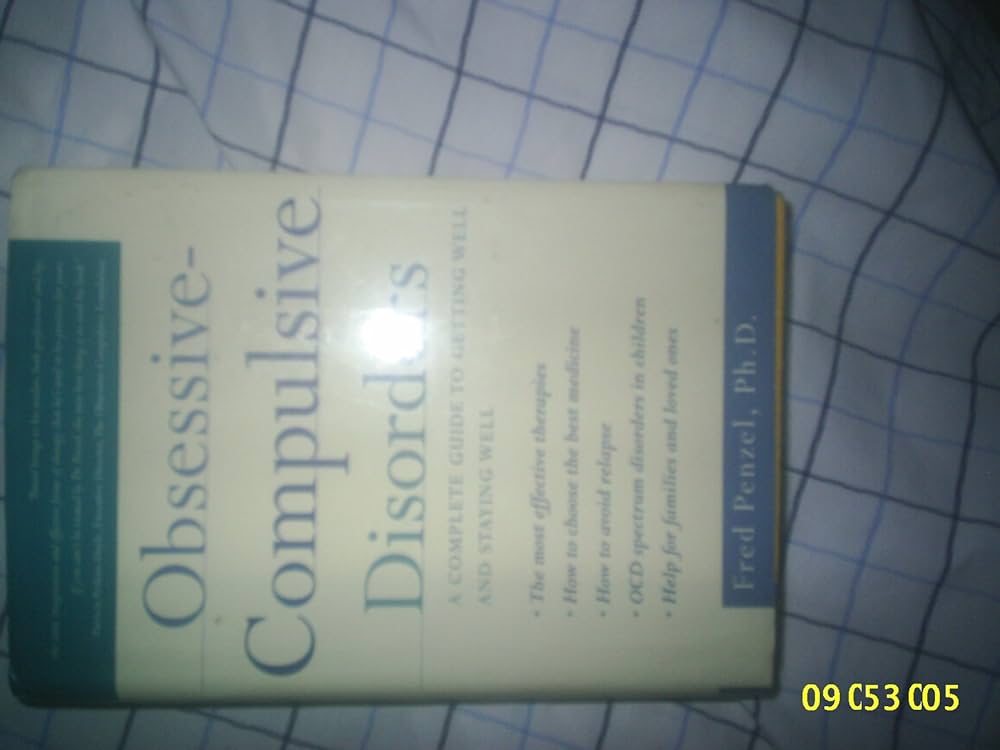To watch Spectrum TV on Fire TV, simply download the Spectrum TV app from the Amazon Appstore and log in with your Spectrum account credentials. By following these steps, you can easily enjoy Spectrum’s programming on your Fire TV device.
Spectrum TV is a popular choice for many customers, offering a wide range of channels and on-demand content. With the availability of the Spectrum TV app on the Amazon Appstore, Fire TV users can conveniently access their favorite shows, movies, and live TV without the need for additional cable boxes or equipment.
Whether you’re a sports fan, movie enthusiast, or just looking to catch up on your favorite TV series, the Spectrum TV app on Fire TV provides a seamless and user-friendly experience. We will guide you on how to access and enjoy Spectrum TV on your Fire TV device.

Credit: www.cnet.com
Setup For Spectrum Tv On Fire Tv
Watching Spectrum TV on your Fire TV is a convenient way to access your favorite shows and movies. To get started, you’ll need to ensure that your devices meet the compatibility requirements, download the Spectrum TV app on your Fire TV, and have the necessary account information for the setup.
Compatibility Requirements For Spectrum Tv And Fire Tv
Before setting up Spectrum TV on your Fire TV, it’s essential to check the compatibility requirements. Ensure that your Fire TV device is compatible with the Spectrum TV app. Most newer Fire TV models offer compatibility with the Spectrum TV app, but it’s always best to verify before proceeding.
Downloading The Spectrum Tv App On Fire Tv
To begin, navigate to the home screen on your Fire TV and access the Amazon Appstore. Search for the “Spectrum TV” app and select it from the search results. Click on the “Download” or “Install” button to initiate the app installation process. Once the installation is complete, open the Spectrum TV app to proceed with the setup.
Necessary Account Information For Spectrum Tv Setup
When setting up the Spectrum TV app on your Fire TV, you will need to have your Spectrum account information readily available. This includes your Spectrum username and password. If you don’t have a Spectrum account, you will need to sign up for one to access the Spectrum TV service on your Fire TV. Be sure to have this information on hand to ensure a smooth setup process.
Troubleshooting Spectrum Tv App Install
When you’re ready to kick back and catch your favorite shows, dealing with app installation issues is the last thing you want. Don’t fret, troubleshooting the Spectrum TV app install on your Fire TV is easier than you think. Whether you’re facing common installation issues or simply need to check for Fire TV software updates, we’ve got you covered. Let’s dive into the nitty-gritty and get your Spectrum TV app up and running smoothly.
Common Installation Issues And Solutions
Installing apps on your Fire TV can sometimes hit a snag. Rest assured, resolution is within reach for common Spectrum TV app installation issues.
- Error Messages: If you’re seeing error messages during the installation process, try restarting your Fire TV and attempting the installation again. Sometimes a simple reboot does the trick.
- Network Connectivity: Ensure your Fire TV is connected to a stable Wi-Fi network. Spotty connections can cause installation delays, so double-check your network settings.
- Storage Limitations: If your Fire TV is running low on storage, it can impede app installs. Consider removing unused apps or content to free up space for Spectrum TV.
Checking For Fire Tv Software Updates
Keeping your Fire TV software up to date is crucial in ensuring smooth app installations, including Spectrum TV.
- Home Screen: Navigate to the Fire TV home screen and select ‘Settings’.
- System: Choose ‘System’ from the list of options.
- Software Updates: Scroll down to find and select ‘About’ and then ‘Check for System Update’.
If an update is available, follow the on-screen instructions to download and install it. Once the software is up to date, try installing the Spectrum TV app once more.
Optimal Viewing Experience
To ensure an optimal viewing experience while watching Spectrum TV on Fire TV, it is essential to make the most of the available settings. From adjusting Fire TV settings to ensuring a stable internet connection, these factors play a crucial role in enhancing your streaming experience.
Adjusting Fire Tv Settings For Spectrum Tv
For the best viewing experience, it’s important to optimize the settings on your Fire TV for Spectrum TV. Adjust the display and audio settings to match the capabilities of your TV and audio equipment. Ensure that the video resolution and audio output are set to their highest compatible levels for a clear and immersive experience.
Recommended Internet Speeds For Streaming
High-speed internet is crucial for seamless streaming of Spectrum TV on Fire TV. While the exact speed requirements can vary based on the quality of video and number of devices connected, a minimum recommended speed of 25 Mbps for HD streaming and 50 Mbps for 4K streaming is advised. Consider wired Ethernet connection or positioning your Fire TV close to the router for a more stable internet connection.
Tailoring Spectrum Tv Settings
Setting up Spectrum TV on Fire TV is just the beginning. Tailoring the app’s settings can enhance your streaming experience. From customizing the interface to managing parental controls, this guide will walk you through the process of making Spectrum TV on Fire TV work exactly the way you want it to.
Customizing The Spectrum Tv App Interface On Fire Tv
Customizing the Spectrum TV app interface on Fire TV allows you to personalize your viewing experience. Here’s how you can make some interface tweaks that suit your preferences:
- Customizing the home screen: Reorder your favorite channels and apps for quick access.
- Changing the appearance: Modify the app’s color scheme and display options to improve readability and aesthetic appeal.
- Adjusting subtitles and closed captions: Make changes to subtitle language and appearance settings to suit your needs.
Managing Parental Controls And Accessibility Features
With Spectrum TV’s parental controls and accessibility features, you can ensure a safe and enjoyable viewing experience for your entire family. Here’s how to manage these settings effectively:
- Setting up PIN protection: Control access to mature content and prevent unauthorized purchases by setting up a personal identification number (PIN).
- Enabling accessibility options: Enhance inclusivity by enabling features like audio descriptions and closed captions for viewers with disabilities.
When it comes to streaming your favorite content on Spectrum TV via Fire TV, getting acquainted with the interface is key. Navigating the Spectrum TV interface on your Fire TV can enhance your viewing experience and make it easier to find the content you love. Below, we will explore how to make the most of the interface and its features.
Exploring The Channel Guide On Fire Tv
The channel guide on Fire TV provides a convenient way to browse through the available channels and see what’s currently airing. To access the channel guide, simply navigate to the guide icon on the Spectrum TV app and press the select button on your Fire TV remote. You can then scroll through the channels and view program listings, making it simple to find and tune into your preferred content.
How To Use The Search Function Effectively
The search function is a powerful tool that allows you to quickly find specific shows, movies, or channels on Spectrum TV. To use the search function effectively, navigate to the search icon within the Spectrum TV app and enter the title or keywords of the content you’re looking for. The search results will display relevant matches, enabling you to easily locate and access the desired content.
How To Watch Spectrum Tv On Fire Tv : A Complete Guide
Welcome to the complete guide on how to watch Spectrum TV on Fire TV. Whether you’re a new Fire TV user or looking to access Spectrum TV on your existing device, this step-by-step instruction will provide you with the necessary details to seamlessly stream your favorite content. Additionally, we’ll also share some valuable tips to enhance your streaming experience on Spectrum TV.
Step-by-step Instruction To Access Content
Here’s a detailed breakdown on accessing Spectrum TV on Fire TV:
- Start by navigating to the Amazon Appstore on your Fire TV device.
- Search for “Spectrum TV” in the Appstore search bar and select the app from the search results.
- Download and install the Spectrum TV app on your Fire TV.
- Once installed, launch the app and follow the on-screen instructions to log in using your Spectrum TV account credentials.
- After successful login, you can start streaming your favorite channels and on-demand content directly on your Fire TV.
Tips For Seamless Streaming On Spectrum Tv
To ensure a smooth and uninterrupted streaming experience on Spectrum TV, consider the following tips:
- Make sure your Fire TV device is connected to a stable and high-speed internet connection.
- Regularly update the Spectrum TV app to access new features and optimizations.
- Optimize your streaming settings within the Spectrum TV app to match your internet speed for better video quality.
- Consider using an Ethernet connection for your Fire TV device if Wi-Fi connectivity is inconsistent.
- Close background apps on your Fire TV to allocate resources for seamless Spectrum TV streaming.
Enhancing Your Spectrum Tv Experience
Accessory Recommendations For Fire Tv
Looking to enhance your Spectrum TV experience on Fire TV? There are several accessories you can consider to improve your setup. Some popular options include:
- Universal Remote: A universal remote with voice control capabilities can make it easier to navigate through your favorite channels and content on Spectrum TV.
- HDMI Extender: If your Fire TV is located far from the TV or in a position that obstructs Wi-Fi signals, an HDMI extender can help improve connectivity.
- Streaming Media Player: Consider upgrading to a more advanced streaming media player for enhanced performance and additional features.
How To Use Voice Commands With Alexa Integration
To further elevate your Spectrum TV viewing experience on Fire TV, you can take advantage of Alexa integration for convenient voice commands. Here’s how to get started:
- Enable Alexa Integration: Ensure your Fire TV device is set up with Alexa and linked to your Spectrum TV account.
- Issuing Voice Commands: Once integrated, simply use your voice to control various aspects of Spectrum TV, such as changing channels, searching for specific shows, or adjusting volume.
- Explore Alexa Skills: Discover additional Alexa skills that can complement your Spectrum TV viewing, such as setting personalized routines for seamless transitions between different streaming services.
Frequently Asked Questions On How To Watch Spectrum Tv On Fire Tv
Can I Watch Spectrum Tv On Amazon Fire Tv?
Yes, you can watch Spectrum TV on Amazon Fire TV by downloading the Spectrum TV app and signing in with your Spectrum username and password. Once logged in, you can access all your favorite shows and channels.
What Is The Process For Installing Spectrum Tv On Fire Tv?
To install Spectrum TV on Fire TV, go to the Amazon App Store, search for the Spectrum TV app, and select “Download. ” Once installed, launch the app and follow the on-screen instructions to sign in and start streaming your favorite content.
Is Spectrum Tv Available On Fire Tv Stick?
Yes, Spectrum TV is available on Fire TV Stick. You can easily download the Spectrum TV app from the Amazon App Store and enjoy a wide range of channels, shows, and on-demand content on your Fire TV Stick.
Can I Access Spectrum Tv On Multiple Fire Tv Devices?
Yes, you can access Spectrum TV on multiple Fire TV devices using the same Spectrum account credentials. Enjoy seamless streaming across multiple Fire TV devices without any additional subscription fees.
Conclusion
Watching Spectrum TV on Fire TV is a convenient way to access your favorite shows and movies. With easy installation and a wide range of streaming options, you can enjoy seamless entertainment at your fingertips. By following the simple steps outlined in this guide, you can start streaming in no time.
Experience the best of Spectrum TV on Fire TV today!