To watch Spectrum TV on your smart TV, download the Spectrum TV app from your TV’s app store and sign in with your Spectrum account credentials. This app allows Spectrum TV customers to stream live TV and on-demand content on their smart TVs, as well as other devices such as Apple TV, Roku, Xbox One, or Google Chromecast.
With the Spectrum TV app, you can enjoy your favorite shows and movies at home or on the go. Plus, you can add Spectrum TV channels to your smart TV for a seamless viewing experience. Download the app today and start streaming Spectrum TV on your smart TV.
Understanding The Spectrum Tv App
Stream live TV and On Demand content on your smart TV with the Spectrum TV App. Watch your favorite shows and movies at home or on-the-go, all for free with Spectrum TV. Easily install the app on Samsung Smart TVs and enjoy streaming with just a few simple steps.
What Is The Spectrum Tv App?
- The Spectrum TV App is a mobile application that enables Spectrum TV customers to stream live TV and On Demand content on their smart TV, mobile devices, Apple TV, Roku, Xbox One, or Google Chromecast.
- It allows users to watch Spectrum TV at home or on the go, providing a convenient entertainment experience.
Why Should You Use The Spectrum Tv App?
- Access to live TV and On Demand content: With the Spectrum TV App, you can watch your favorite TV shows, movies, sports events, and more.
- Flexibility and convenience: The app allows you to watch TV wherever you are, at any time, giving you the freedom to enjoy entertainment on your terms.
- Multi-device compatibility: Whether you have a smart TV, Apple TV, Roku, Xbox One, or Google Chromecast, the Spectrum TV App is compatible with a wide range of devices, ensuring that you can access your favorite content on your preferred device.
How Much Does The Spectrum Tv App Cost?
- Good news for Spectrum TV customers – the Spectrum TV App is available for free!
- There is no additional cost to download and use the app. Simply log in with your Spectrum TV account credentials, and you can start enjoying your favorite shows and movies.
- Please note that while the app itself is free, certain channels or content within the app may require a subscription or may be subject to additional charges. However, this is dependent on your specific cable package.
Compatibility With Different Smart Tv Brands And Devices
- The Spectrum TV App is compatible with a wide range of smart TV brands and devices, including Samsung Smart TVs, LG Smart TVs, Sony Smart TVs, Vizio Smart TVs, and many others.
- Additionally, the app can be used on Apple TV, Roku, Xbox One, and Google Chromecast, ensuring that users have several options for accessing their Spectrum TV content.
- It is worth noting that while the app is available on popular smart TV brands, it is always recommended to check the Spectrum TV website or contact customer support for the most up-to-date list of supported devices.
Remember, with the Spectrum TV App, you can enjoy the convenience of watching your favorite shows and movies on your smart TV or mobile device, wherever and whenever you want. Best of all, it’s free for Spectrum TV customers. So, make sure to download the app and start streaming your favorite content today!
Installing The Spectrum Tv App On Smart Tv
Learn how to watch Spectrum TV on your Smart TV with the Spectrum TV App. Easily stream live TV and On Demand content on your mobile device or Smart TV, including Samsung Smart TVs, Apple TV, Roku, Xbox One, and Google Chromecast.
Enjoy your favorite shows and channels at home or on-the-go with this convenient and free app.
How To Install The Spectrum Tv App On Samsung Smart Tv:
To enjoy your favorite shows and movies on your Samsung Smart TV, follow these steps to install the Spectrum TV App:
- Make sure your Samsung Smart TV is connected to the internet.
- On your TV’s home screen, navigate to the Apps section.
- Find and select the Samsung App Store.
- In the search bar, type “Spectrum TV App” and press Enter.
- Select the Spectrum TV App from the search results.
- Click on the Install button to begin the installation process.
- Wait for the app to finish installing on your Samsung Smart TV.
Now you can open the Spectrum TV App and start streaming your favorite content!
How To Add The Spectrum Tv App To The Home Screen:
Adding the Spectrum TV App to your Smart TV’s home screen allows for quick and easy access. Follow these steps to add the app:
- Launch the Spectrum TV App on your Smart TV.
- Navigate to the home screen of your Smart TV.
- Locate the Spectrum TV App icon.
- Press and hold the Select or Enter button on your TV remote.
- A menu will appear on the screen.
- Select the option to add the app to the home screen.
Now, whenever you want to use the Spectrum TV App, you can simply navigate to your Smart TV’s home screen and start streaming without any hassle.
Moving The Spectrum Tv App Icon For Easy Access:
Having the Spectrum TV App icon in a convenient location can save you time when you want to use the app. Follow these steps to move the app icon:
- Navigate to the home screen of your Smart TV.
- Locate the Spectrum TV App icon.
- Press the Up or Down button on your TV remote to select the app icon.
- Press and hold the Select or Enter button.
- Now, you can move the app icon to your desired position using the arrow buttons on your remote.
- Once the app icon is in the desired location, release the Select or Enter button.
With the Spectrum TV App icon in an easily accessible spot, you’ll be able to start streaming your favorite content with just a few clicks.
Troubleshooting Common Installation Issues:
While installing the Spectrum TV App on your Smart TV is generally a straightforward process, you may encounter some common issues. Here are possible solutions to troubleshooting installation problems:
- Ensure that your Smart TV is connected to a stable internet connection.
- Restart your Smart TV and try installing the app again.
- Check for any available software updates for your Smart TV and install them before proceeding with the app installation.
- If you’re using a Samsung Smart TV, make sure that you’re using the correct app store to download the Spectrum TV App.
- Contact Spectrum customer support for further assistance if the issue persists.
By following these troubleshooting steps, you should be able to overcome any installation issues and start enjoying the Spectrum TV App on your Smart TV in no time.
The Spectrum TV App is a convenient and free mobile app that allows Spectrum TV customers to stream live TV and On Demand content on their smart TVs, mobile devices, and other streaming devices. With the app, users can easily navigate and watch their favorite Spectrum TV channels at home or on-the-go.
T Tv
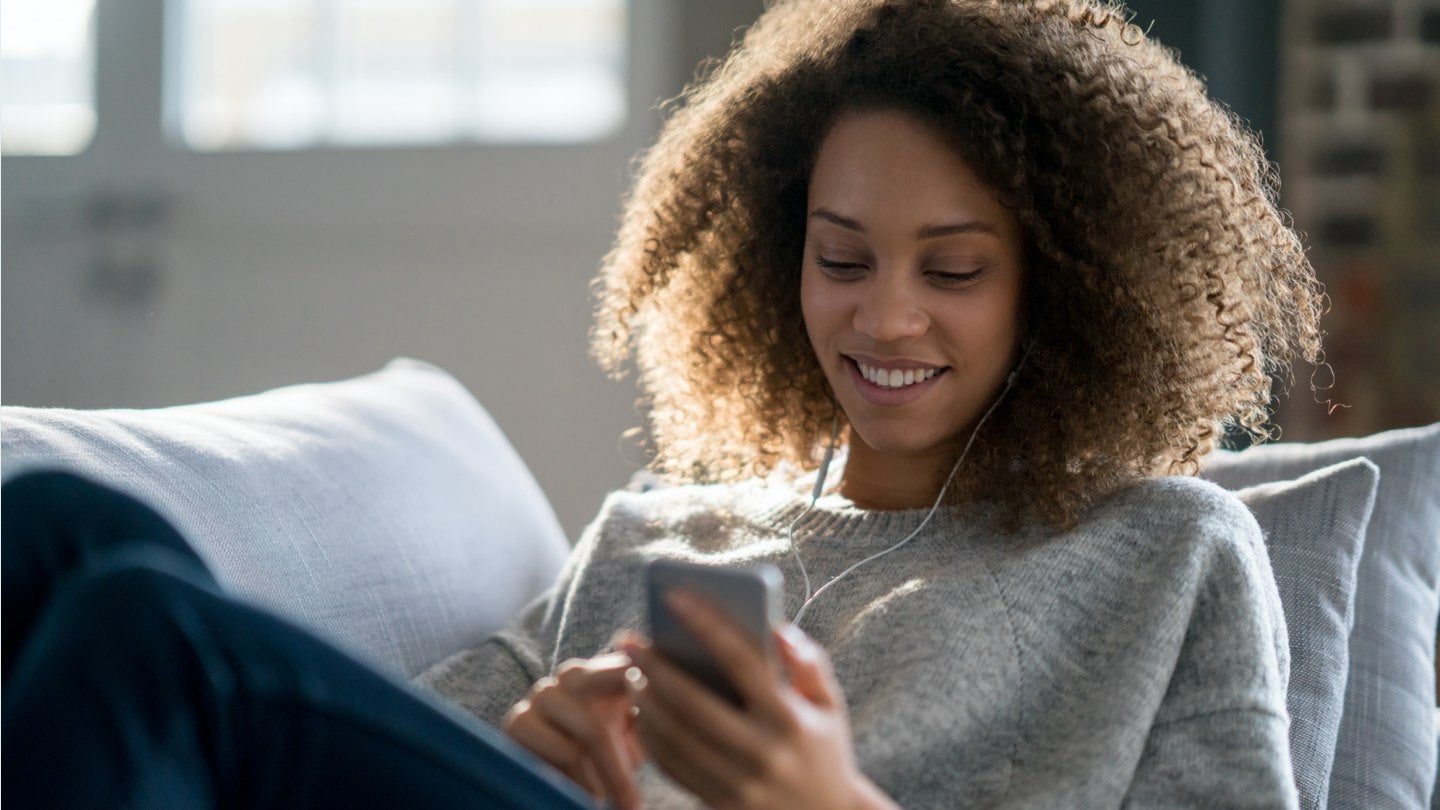
Credit: www.allconnect.com
Additional Tips And Considerations
To watch Spectrum TV on a smart TV, download the Spectrum TV App on your mobile device or smart TV, and stream live TV and On Demand content at home or on the go. You can also add Spectrum TV channels to your Smart TV for a seamless viewing experience.
Streaming Spectrum TV on other smart TV brands (Vizio, Philips, Sony, Hisense):
- Vizio: Unfortunately, as of now, Vizio smart TVs do not have a dedicated Spectrum TV app available for direct streaming. However, there are alternative methods to watch Spectrum TV on your Vizio smart TV, such as using a streaming device like Roku or Apple TV, or casting Spectrum TV from your mobile device to the TV using the built-in Chromecast feature.
- Philips: Similar to Vizio smart TVs, Philips smart TVs also do not have a dedicated Spectrum TV app for direct streaming. To watch Spectrum TV on your Philips smart TV, you can use a streaming device or casting options mentioned earlier.
- Sony: Sony smart TVs have a dedicated Spectrum TV app available for direct streaming. You can easily find and download the Spectrum TV app from the Google Play Store or the Sony Select store on your Sony smart TV. Once downloaded, simply log in with your Spectrum TV credentials and start streaming your favorite shows and channels.
- Hisense: Hisense smart TVs do not have a native Spectrum TV app, but you can still watch Spectrum TV on your Hisense smart TV using alternative methods. One option is to connect an external streaming device like Roku or Amazon Fire Stick to your Hisense TV and download the Spectrum TV app on the streaming device. Another option is to cast Spectrum TV from your mobile device to the Hisense TV using Chromecast or Miracast.
Can you stream Spectrum TV on a smart TV without the app?
Yes, it is possible to stream Spectrum TV on a smart TV even if it doesn’t have a dedicated app. Here are a few workarounds to watch Spectrum TV on your smart TV without the app:
- Use a streaming device: Connect a streaming device like Roku, Apple TV, or Amazon Fire Stick to your smart TV. Download and install the Spectrum TV app on the streaming device, log in with your Spectrum TV credentials, and enjoy streaming Spectrum TV on your smart TV.
- Casting or screen mirroring: If your smart TV supports casting or screen mirroring, you can cast Spectrum TV from your mobile device or computer to the TV. Simply open the Spectrum TV app on your mobile device or navigate to the Spectrum TV website on your computer, find the content you want to watch, and cast it to your smart TV.
Do you need a Spectrum receiver if you have a smart TV?
No, if you have a smart TV, you do not need a Spectrum receiver to watch Spectrum TV. Smart TVs have built-in capabilities that allow you to download and stream apps directly on the TV. Using the Spectrum TV app or alternative streaming methods mentioned earlier, you can access live TV and On Demand content without the need for a separate receiver.
However, you will still need a Spectrum TV subscription and an active internet connection to stream Spectrum TV on your smart TV.
Remember, while Spectrum TV provides options for streaming on various smart TV brands, the availability and functionality of the Spectrum TV app may vary depending on your specific smart TV model. It’s always a good idea to check the compatibility of your smart TV with the Spectrum TV app or explore alternative methods to ensure a seamless streaming experience.
Frequently Asked Questions On How To Watch Spectrum Tv On Smart Tv
Can You Stream Spectrum Tv On A Smart Tv?
Yes, you can stream Spectrum TV on a smart TV using the Spectrum TV App.
How Do I Install Spectrum Tv On My Smart Tv?
To install Spectrum TV on your smart TV, follow these steps: 1. Go to the app store on your smart TV. 2. Search for the Spectrum TV app. 3. Download and install the app. 4. Launch the app and sign in with your Spectrum account information.
You can now enjoy streaming live TV and on-demand content on your smart TV with Spectrum TV.
How Do I Stream Spectrum To My Tv?
To stream Spectrum to your TV, download the Spectrum TV app from your smart TV’s app store. Sign in with your Spectrum account credentials and select the channel you want to watch.
Do I Need A Spectrum Receiver If I Have A Smart Tv?
You do not need a spectrum receiver if you have a smart TV.
Conclusion
To watch Spectrum TV on your smart TV, you can download the Spectrum TV app from your TV’s app store. Once the app is installed, simply sign in with your Spectrum account credentials and choose the channel you want to watch.
The Spectrum TV app allows you to stream live TV or access On Demand content with your phone or tablet as well. Additionally, you have the option to watch TV online or add Spectrum TV channels to your Smart TV.
With the convenience of the Spectrum TV app, you can enjoy your favorite shows and movies at home or on-the-go. So whether you have a Samsung Smart TV or another brand, you can easily access Spectrum TV and make the most of your viewing experience.
Happy streaming!

