To install Spectrum TV app on Samsung smart TV, follow these steps: press the smart hub button on your Samsung remote control, search for “Spectrum TV” using the search bar in the top-right corner, select the app and press “download. ” Spectrum TV is an american internet television and telephone service provider owned and operated by charter communications.
The Spectrum TV app allows users to stream live TV channels, on-demand videos, and other multimedia content on their Samsung smart TV. Installing the Spectrum TV app on your Samsung smart TV is a straightforward process that can be completed in a few simple steps. In this article, we will discuss in detail how you can install the Spectrum TV app on your Samsung smart TV.
Requirements For Installing The Spectrum TV App
Installing Spectrum TV app on your Samsung smart TV takes just a few steps, but it’s essential to meet specific requirements before beginning the process. Failure to comply with these prerequisites can lead to app installation issues or even complete failure.
In this section, we’ll cover the primary requirements necessary for successful installation of the Spectrum TV app.
Check For TV Compatibility With The Spectrum App
The first thing you need to confirm is whether your Samsung smart TV is compatible with the Spectrum TV app.
- Your TV’s model number: Spectrum TV app is compatible with Samsung smart TVs manufactured after 2012 and running on tizen os. You can find the model number on the back panel of your TV and check the manufacturer’s website for details on whether your model is tizen-based or not.
- App compatibility: the Spectrum TV app works with Samsung smart TV models running on tizen os, but if your TV is running on a different operating system, the app won’t work. Ensure that your TV’s operating system is compatible with the Spectrum TV app before proceeding.
Required Internet Speed And Network Requirements
After confirming that your Samsung smart TV is compatible with the Spectrum TV app, the next step is to ensure that your internet connection meets the requirements.
- Internet speed: the Spectrum TV app requires a minimum internet speed of 8Mbps for sd (standard definition) viewing and 25Mbps for hd (high definition) viewing. Check your internet speed and ensure it meets the minimum criteria.
- Network requirements: your network should have a static or dynamic ip address, with port 80 and 443 open. The Spectrum TV app requires the use of tcp/ip protocol for streaming over the internet. Ensure that your network complies with these requirements to avoid any installation issues.
Other Essential Prerequisites For Installation
Apart from TV compatibility and network requirements, there are other prerequisites that you need to consider before installing the Spectrum TV app on your Samsung smart TV.
- Spectrum TV subscription: you need to have an active Spectrum TV subscription to use the Spectrum TV app.
- Remote control: ensure that your Samsung smart TV’s remote control is in good condition and functioning correctly. You’ll need it to navigate the app.
- Storage space: the Spectrum TV app takes up storage space on your TV. Ensure that you have enough storage space available before installation.
By following these requirements, you can install the Spectrum TV app on your Samsung smart TV with ease and avoid any installation issues.
Steps To Download Spectrum TV App On Samsung Smart TV
Are you looking to download the Spectrum TV app on your Samsung smart TV? Look no further than the Samsung apps store. In just a few easy steps, you can have the app downloaded and ready to use on your TV.
Log In Or Create An Account With Samsung Apps
Before you can download any apps on your Samsung smart TV, you must first create an account or log in to your existing Samsung apps account. This is a straightforward process that requires only basic information and allows you to access all the great apps available on the Samsung store.
Locate The Spectrum TV App On The Samsung Apps Store
Once you have logged in or created an account with Samsung apps, it’s time to locate the Spectrum TV app. You can find it easily by using the search function or browsing under the “entertainment” category. Once you have located the app, select it to initiate the download process.
Click On The ‘Download’ Button To Initiate The Installation Process.
With the Spectrum TV app selected on the Samsung apps store, it’s time to click on the ‘download’ button. This will initiate the installation process, which will take a few minutes to complete. Once the app is successfully installed, you can start using it on your Samsung smart TV.
Downloading the Spectrum TV app on your Samsung smart TV is easy and quick. By following these simple steps, you can enjoy all the great entertainment that the app has to offer on the big screen.
Spectrum TV App Setup And Configuration
Samsung smart TVs are the perfect companions for the Spectrum TV app, giving users access to loads of live channels, video-on-demand, and pay-per-view content. This guide will take you through the easy steps to install, set up and configure the Spectrum TV app on your Samsung smart TV.
Launch The App After Installation
Once the Spectrum TV app is installed on your Samsung smart TV, the next step is to launch it.
- Press the ‘home’ button on your remote to access the smart hub
- Navigate to ‘apps’
- Search for ‘Spectrum TV’
- Click on the app icon to launch it
Enter Your Spectrum TV Login Credentials
Once you’ve launched the Spectrum TV app, you’ll be prompted to log in to your account.
- Using your remote, click on ‘sign in’
- Enter the email address and password associated with your Spectrum TV account
- Click ‘sign in’
- You’ll now be able to access the app’s content library
Customize Your Settings To Suit Your Preferences
After logging in, you can customize your settings to tailor your viewing experience to your preferences.
- Audio and video settings
- Parental controls
- Tv guide customizations
- Channel lineup
To change your settings, navigate to ‘settings’ on the app’s main menu.
Troubleshoot Any Potential Issues.
If you encounter any issues during installation or use of the Spectrum TV app, here are some troubleshooting tips to help you resolve the problem:
- Check your internet connection and ensure that it’s stable
- Restart your TV and relaunch the app
- Check for updates and install any available ones
- Reset the app to its default settings
By following these tips, you should be able to resolve most common issues with the Spectrum TV app.
Installing and setting up the Spectrum TV app on your Samsung smart TV is a breeze. Follow these simple steps to get started and begin enjoying all the fantastic content the app has to offer.
Frequently Asked Questions (FAQs)
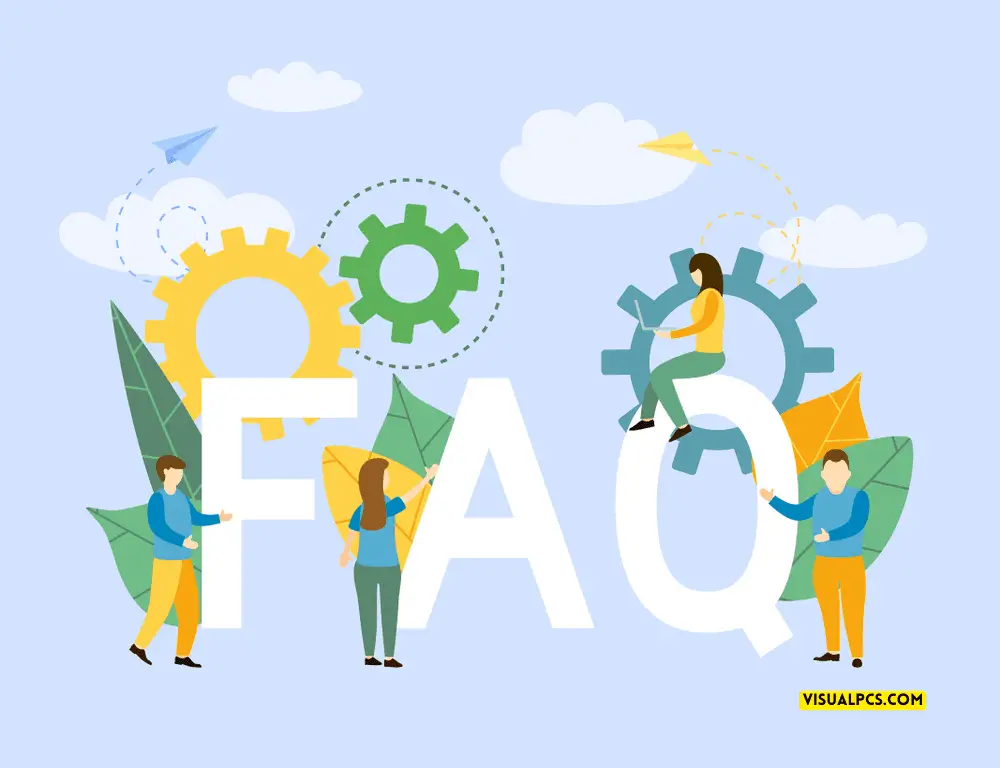
What Should I Do If The Installation Fails?
Sometimes the installation process can fail, leaving you scratching your head about what to do next.
- First, try restarting your Samsung smart TV and then attempt the installation again.
- If that doesn’t work, make sure that your TV’s firmware is up to date. Outdated firmware can cause installation errors.
- If your TV’s firmware is current, then you may need to try a full factory reset of your Samsung smart TV. Follow the manufacturer’s instructions to ensure this is done properly.
Will The Spectrum TV App Work On Older Models Of Samsung Smart TV?
If you have an older Samsung smart TV model, you may be wondering if the Spectrum TV app will work on it. Generally, Spectrum TV app is compatible with all Samsung smart TV models released from 2012 onwards. So, if your smart TV was released in 2012, or later, you should be able to install and run the Spectrum TV app on it.
Can I Watch Live Content On The Spectrum TV App?
Yes! The Spectrum TV app allows you to watch live TV content on your Samsung smart TV. However, this feature requires that you have a Spectrum TV subscription and are logged in to your account. With this, you’ll be able to watch hundreds of live TV channels on your smart TV.
What Should I Do If I Can’t Log In To My Spectrum TV Account Through The App?
If you’re having trouble logging in from your Samsung smart TV, you can try a few things:
- Ensure that you’ve entered your Spectrum TV login credentials correctly. Double-check that your username and password are correct.
- If you’re confident that you’ve entered your login credentials correctly, but you still can’t log in, try resetting your Spectrum TV account password.
- Lastly, if you’re still having trouble logging in after resetting your password, try uninstalling the Spectrum TV app and then reinstalling it. This can sometimes solve the problem.
How Do I Install Spectrum TV App On Samsung Smart TV?
To install the Spectrum TV app on Samsung smart TV, go to the smart hub and search for the app. Install it by selecting “download” and wait for it to complete. After installation, open the app, sign in, and start streaming.
What Samsung Smart TV Models Support The Spectrum TV App?
Almost all Samsung smart TV models support the Spectrum TV app. However, to determine if your Samsung smart TV model supports the Spectrum TV app, check the app store on your smart TV for compatibility.
Can I Use The Same Spectrum TV Account On Multiple Samsung Smart TVs?
Yes, you can use the same Spectrum TV account on multiple Samsung smart TVs, but be aware that simultaneous streaming may be limited.
How Do I Troubleshoot If The Spectrum TV App Is Not Working On My Samsung Smart TV?
Try restarting both the TV and the router, ensure that your internet connection is stable, check for updates on both the app and your TV, and consider uninstalling and reinstalling the app.
Conclusion
Installing the Spectrum TV app on your Samsung smart TV is a simple process that can be completed in a few minutes. It involves either using the Samsung app store or USB to install the app. Once installed, you can enjoy your favorite channels from wherever you are.
If you encounter any issues during the installation, be sure to consult the Spectrum customer support team for assistance. With the Spectrum TV app, you can access more than 200 channels on your TV, smartphone, tablet, or computer. Therefore, you don’t have to miss out on your favorite shows or programs even when you are on the go.
Remember to keep your internet connection stable at all times to enjoy a seamless streaming experience. Happy streaming!

