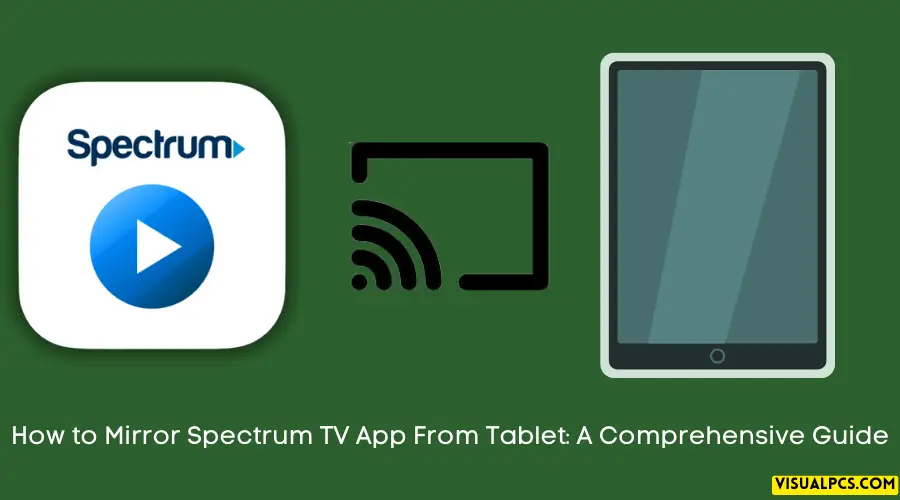To mirror Spectrum TV app from your tablet, use a device that supports casting and connect it to your TV. Once connected, open the Spectrum TV app on your tablet, select the content you want to cast, and tap on the cast icon.
If you love watching live TV, movies and TV shows, Spectrum TV app is the perfect way to enjoy it all. The app is designed to offer seamless streaming on your mobile device. But what if you want to watch your favourite content on the big screen? In that case, mirroring the Spectrum TV app from your tablet is the way to go.
Mirroring allows you to cast the content from your tablet to your TV, making it easier to enjoy the latest movies in high definition. In this article, we’ll show you the easiest way to mirror Spectrum TV app from your tablet to your TV.
Pre-Requisites For Mirroring Spectrum TV App From Tablet
Mirroring your Spectrum TV app from your tablet can be quite convenient but only when you have all the pre-requisites in place. In this section, we’ll discuss the list of pre-requisites that you need to fulfill in order to ensure effective mirroring of Spectrum TV app from your tablet.
List Of Pre-Requisites
Before we dive into the explanation of each pre-requisite in detail, let’s first take a look at the complete list of pre-requisites that you need:
- Wi-fi connection
- Compatible tablet and TV
- Updated Spectrum TV app
- Tv that supports mirroring (smart TV or with a separate streaming device such as chromecast, firestick, Roku, etc.
- Screen-casting/mirroring app such as google home, airplay, miracast, etc.
Wi-Fi Connection
This is one of the most important pre-requisites. For effective mirroring, you need to have a stable and fast wi-fi connection. Mirroring requires a lot of data transfer, and a slow or unstable wi-fi connection can cause lags and interruptions while watching.
Compatible Tablet And TV
Make sure that your tablet and TV are compatible with each other. Your tablet should support screen casting, and your TV should support mirroring. Some older TVs may not have in-built mirroring support, but you can connect a separate streaming device such as chromecast, firestick, Roku, etc.
Updated Spectrum TV App
Make sure that you have the latest version of the Spectrum TV app installed on your tablet. Older versions may not be compatible with mirroring or may have some bugs that can cause issues during mirroring.
Tv That Supports Mirroring
Your TV should either be a smart TV that supports mirroring or should have a separate streaming device (such as chromecast, firestick, Roku, etc. ) attached to it. Make sure that your TV and streaming device are connected to the same wi-fi network as your tablet.
Screen-Casting/Mirroring App
Lastly, you need a screen-casting or mirroring app to cast or mirror your tablet screen on your TV. Some common apps include google home, airplay, miracast, etc.
Importance Of Fulfilling Pre-Requisites
Each of the pre-requisites mentioned above is essential to ensure that your mirroring experience is smooth and hassle-free. Neglecting any one of them can lead to frustrating lags, interruptions, or even complete disconnections.
Therefore, make sure you have all the pre-requisites in place before you start mirroring your Spectrum TV app from your tablet.
Setting Up The Tablet And TV For Mirroring
Detailed Step-By-Step Guide To Setting Up The Tablet And TV For Mirroring
Here is a step-by-step guide on how to set up the tablet and TV for mirroring:
- Ensure that both your tablet and TV are connected to the same wi-fi network.
- On your tablet, go to the google play store or app store, depending on your device, and download the Spectrum TV app.
- Once it’s downloaded, launch the app on your tablet.
- On your TV, locate the HDMI input that your tablet is connected to. This could be HDMI 1, HDMI 2, or any other HDMI input on your TV.
- Using your TV remote, set the input to the HDMI that your tablet is connected to.
- Your tablet’s screen should now be mirrored on your TV. You can navigate the Spectrum TV app using your tablet.
Explanation Of Different Methods For Connecting The Tablet And TV, Including Wired And Wireless
There are different ways to connect your tablet and TV, including wired and wireless methods.
- Wired connection: you can connect your tablet to your TV using an HDMI cable. This is a reliable and straightforward method that does not require a wi-fi connection. However, this method is not suitable if you want to control the TV using your tablet.
- Wireless connection: you can use wireless methods, such as wi-fi or bluetooth, to connect your tablet and TV. This method typically requires a strong wi-fi network and may not be suitable if you experience connectivity issues.
Troubleshooting Common Issues During Setup And Connection
Here are some common issues you may encounter during the setup and connection process, along with their solutions:
- Wi-fi connectivity issues: if you’re having trouble connecting your tablet and TV, ensure that both devices are connected to the same wi-fi network. You may also need to restart both devices or check your wi-fi connection.
- App compatibility issues: if the Spectrum TV app is not compatible with your tablet, you may need to update the app or your device software.
- Hdmi compatibility issues: if you’re using a wired connection to connect your tablet and TV, ensure that the HDMI cable is compatible with both devices. You may also need to switch to a different HDMI input on your TV.
By following these steps and troubleshooting tips, you can easily mirror the Spectrum TV app from your tablet to your TV.
Mirroring Spectrum TV App From Tablet
With the rise of smart devices, it’s common for people to watch their favorite TV shows and movies on their tablets, whether at home or on the go. One way to take this experience a step further is by mirroring the Spectrum TV app from their tablet onto their TV.
This feature allows them to enjoy their content on a bigger screen, making it a great addition to movie nights or binge-watching sessions. In this article, we’ll provide a step-by-step guide on how to mirror the Spectrum TV app from tablet, explain screen mirroring settings, and offer tips for a smooth experience.
Step-By-Step Guide To Mirroring The Spectrum TV App From Tablet
- Connect your tablet and TV to the same wi-fi network.
- On your tablet, go to ‘settings’ and select ‘display.
- Look for the ‘cast screen’ option and tap it.
- Select your TV from the list of available devices.
- Open the Spectrum TV app on your tablet and select the show or movie you want to watch.
- The content should now appear on your TV screen.
Explanation Of Screen Mirroring Settings On The Tablet And TV
Screen mirroring is a feature that allows you to display the content from your tablet directly onto your TV screen, without the need for cables or wires. The process involves connecting your TV and tablet to the same wi-fi network and enabling the ‘cast screen’ option on your tablet.
This establishes a connection between the devices, allowing for content to be displayed on the TV.
Tips For A Smooth And Seamless Mirroring Experience
- Make sure both your tablet and TV are updated to their latest software versions.
- Sit closer to the wi-fi router to ensure a stronger signal.
- Avoid having too many devices connected to the wi-fi network, as this can cause buffering or lag.
- Close any other apps or programs running on your tablet to free up processing power, allowing for smoother playback.
- Use a high-quality HDMI cable for a more stable connection.
- If possible, restart your TV and tablet before attempting to mirror the content.
By following these simple steps and tips, you can easily mirror the Spectrum TV app from your tablet to your TV, giving you a more immersive viewing experience. Whether you’re watching your favorite show or movie, this feature is a great way to enhance your entertainment experience.
Conclusion
As technology continues to advance, consumers are looking for more convenient and efficient ways to access their favorite shows and movies. By following the steps outlined in this post, you can easily mirror the Spectrum TV app from your tablet to your TV screen.
Whether you’re looking to enjoy a movie night with the family or catch up on your favorite series, mirroring the app provides an immersive viewing experience. With the use of a streaming device and the Spectrum TV app, users can take full advantage of their entertainment options and enjoy seamless streaming.
So why wait? Follow the simple steps outlined in this post and start enjoying your Spectrum TV app in the comfort of your own home.