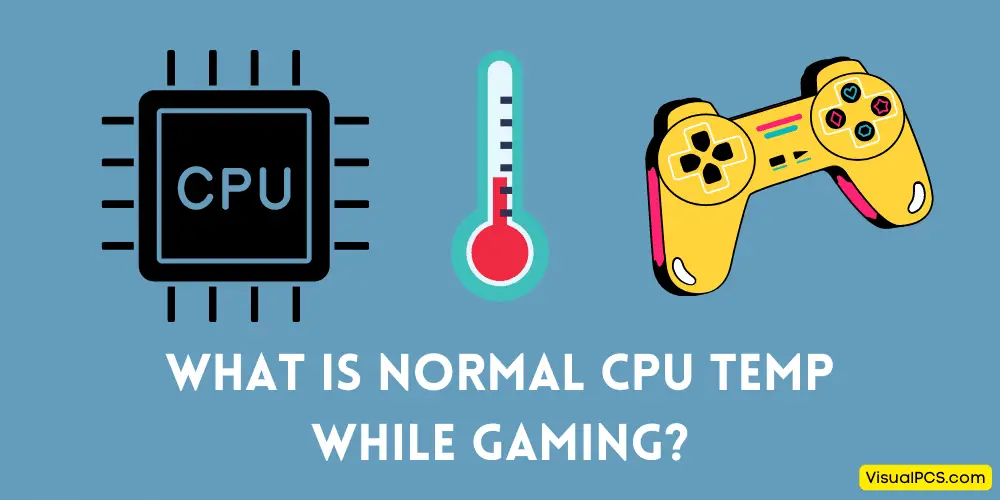Normal CPU temp while gaming is around 80-85 degrees celsius. However, some people have reported lower or higher temperatures. If your CPU temp exceeds 90 degrees celsius, you should take measures to cool it down as this could damage your computer.
Some simple things you can do are dusting out the case and making sure the airflow is not obstructed. You can also try using a cooling pad for laptops.
As a PC gamer, you’re always looking for ways to get the most out of your gaming rig. One important factor in maximizing your performance is keeping an eye on your system’s temperature. So, what is the normal CPU temp while gaming?
The answer may surprise you – there is no one-size-fits-all answer to this question. Just as every PC is different, so too are the ideal temperatures for each individual system. That said, there are some general guidelines you can follow to ensure that your CPU stays within a safe temperature range while gaming.
First and foremost, it’s important to keep an eye on your system’s ambient temperature. If your room is too hot or humid, it can put a strain on your components and cause them to overheat. Additionally, make sure that any airflow in your case isn’t being obstructed by dust buildup or other factors.
CPU Temperature Ranges While Gaming
| Processor | Normal range (°C) | Normal range (°F) |
|---|---|---|
| Intel Pentium Pro | 74°C – 86°C | 165.2°F – 186.8°F |
| Intel Pentium II | 64°C – 75° | C147.2°F – 167°F |
| Intel Pentium III | 60°C – 85°C | 140°F – 185°F |
| Intel Pentium 4 | 44°C – 65°C | 111°F – 149°F |
| Intel Pentium Mobile | 70°C – 85°C | 158°F – 185°F |
| Intel Core 2 Duo | 45°C – 55° | C113°F – 131°F |
| Intel Celeron | 65°C – 85°C | 149°F – 185°F |
| Intel Core i3 | 50°C – 60°C | 122°F – 140°F |
| Intel Core i5 | 50°C – 63°C | 122°F – 145.4°F |
| Intel Core i7 | 50°C – 66°C | 122°F – 150.8°F |
| AMD A6 | 45°C – 57°C | 113°F – 134.6°F |
| AMD A10 | 50°C – 60°C | 122°F – 140°F |
| AMD Athlon | 85°C – 95°C | 185°F – 203°F |
| AMD Athlon 64 | 45°C – 60°C | 113°F – 140°F |
| AMD Athlon 64 X2 | 45°C – 55°C | 113°F – 131°F |
| AMD Athlon 64 Mobile | 80°C – 90°C | 176°F – 194°F |
| AMD Athlon FX | 45°C – 60°C | 113°F – 140°F |
| AMD Athlon II X4 | 50°C – 60°C | 122°F – 140°F |
| AMD Athlon MP | 85°C – 95°C | 185°F – 203°F |
| AMD Athlon XP | 80°C – 90°C | 176°F – 194°F |
| AMD Duron | 85°C – 95°C | 185°F – 203°F |
| AMD K5 | 60°C – 70°C | 140°F – 158°F |
| AMD K6 | 60°C – 70°C | 140°F – 158°F |
| AMD K6 Mobile | 75°C – 85°C | 167°F – 185°F |
| AMD K7 Thunderbird | 70°C – 95°C | 158°F – 203°F |
| AMD Opteron | 65°C – 71°C | 149°F – 159.8°F |
| AMD Phenom II X6 | 45°C – 55°C | 113°F – 131°F |
| AMD Phenom X3 | 50°C – 60°C | 122°F – 140°F |
| AMD Phenom X4 | 50°C – 60°C | 122°F – 140°F |
| AMD Sempron | 85°C – 95°C | 185°F – 203°F |
| Average | 141.61°F – 164.18 °F | 60.89°C – 73.43°C |
In terms of actual CPU temperatures, aim for a range of 30-50 degrees Celsius when under load (i.e., during gaming). Anything above 50 degrees Celsius is considered too high and could lead to thermal throttling or permanent damage to your processor. Conversely, anything below 30 degrees Celsius isn’t ideal either as it could signify that your cooling solution isn’t adequate for the task at hand.
Of course, these are just general guidelines – ultimately, you’ll need to experiment with different settings and see what works best for YOUR system in YOUR environment. But by following these tips, you can help ensure that your CPU stays within a safe temperature range while gaming!
The Optimal CPU and GPU Temperatures For Gaming | WePC
What is a Normal Cpu Temperature While Gaming
A normal CPU temperature while gaming is typically between 30 and 40 degrees Celsius. However, if your CPU temperature exceeds this range, it is important to take measures to cool down your system. Some simple tips to help keep your CPU temperature in check include: making sure that your case has good airflow, using a quality CPU cooler, and monitoring your system’s temperatures regularly.
Additionally, if you are overclocking your CPU, it is especially important to keep an eye on temperatures and take steps to ensure that your system stays within safe operating limits.
Is It Safe to Game With a Cpu Temperature Over 80 Degrees Celsius
No, it is not safe to game with a CPU temperature over 80 degrees Celsius. If your CPU temperature goes above this threshold, you risk damaging your computer hardware. In extreme cases, a high CPU temperature can cause your system to thermal throttle or shut down entirely in order to prevent damage.
What Can I Do to Lower My Cpu Temperature While Gaming
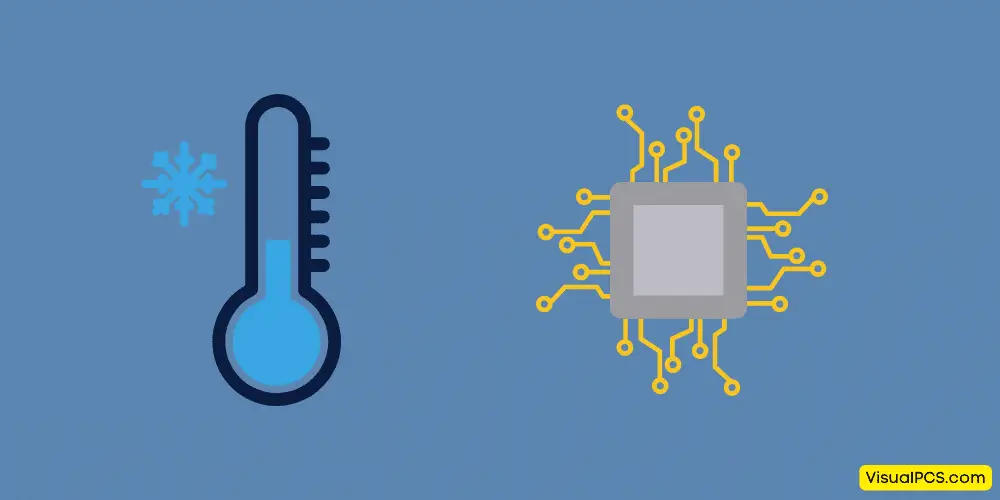
Assuming you want tips to keep your CPU cool while gaming:
- Keep your PC well-ventilated. Dust can build up over time and clog air vents, leading to overheating.
Make sure to blow out any dust from your computer regularly, especially if you live in a dusty environment. You could also invest in a can of compressed air specifically for this purpose. - If possible, avoid using the built-in case fan controller and use one from a third-party manufacturer instead. This will give you more control over the fans in your case and help you keep them running at optimal speeds.
- Make sure all the fans in your case are actually working properly—replace any that aren’t with new ones if necessary. Higher-quality fans will also do a better job of keeping things cool inside your case.
- Consider adding more case fans if needed—the more airflow, the better (within reason). Just be careful not to go overboard or you might end up with too much noise for comfort.
- Undervolting is another option for reducing heat output from CPUs and GPUs—this can be done through BIOS/UEFI settings or by using software like Intel XTU or AMD Ryzen Master (depending on what kind of processor you have).
Following these tips should help lower the temperature of your CPU while gaming!
Conclusion
Most gamers are concerned about what is considered a normal CPU temp while gaming. The average cpu temperature for gaming is between 40-60 degrees Celsius. Anything above this range is cause for concern and anything below this range is generally considered safe.
There are a few things that can be done to help keep your CPU cooler while gaming such as making sure your computer has adequate ventilation and using a cooling pad.