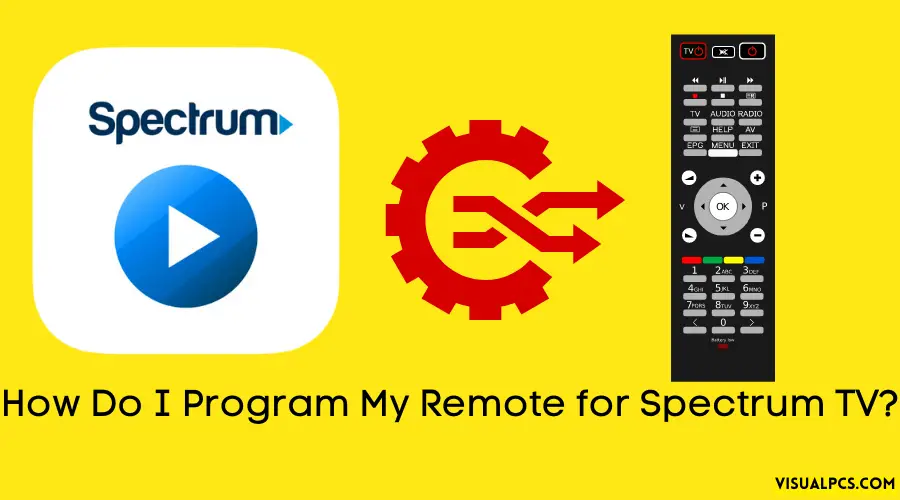To program a Spectrum TV remote, simply turn on the TV and press the “TV” button on the remote, then hold down the “setup” button until the light on the remote flashes twice. From here, enter the code for your TV brand and test if it works.
Watching TV is a common pastime for many households, but figuring out how to program a remote can be confusing and time-consuming. Luckily, programming a Spectrum TV remote is a hassle-free process that requires only a few simple steps.
In this article, we’ll walk you through the process of programming your remote for Spectrum TV. So whether you’re a tech novice or a seasoned pro, you can have your remote programmed and ready to use in just a few minutes.
Understanding Your Spectrum Remote
Programming your Spectrum TV remote can be a confusing experience, especially if you are new to the system. However, by understanding the different types of remotes, their capabilities, button functions, and led indicators, you can quickly get your remote up and running, allowing you to sit back and watch your favorite shows without any interruption.
Different Types Of Spectrum Remotes And Their Capabilities:
- The Spectrum remote control: this is the standard remote control provided to every Spectrum TV subscriber and can control your TV and cable box.
- The Spectrum universal remote control: this remote can be programmed to control up to three devices, including your TV, cable box, and dvd player.
- The Spectrum voice remote control: this remote allows you to use voice commands to control your Spectrum TV and can also be programmed to control other devices.
Identifying The Buttons And Functions On The Remote:
- power button: used to turn your TV and cable box on and off.
- menu button: used to access the Spectrum TV menu.
- guide button: used to access the TV guide.
- navigation buttons: used to navigate through menus and select items.
- volume and channel buttons: used to adjust the volume and change channels.
- • info button: used to access information about the program you are watching.
- • DVR button: used to access your DVR recordings.
- • exit button: used to exit out of menus and return to live TV.
Overview Of The Led Indicator And Its Different Modes:
• solid red: indicates your remote control is emitting a non-TV ir signal.
• blinking red: indicates your remote is transmitting a TV ir signal.
• solid green: indicates your remote has paired with your cable box successfully.
• blinking green: indicates your remote is entering pairing mode.
• no light: indicates your remote has no batteries or has dead batteries.
By understanding the different types of remotes, their capabilities, button functions, and led indicators, programming your Spectrum TV remote becomes a breeze. Now, sit back, relax, and enjoy your favorite shows without any worry!
Preparing Your Spectrum Remote For Programming
Programming a remote control can be a daunting task, especially if it’s your first time doing it. But don’t worry, we’re here to help you through the process of programming your Spectrum remote control. In this blog post, we’ll be focusing on how to prepare your Spectrum remote for programming.
So grab your remote control and let’s get started!
Identifying The Device That You Want To Control With The Remote
Before you start programming your Spectrum remote control, you need to know the device that you want to control. Whether it’s your TV, dvd player, or soundbar, you need to make sure that you have the right code for your device.
In some cases, you may need to check the user manual of your device to find the correct code. Once you have the code, you’re ready to move on to the next step.
Putting The Remote In The Programming Mode
To program your Spectrum remote control, you’ll need to put it in the programming mode by following these steps:
- Press and hold the “setup” button on your remote control until the “power” button on the remote control flashes twice.
- Enter the three-digit code for your device that you found earlier. The “power” button should flash twice again.
- Press the “power” button on the remote to see if it turns your device on or off. If it does, you’re done! If not, you’ll need to try the next code until you find the right one.
How To Reset The Remote If Needed?
If you’re having trouble programming your Spectrum remote control or it’s not working properly, you may need to reset it.
- Remove the batteries from the remote control.
- Press and hold the “setup” button on the remote control for five seconds.
- Reinsert the batteries while continuing to hold the “setup” button.
- Release the “setup” button and press the “power” button on the remote control. If the remote control turns on your device, you’re done! If not, you may need to repeat the steps or contact customer support for assistance.
Congratulations! You have successfully prepared your Spectrum remote for programming. With these simple steps, you can now control your favorite devices with ease. Remember, if you encounter any issues during the programming process, don’t hesitate to contact Spectrum’s customer support for assistance.
Happy programming!
Programming Your Spectrum Remote
Have you recently acquired a Spectrum TV subscription and are unsure how to program your remote? Worry not! Programming your Spectrum remote is a straightforward process that we will guide you through in this article. Follow these simple steps to program your remote control for your TV or other devices.
Step-By-Step Guide To Programming The Remote For Your TV, Or Other Devices
Programming your Spectrum remote is a breeze. Follow the steps below to program your remote for your TV or other equipment.
- Turn on the device that you want to program and hold the setup button on the remote until the led light blinks twice.
- Enter the device’s programming code. You can find the codes for your device in the user manual or on the Spectrum website.
- Press the device’s power button. If it turns on, your remote has been successfully programmed.
Troubleshooting Tips For Common Issues
If you experience any issues when programming your remote, try the following troubleshooting tips:
- Double-check the device’s programming code before entering it into the remote.
- Ensure that your remote has a clear line of sight to the device you are programming.
- Replace the batteries in the remote.
- Ensure that you are holding the setup button until the led light blinks twice.
Tips And Tricks For Optimizing Your Remote’s Functions
To optimize your remote’s functions, consider the following tips and tricks:
- Program your remote to control multiple devices.
- Use the voice command function to control your TV.
- Save your favorite channels to simplify browsing.
- Customize the button layout on your remote for easy access to frequently used features.
By following these easy steps and tips, you can program your Spectrum remote in no time and unlock its full potential. Happy streaming!
Additional Spectrum Remote Features
Are you struggling to program your Spectrum remote? Well, don’t worry! Programming your Spectrum remote is easier than you might think. But, did you know that the Spectrum remote comes with additional features that can make your TV watching experience even more enjoyable?
In this section, we will discuss the advanced features of the Spectrum remote, how to customize it to your needs and preferences, and best practices for maintaining it.
Advanced Features Of The Spectrum Remote
The Spectrum remote is packed with advanced features that can enhance your TV watching experience.
- Voice control feature that allows you to change channels, pause, and play your favorite shows with just your voice.
- The remote has a built-in backlight that illuminates the buttons to make it easier to use in low-light situations.
- The remote also has a dedicated sports button that takes you directly to live games and sports highlights.
- The remote also comes with a dedicated Netflix button, making it easy to access your favorite shows and movies with just one click.
How To Customize The Remote To Your Needs And Preferences?
Did you know that you can customize the Spectrum remote to your needs and preferences? Yes, you can!
- Program the remote to control other devices like your sound system, blu-ray player, and even your gaming console.
- You can also change the default channel to your favorite channel, so each time you turn on your TV, you’ll be greeted with your favorite content.
- The remote also allows you to adjust the volume of your TV and even mute it.
Best Practices For Maintaining Your Spectrum Remote
It’s essential to keep your Spectrum remote in good condition to enjoy its remarkable features fully.
- Keep the remote away from liquids and direct sunlight.
- Clean the remote regularly with a damp cloth.
- Replace the batteries when the remote stops working or seems sluggish.
- If the remote stops working, try resetting it by following the manufacturer’s instructions.
The Spectrum remote is a fantastic device that can enhance your TV-watching experience. By understanding its advanced features, customizing it to your needs and preferences, and taking care of it, you can ensure that you have a fantastic TV experience every time you turn on your TV.
Frequently Asked Questions :
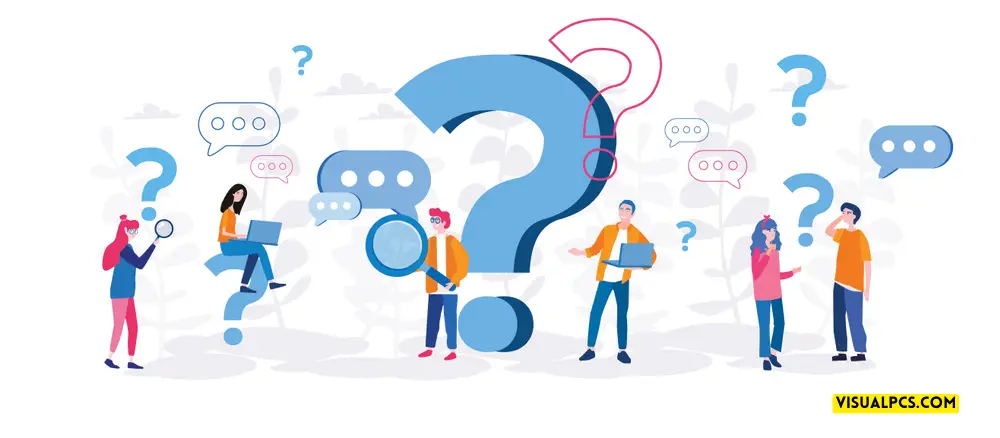
What Is The Process To Program A Spectrum TV Remote Control To A Specific TV Brand?
To program a Spectrum TV remote control to a specific TV brand, turn on the TV and press the “menu” button on the remote. Select “settings,” then “remote control. ” choose “program remote” and follow the on-screen instructions to enter the TV brand and code.
Can I Program My Spectrum TV Remote To Control Other Devices Such As A Soundbar Or Dvd Player?
Yes, you can program your Spectrum TV remote to control other devices like a soundbar or dvd player. Follow the instructions provided in the user manual or contact Spectrum customer service for assistance.
How Do I Troubleshoot If My Spectrum TV Remote Is Not Working After Programming It?
If your Spectrum TV remote is not working after programming it, try these steps. First, replace the batteries. Then, ensure the remote is pointed directly at the TV. If that still doesn’t work, try resetting the remote and reprogramming it again.
If none of these steps work, contact Spectrum’s customer support for further assistance.
Is There A Specific Code I Need To Enter To Program My Spectrum TV Remote Control?
Yes, you can program your Spectrum TV remote control using a specific code provided by Spectrum. Find your device’s brand and model number on the Spectrum website to get the corresponding code. Follow the instructions to program your remote.
Can I Use My Smartphone As A Remote Control For Spectrum TV And How Do I Set It Up?
Yes, you can use your smartphone as a remote for Spectrum TV by downloading the Spectrum TV app. Once downloaded, sign in and follow the on-screen instructions to pair it with your cable box.
Conclusion
Programming a remote for Spectrum TV is a straightforward process that you can easily carry out by following the simple steps we have outlined. Whether you are using a universal remote or the remote that came with your Spectrum TV box, the process is the same.
You need to identify the device code for your TV or other equipment, and then enter it into the remote control. This ensures that the remote recognizes the device and can control it. Remember that there are different methods for programming your remote, depending on the type of equipment you are using.
If you encounter any problems during the process, Spectrum has a helpful customer service team that you can contact for further assistance. Lastly, don’t forget to test your remote once you have finished programming it to ensure that everything is working correctly.