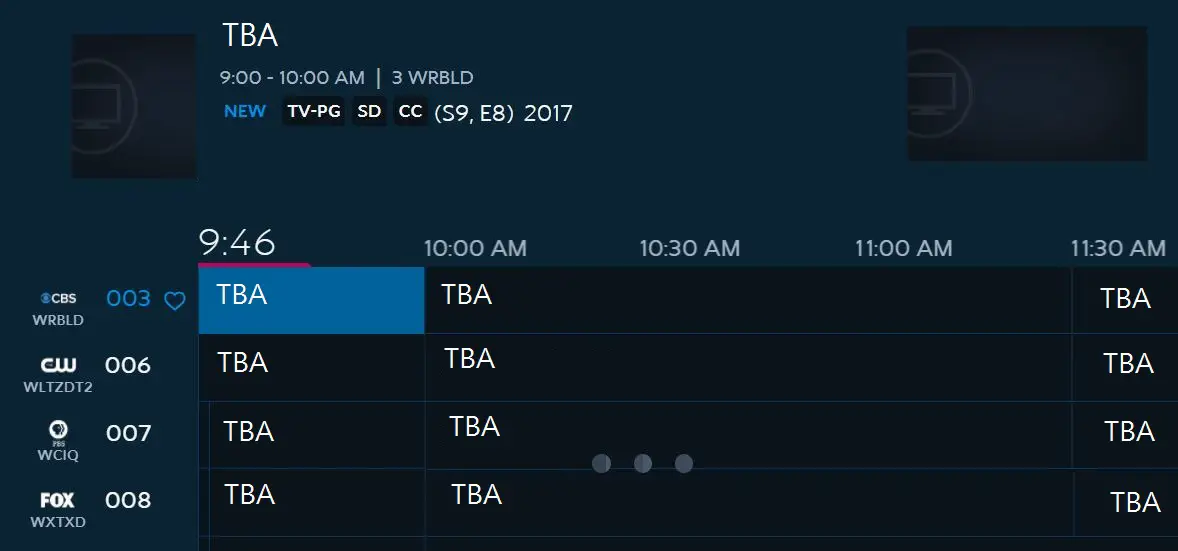To restart the Spectrum Guide, select “RESET DATA” in the Menu button on your remote under Settings & Support. This will clear memory and reset your system.
If necessary, you may need to reboot your receiver by unplugging it. If you’re having trouble with your Spectrum Guide and need to restart it, there are a few steps you can follow to fix the issue. Whether you’re experiencing errors, bugs, or simply need to clear the system memory, restarting the Spectrum Guide can help resolve the problem.
In this guide, we’ll walk you through the process of restarting your Spectrum Guide to get it up and running smoothly again. By following these simple steps, you’ll be able to troubleshoot any issues with your Spectrum Guide and enjoy uninterrupted access to your favorite shows and channels. Let’s dive in and learn how to restart the Spectrum Guide.
Understanding Spectrum Guide Issues
To resolve Spectrum Guide issues, you may need to restart your system by selecting RESET DATA to clear memory. Simply press the Menu button on your remote, scroll to Settings & Support, and select OK.
Common Issues With Spectrum Guide:
- Guide freezing or becoming unresponsive: This issue occurs when the Spectrum Guide stops responding to user commands, making it difficult to navigate through channels and access features.
- Guide lagging or slow performance: Users may experience delays or sluggishness when navigating the Spectrum Guide, which can lead to frustration and a poor user experience.
- Guide not loading or displaying errors: Sometimes, the Spectrum Guide fails to load properly or displays error messages, preventing users from accessing their favorite channels and features.
- Guide layout or design issues: Users may encounter issues with the layout or design of the Spectrum Guide, such as missing or overlapping information, making it challenging to find desired content.
Impact Of Guide Issues On User Experience:
- Inconvenience and frustration: Guide issues can lead to a frustrating user experience, causing inconvenience and annoyance when trying to navigate through channels or find specific content.
- Time-consuming: Users may waste valuable time dealing with guide issues, which can include troubleshooting or contacting customer support to resolve the problem.
- Missed shows or recordings: Guide issues may result in missed TV shows or recordings, disrupting users’ entertainment and causing dissatisfaction.
- Reduced trust in the service: Frequent guide issues can erode users’ trust in the Spectrum Guide service, making them question its reliability and potentially leading them to explore alternative options.
Importance Of Resolving Guide Issues Promptly:
- Enhanced user satisfaction: By promptly resolving guide issues, Spectrum can ensure that users have a smooth and seamless experience, leading to increased satisfaction with the service.
- Retention of customers: A positive user experience, free from guide issues, can contribute to customer loyalty and reduce the likelihood of users switching to competitors.
- Improved brand reputation: Resolving guide issues promptly demonstrates Spectrum’s commitment to providing a reliable and high-quality service, enhancing its brand reputation in the market.
- Positive word-of-mouth: Satisfied customers are more likely to recommend Spectrum to others, thus generating positive word-of-mouth and attracting new subscribers.
Remember, if you encounter any guide issues, reach out to Spectrum’s customer support for assistance.
Restarting Spectrum Guide As A Troubleshooting Solution
Restarting Spectrum Guide can serve as an effective troubleshooting solution for any issues you may encounter. By selecting “RESET DATA” in the settings menu, you can clear memory and reset the system, resolving any glitches or errors.
Why Restarting Spectrum Guide Can Help:
- Restarting Spectrum Guide can resolve various issues and glitches that you may encounter while using the service.
- It helps in clearing the memory and refreshing the system, ensuring smooth performance.
- By restarting, you can fix problems like frozen screens, slow response times, or error messages.
- It is a simple troubleshooting technique that can save you time and frustration.
- Restarting Spectrum Guide is often the first step recommended by Spectrum customer support for resolving common issues.
Step-By-Step Guide To Restarting Spectrum Guide:
- Select RESET DATA to clear memory:
- This option will delete any temporary data stored in the system and improve its performance.
- Accessing the Menu button on your remote:
- Look for the Menu button, usually located in the center or at the top of your remote control.
- Scroll to Settings & Support:
- Use the arrow buttons on your remote to navigate to the Settings & Support option in the Menu.
- Select OK:
- After highlighting Settings & Support, press the OK button on your remote to enter the settings.
- Rebooting your receiver if the issue persists:
- If restarting Spectrum Guide didn’t resolve the problem, try rebooting your receiver by unplugging it from the power source for a few seconds and then plugging it back in.
- This can help fix connectivity issues and refresh the system.
Troubleshooting Tips During The Restart Process:
- Ensure that the remote has fresh batteries to avoid any interruptions during the restart process.
- Make sure that the receiver is properly connected to the power source and the TV.
- If the issue persists after restarting Spectrum Guide, you can contact Spectrum customer support for further assistance.
By following these simple steps and troubleshooting tips, you can easily restart Spectrum Guide and resolve common issues. Remember to perform this troubleshooting technique whenever you encounter any problems while using Spectrum Guide for a hassle-free experience.
Advanced Troubleshooting For Persistent Guide Issues
Having persistent guide issues with Spectrum Restarting Spectrum Guide? Learn advanced troubleshooting techniques to fix the problem and get your Spectrum guide working seamlessly again. Follow step-by-step instructions to reset data and clear memory, reboot your receiver, or restart the Spectrum app for a smooth and hassle-free experience.
If you’re experiencing persistent issues with your Spectrum Guide, there are a few advanced troubleshooting steps you can take to resolve them. Here are some recommended actions:
- Checking cable connections: Ensure that all cables connecting your Spectrum box to your TV and other devices are securely plugged in. Loose or damaged cables can cause guide issues.
- Resetting system settings: Sometimes, resetting the system settings can help resolve guide issues. To do this, press the Menu button on your remote, navigate to Settings & Support using the arrow buttons, and select OK. Then, select Reset Data to clear the memory and reset the system.
- Updating remote firmware: Outdated firmware on your remote control can lead to guide problems. To update the firmware, follow the instructions provided by Spectrum on their official website or contact customer support for assistance.
- Pairing the remote: If your remote is not properly paired with your Spectrum box, it can cause guide issues. Refer to the instruction manual or contact customer support to learn how to pair your remote correctly.
- Troubleshooting guide-related hardware problems: Guide issues can occasionally be caused by hardware problems with the Spectrum box or remote control. If you suspect this is the case, consult Spectrum’s troubleshooting guide or seek professional assistance.
- Contacting Spectrum customer support for further assistance: If none of the above troubleshooting steps resolves your guide issues, it’s recommended to contact Spectrum customer support for further assistance. They have dedicated technicians who can provide personalized support and help resolve complex problems.
Remember, before seeking professional assistance, it’s worth trying the basic troubleshooting steps mentioned above. Often, these simple actions can resolve guide issues and save you time and effort.
By following these advanced troubleshooting steps, you can address persistent guide issues with your Spectrum Guide and enjoy a seamless viewing experience.

Credit: retrorepairsandrefurbs.com
Frequently Asked Questions For Spectrum Restarting Spectrum Guide
Why Is My Spectrum Guide Not Working?
If you’re experiencing issues with your Spectrum Guide, try resetting the data to clear memory and reset your system. Select the Menu button on your remote, scroll to Settings & Support, and choose RESET DATA. This should resolve any problems you’re encountering.
How Do I Fix My Spectrum Cable Box That Keeps Turning Off Automatically?
To fix a Spectrum cable box that turns off automatically, try resetting the remote. Press and hold the Reset button on the back of the remote for a few seconds until the LED light blinks. Then, release the button and wait for the remote to re-pair with the cable box.
This should resolve the issue.
How Do I Default, Reset, Or Update My Spectrum Remote?
If you need to default, reset, or update your Spectrum remote, follow these steps:
– To default the remote: Press and hold the Select and Info buttons simultaneously for a few seconds until the LED light blinks twice. – To reset the remote: Remove the batteries from the remote, wait for a few seconds, and then re-insert them. – To update the remote: Ensure that your remote has fresh batteries and is within range of the cable box. The remote will update automatically if needed.
Conclusion
If you’re experiencing issues with your Spectrum Guide, restarting it can often solve the problem. To reset your Spectrum Guide, simply select the Menu button on your remote and scroll to Settings & Support. From there, choose the option to reset data and follow the on-screen instructions.
This will clear the memory and reset your system, giving your Spectrum Guide a fresh start. Additionally, if you’re still encountering issues, you can try rebooting your receiver by unplugging it for a few moments and then plugging it back in.
These simple troubleshooting steps can help resolve common problems with the Spectrum Guide and ensure a smoother viewing experience. Don’t let technical glitches hinder your entertainment – restart your Spectrum Guide and get back to enjoying your favorite shows and movies hassle-free.