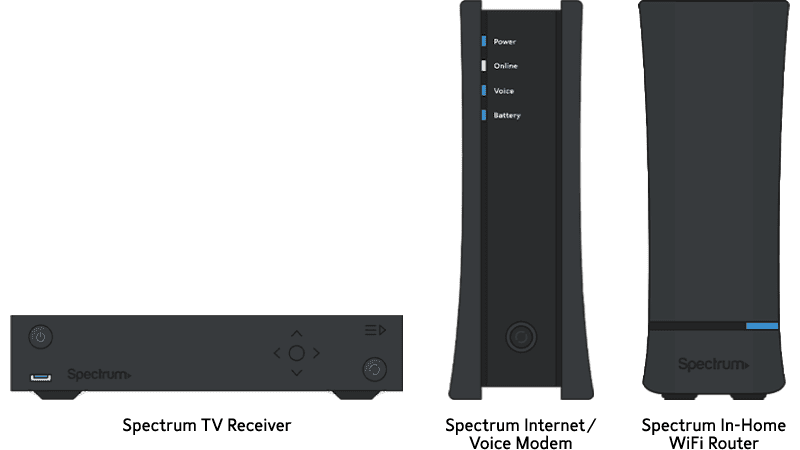Your Spectrum Internet might not activate due to incorrect setup or service outages. Check connections and ensure your account is active.
Having trouble activating your Spectrum Internet can be frustrating. Many issues stem from simple errors like loose cables or incorrect device settings. Always ensure that your modem and router are correctly connected and powered on. Verify that your account is active and that there are no service outages in your area.
Sometimes, network maintenance can also cause temporary disruptions. Consulting Spectrum’s online resources or customer support can provide guidance and help troubleshoot the issue. By following these steps, you can resolve most activation problems efficiently and enjoy uninterrupted internet service.
Common Activation Issues
Facing problems activating your Spectrum Internet? You’re not alone. Many users experience common activation issues. Let’s dive into the most frequent problems.
Incorrect Setup
One of the most common issues is an incorrect setup. Make sure all cables are properly connected. Check the modem and router placement. They should be in an open space.
Verify your modem is compatible with Spectrum. Some older models may not work well. Also, ensure the modem and router are powered on. Sometimes, a simple restart can solve the problem.
| Possible Setup Issues | Solution |
|---|---|
| Loose cables | Reattach all cables securely |
| Old modem | Upgrade to a compatible model |
| Power issues | Restart modem and router |
Service Outage
Another reason could be a service outage. Spectrum sometimes has outages in specific areas. Check the service status on the Spectrum website. You can also call customer support for updates.
If there is an outage, you may need to wait. Service usually resumes within a few hours. Keep checking the status page for updates.
- Check Spectrum’s service status page
- Contact customer support
- Wait for service to resume
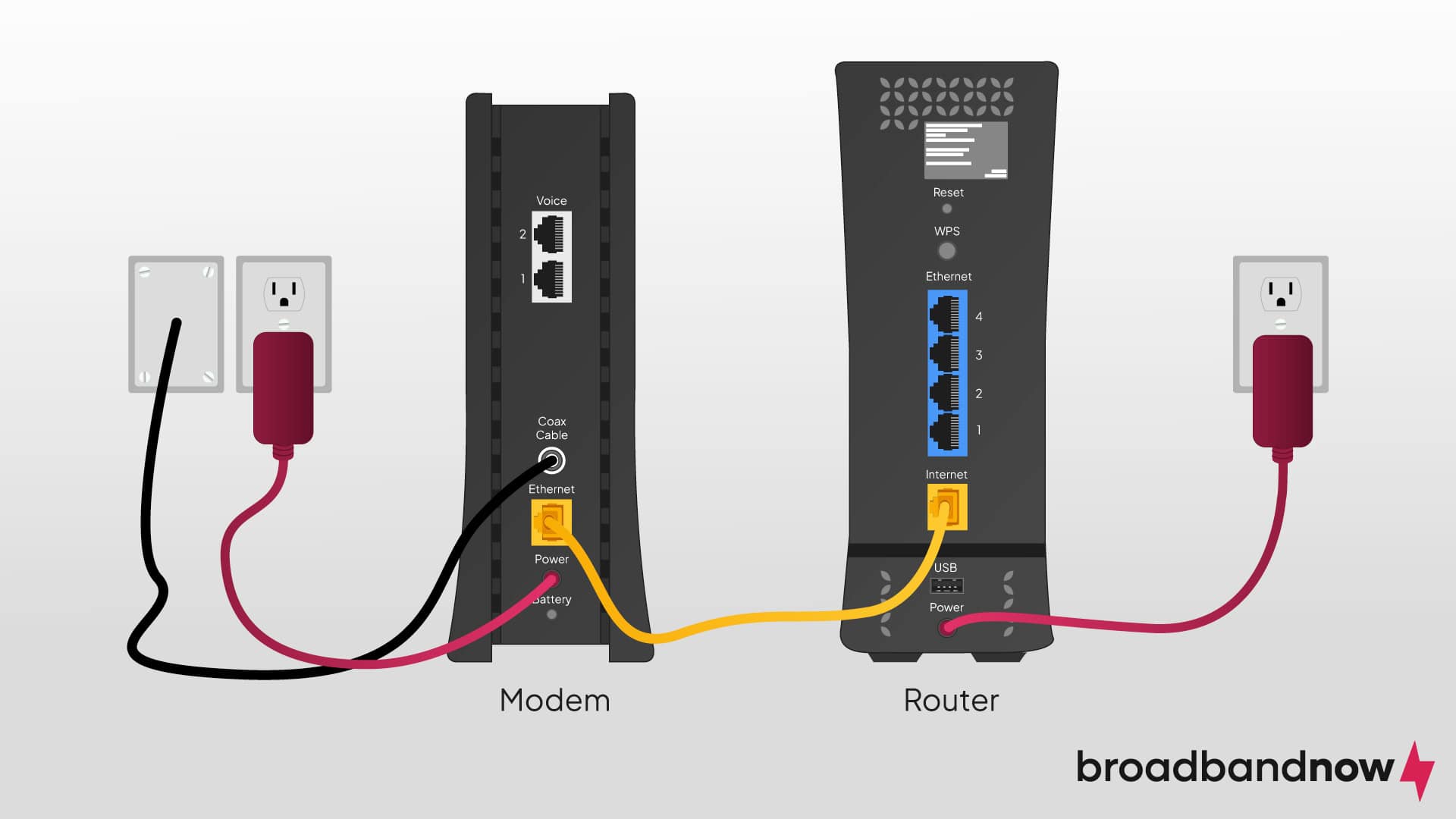
Credit: broadbandnow.com
Equipment Problems
Spectrum Internet activation issues often stem from equipment problems. Your modem or router may not work properly. Understanding these issues can help you fix them quickly.
Modem Issues
A faulty modem can prevent your internet from activating. Check the power light on your modem. If it’s off, your modem isn’t getting power. Ensure the power cable is plugged in securely.
Next, look at the online light. If it’s blinking, the modem is trying to connect. A solid light means it’s connected. If it keeps blinking, there might be a signal problem.
Here are some steps to troubleshoot your modem:
- Restart your modem by unplugging it for 30 seconds.
- Check all cable connections.
- Ensure your modem is compatible with Spectrum.
Router Malfunctions
Your router can also cause activation issues. Check the power light on your router. If it’s off, your router isn’t getting power. Make sure it’s plugged in properly.
Look at the internet light on your router. A blinking light means it’s trying to connect. A solid light means it’s connected. If it keeps blinking, the router may not be receiving a signal from the modem.
To troubleshoot your router, follow these steps:
- Restart your router by unplugging it for 30 seconds.
- Ensure the router firmware is up to date.
- Check if the router is placed in a well-ventilated area.
Connection Troubleshooting
Struggling to activate your Spectrum Internet? Don’t worry. Follow these simple steps to troubleshoot your connection issues.
Check Cables
First, ensure all cables are securely connected. Loose cables often cause connection problems.
- Inspect the coaxial cable. Ensure it is tight.
- Check the Ethernet cable. It should be firmly plugged in.
- Verify the power cable. It must be connected properly.
Use a table for quick reference:
| Cable Type | Connection Point | Status Check |
|---|---|---|
| Coaxial Cable | Modem | Tight and secure |
| Ethernet Cable | Router | Firmly plugged in |
| Power Cable | Outlet | Properly connected |
Reset Devices
Next, try resetting your devices. This can often resolve minor issues.
- Turn off your modem and router.
- Unplug them from the power source.
- Wait for at least 30 seconds.
- Plug them back in and turn them on.
Resetting helps refresh the connection. It can solve common activation problems.
By following these steps, you can often resolve your Spectrum Internet activation issues. Ensure all cables are secure and reset your devices as needed.
Account Verification
Account verification is a crucial step for activating your Spectrum Internet service. Without proper verification, your internet might not activate. Here are some common issues related to account verification.
Pending Activation
Your account might be in a pending activation state. This happens when the system hasn’t fully processed your request. Check your email for any confirmation messages.
You can also log in to your Spectrum account online. Look for any pending notifications or alerts. If you find any, follow the instructions provided.
Incorrect Information
Incorrect information can delay or prevent activation. Double-check your personal details and service address. Make sure they match what you provided during sign-up.
If you recently moved, update your address. You can do this by contacting Spectrum customer service. They will help you correct any mistakes and proceed with activation.
| Common Issues | Solutions |
|---|---|
| Pending Activation | Check email and Spectrum account for notifications. |
| Incorrect Information | Verify and update personal details and service address. |
Technical Support
Experiencing issues with your Spectrum Internet activation can be frustrating. Technical support is crucial for resolving these problems. Let’s explore the best ways to get assistance from Spectrum.
Contact Spectrum
To get the best help, contact Spectrum directly. You can reach them via their customer support number. Make sure to have your account details ready. This includes your account number and any recent bills. Being prepared will help speed up the process.
You can also use the Spectrum app to chat with a representative. The app is available for both iOS and Android devices. This can be a quick way to solve your issues without waiting on hold.
Online Resources
Spectrum offers various online resources to help you. Visit the Spectrum website for troubleshooting guides. These guides cover common issues and their solutions.
You can also check the Spectrum Community Forums. Other users may have had similar problems. Reading their experiences can provide valuable insights.
Here are some useful online resources:
- Troubleshooting Guides: Step-by-step instructions for common issues.
- Community Forums: Discussions and solutions from other users.
- FAQs: Answers to frequently asked questions about Spectrum services.
For quick help, use the Spectrum Virtual Assistant. This tool can guide you through basic troubleshooting steps.
| Resource | Link |
|---|---|
| Troubleshooting Guides | Spectrum Internet Support |
| Community Forums | Spectrum Community |
| FAQs | Spectrum FAQs |
Network Configuration
Network configuration issues can prevent your Spectrum internet from activating. This includes problems with IP address conflicts and DNS settings. Let’s dive into these common issues and their solutions.
Ip Address Conflicts
IP address conflicts occur when two devices share the same IP address. This can disrupt your internet connection. To check for conflicts, follow these steps:
- Open your command prompt or terminal.
- Type
ipconfig(Windows) orifconfig(Mac/Linux). - Look for duplicate IP addresses.
If you find a conflict, restart your router. This will assign new IP addresses to your devices. If the issue persists, manually set a unique IP address for each device. This can be done through your router’s admin panel.
Dns Settings
Incorrect DNS settings can also prevent Spectrum internet activation. The Domain Name System (DNS) translates domain names into IP addresses. If DNS settings are wrong, your devices can’t access websites.
To check your DNS settings:
- Open your network settings.
- Find the DNS section.
- Ensure you are using the correct DNS servers.
For Spectrum, the default DNS servers are:
| Primary DNS | Secondary DNS |
|---|---|
| 71.10.216.1 | 71.10.216.2 |
Ensure these settings match in your network configuration. If you use custom DNS servers, verify they are correct. Incorrect entries can lead to activation problems.
Sometimes, flushing the DNS cache can also help. Use the following commands:
- Windows:
ipconfig /flushdns - Mac:
sudo killall -HUP mDNSResponder - Linux:
sudo systemd-resolve --flush-caches
After flushing, restart your router and devices. This can often resolve DNS-related activation issues.
Firmware Updates
Firmware updates are vital for your modem and router. They ensure your devices work correctly. Without updates, your Spectrum internet might not activate.
Modem Updates
Your modem needs the latest firmware to connect to Spectrum. Check your modem’s manual for update instructions. Often, the modem updates automatically. If it doesn’t, visit the manufacturer’s website. Download and install the latest firmware version.
Here are steps to update your modem:
- Connect your modem to a computer.
- Open a web browser.
- Type the modem’s IP address in the address bar.
- Log in using the default username and password.
- Navigate to the firmware update section.
- Upload the downloaded firmware file.
- Click the update button and wait for the process to finish.
After updating, restart your modem. This helps to complete the process.
Router Updates
Like modems, routers also need firmware updates. These updates fix bugs and improve performance. Outdated router firmware can stop your Spectrum internet from activating. Follow these steps to update your router:
- Connect your router to a computer.
- Open a web browser.
- Enter the router’s IP address in the address bar.
- Log in using the default credentials.
- Find the firmware update section.
- Download the latest firmware from the manufacturer’s website.
- Upload the firmware file to the router.
- Start the update process.
After updating, restart your router. This helps apply the changes.

Credit: www.reddit.com
Interference Issues
Interference issues can prevent your Spectrum Internet from activating properly. Electronic devices and physical obstructions can disrupt your connection. Understanding and addressing these problems can help you get back online quickly.
Electronic Devices
Many electronic devices can interfere with your Spectrum Internet. These devices emit signals that can disrupt your router’s performance.
- Microwave ovens
- Cordless phones
- Baby monitors
- Bluetooth devices
To reduce interference, keep your router away from these devices. Place your router in a central location, away from other electronics. This helps ensure a stronger, more stable connection.
Physical Obstructions
Physical obstructions can also cause interference. Walls, floors, and furniture can block Wi-Fi signals.
- Thick walls
- Metal objects
- Large furniture
Position your router in an open space. Avoid placing it behind large objects or in enclosed areas. This allows the signal to travel more freely throughout your home.
| Electronic Devices | Physical Obstructions |
|---|---|
| Microwave ovens, Cordless phones, Baby monitors, Bluetooth devices | Thick walls, Metal objects, Large furniture |
By addressing these interference issues, you can improve your Spectrum Internet connection. This ensures a smoother and more reliable online experience.
Software Conflicts
Sometimes, your Spectrum internet may not activate due to software conflicts. These conflicts can disrupt the activation process. Addressing them can help restore your internet connection. Let’s explore two common software conflicts: Firewall Settings and Antivirus Programs.
Firewall Settings
Your firewall protects your computer from online threats. Sometimes, it can block the Spectrum activation process. To fix this, you may need to adjust your firewall settings.
Here are steps to check and modify your firewall settings:
- Open your computer’s Control Panel.
- Go to System and Security.
- Select Windows Firewall.
- Click on Allow an app or feature through Windows Firewall.
- Find the Spectrum app and ensure it’s allowed.
These steps will help if the firewall is blocking the activation.
Antivirus Programs
Antivirus programs keep your system safe from malware. Sometimes, they interfere with your internet activation. Disabling the antivirus temporarily can help.
Follow these steps to disable your antivirus:
- Open your antivirus program.
- Go to Settings or Options.
- Find the option to disable the antivirus temporarily.
- Disable it for a short period.
- Try activating your Spectrum internet again.
Remember to enable your antivirus after activation. This will keep your computer protected.
Here’s a quick comparison of firewall and antivirus tasks:
| Feature | Firewall | Antivirus |
|---|---|---|
| Main Function | Blocks unauthorized access | Detects and removes malware |
| Common Issue | Blocks internet activation | Interferes with activation |
| Solution | Adjust settings | Disable temporarily |
Credit: www.reddit.com
Frequently Asked Questions
Why Is My Spectrum Internet Not Activating?
Your Spectrum Internet might not activate due to incorrect setup. Ensure all cables are securely connected. Verify that the modem is compatible and properly registered.
How Do I Troubleshoot Spectrum Internet Activation?
To troubleshoot, restart your modem and router. Check for outages in your area on the Spectrum website. Confirm your account is active.
Can Outdated Equipment Cause Activation Issues?
Yes, outdated equipment can cause activation issues. Ensure your modem and router are up-to-date. Check Spectrum’s list of supported devices.
What Should I Do If Activation Fails?
If activation fails, contact Spectrum customer support. They can provide specific instructions and help resolve the issue.
Conclusion
Activating Spectrum Internet can be challenging. Follow these steps to troubleshoot common issues. Ensure your equipment is properly connected. Contact Spectrum support if problems persist. With these tips, you should be able to get your internet up and running smoothly.
Enjoy your seamless online experience once everything is set up correctly.