The WPS button on a Spectrum router can typically be found on the back of the router. However, it might not be physically present and instead be available as a virtual option in the router’s program.
To enable the WPS button, press and hold it for a few seconds before releasing it. When it comes to setting up a Wi-Fi connection on a Spectrum router, knowing the whereabouts and usage of the WPS button is crucial.
The WPS button, which stands for Wi-Fi Protected Setup, allows for quick and easy connection to your wireless network. However, finding the WPS button on a Spectrum router might not always be straightforward. We will explore where to locate the WPS button on a Spectrum router and how to enable it for seamless Wi-Fi connectivity. Whether you need to connect a new device or troubleshoot an existing connection, understanding the WPS button’s functionality is essential. So, let’s dive in and discover the essential guide to using the WPS button on a Spectrum router.
Understanding The Wps Button On Spectrum Router
The WPS button on a Spectrum router is typically located on the back of the router. It can be used to easily connect devices to your WiFi network without entering the password. However, it’s important to note that some newer Spectrum routers may no longer have physical WPS buttons.
Ances and consult the router’s user manual for specific instructions on locating the WPS button.
What Is The Wps Button On A Spectrum Router?
- The WPS button stands for Wi-Fi Protected Setup, which is a feature found on most Spectrum routers.
- It is designed to simplify the process of connecting devices to your home network, especially for devices without a screen or keyboard.
- The WPS button allows you to connect compatible devices, such as smartphones, tablets, and printers, to your router without the need for a password.
- With a simple push of the WPS button, the router and the device can automatically establish a secure wireless connection.
How Does The Wps Button Work?
- When you press the WPS button on your Spectrum router, it initiates a short period of time where the router is ready to connect with a new device.
- At the same time, you need to activate the WPS feature on your device within a specific timeframe.
- The device will detect the WPS signal from the router and establish a secure connection using the pre-shared key (PSK) method.
- This eliminates the need for manually entering a Wi-Fi password, making the connection process much quicker and more convenient.
The Benefits Of Using The Wps Button For Easy Device Connection:
- Seamless connection: The WPS button simplifies the connection process, allowing you to connect devices to your router with just a push of a button.
- Time-saving: With the WPS button, you don’t need to remember or enter complex Wi-Fi passwords, saving you time and effort.
- Secure connection: The WPS feature uses advanced encryption protocols to ensure a secure connection between your devices and the router.
- Multiple device support: The WPS button supports multiple devices, allowing you to connect different devices simultaneously without any hassle.
- Compatibility: The WPS button is compatible with a wide range of devices, including smartphones, tablets, printers, and gaming consoles.
Understanding the WPS button on your Spectrum router can greatly simplify the process of connecting devices to your home network. Its convenient one-click setup and secure connection make it a valuable feature for hassle-free device connectivity. Whether you’re connecting a new smartphone, printer, or gaming console, the WPS button on your Spectrum router is there to make the process easier and more efficient.
Locating The Wps Button On Your Spectrum Router
Where to Find the WPS Button on Your Spectrum Router The WPS button on your Spectrum router can typically be found on the back of the router. If it’s not physically present, you can still access it through the router’s program settings.
To enable the WPS function, press and hold the button for a few seconds before releasing it.
Ng option instead.
Where Is The Wps Button Usually Located On Spectrum Routers?
- The WPS button on Spectrum routers is typically found on the back of the device.
- Some routers may have the WPS button located on the front or side, so it’s essential to check all sides of the router.
- However, not all Spectrum routers have a physical WPS button. In such cases, a virtual enabling option is provided through the router’s program.
How To Identify The Wps Button On Different Spectrum Router Models:
- Check the back, front, and sides of the router for a button specifically labeled as “WPS” or “Wireless Protected Setup.”
- Look for a button with the WPS logo, which consists of two arrows in a circle.
- Some Spectrum routers may have a dedicated WPS button, while others may share the WPS button with other function buttons.
- If you cannot locate a physical WPS button, refer to the router’s user manual for instructions on enabling WPS through the router’s program.
- The user manual can usually be found on Spectrum’s official website.
Virtual Enabling Of The Wps Button: Understanding The Alternative Option:
- In certain cases where a physical WPS button is not present on the Spectrum router, the router’s program offers a virtual enabling option.
- To access the virtual WPS button, follow these steps:
- Connect your device to the Spectrum router’s network.
- Open a web browser and enter the router’s IP address or default gateway in the address bar. The IP address is typically printed on the router or mentioned in the user manual.
- Enter your router’s login credentials to access the router’s settings.
- Look for the “Wireless” or “WiFi” settings section.
- Within the WiFi settings, you should find an option to enable or disable the WPS function.
- Enable the WPS function and save the changes.
- The virtual WPS button is now enabled on your Spectrum router, allowing you to connect devices using the WPS method.
Remember, not all Spectrum routers have a physical WPS button, so it’s crucial to refer to the user manual provided with your specific router model for accurate instructions.
Enabling The Wps Button On A Spectrum Router
To enable the WPS button on a Spectrum router, locate it on the back of the router. If the physical button is not present, you can access the virtual enabling option through the router’s program. Take control of the situation by following the necessary steps to enable the WPS button on your Spectrum router.
Step-By-Step Guide To Enabling The Wps Button On A Spectrum Router:
- Locate the WPS button on your Spectrum router. Usually, it is found on the back of the router, but it can vary depending on the model.
- Press and hold the WPS button for a few seconds until the LED indicator starts blinking.
- On the device you want to connect, go to the Wi-Fi settings and select the option to connect using WPS.
- Wait for the device to establish a connection with the router. The WPS LED on the router should stop blinking and stay solid once the connection is successful.
- Repeat the process for other devices you want to connect using the WPS button.
Using The Wps Button To Connect Devices To Your Spectrum Network:
- The WPS button on a Spectrum router is a convenient way to connect devices to your network without the need to enter Wi-Fi passwords.
- Using the WPS button is particularly useful when connecting devices that don’t have a screen or keyboard, such as smart home devices or printers.
- It simplifies the setup process and saves you time by automating the connection process.
- By connecting devices using the WPS button, you ensure a secure and encrypted connection between the device and your Spectrum network.
Troubleshooting Common Issues When Using The Wps Button:
- If the WPS LED on the router keeps blinking and never becomes solid, it usually indicates that the connection process has failed. In this case, try the following troubleshooting steps:
- Make sure the device you’re trying to connect supports WPS.
- Ensure that the device is within range of your Spectrum router.
- Restart both the router and the device you’re trying to connect and try the WPS setup again.
- If the issue persists, consider connecting the device manually by entering the Wi-Fi password instead.
- Sometimes, the WPS button may not be physically present on your Spectrum router. In such cases, you can enable WPS through the router’s settings page accessed via a web browser. Consult the router’s manual or Spectrum’s support documentation for instructions on how to enable WPS virtually.
- If you’re still unable to connect using the WPS button, contact Spectrum customer support for further assistance.
Remember, the WPS button on your Spectrum router provides a convenient and secure way to connect devices to your network. By following the step-by-step guide and troubleshooting tips, you can easily enable and use the WPS button for seamless device connectivity.
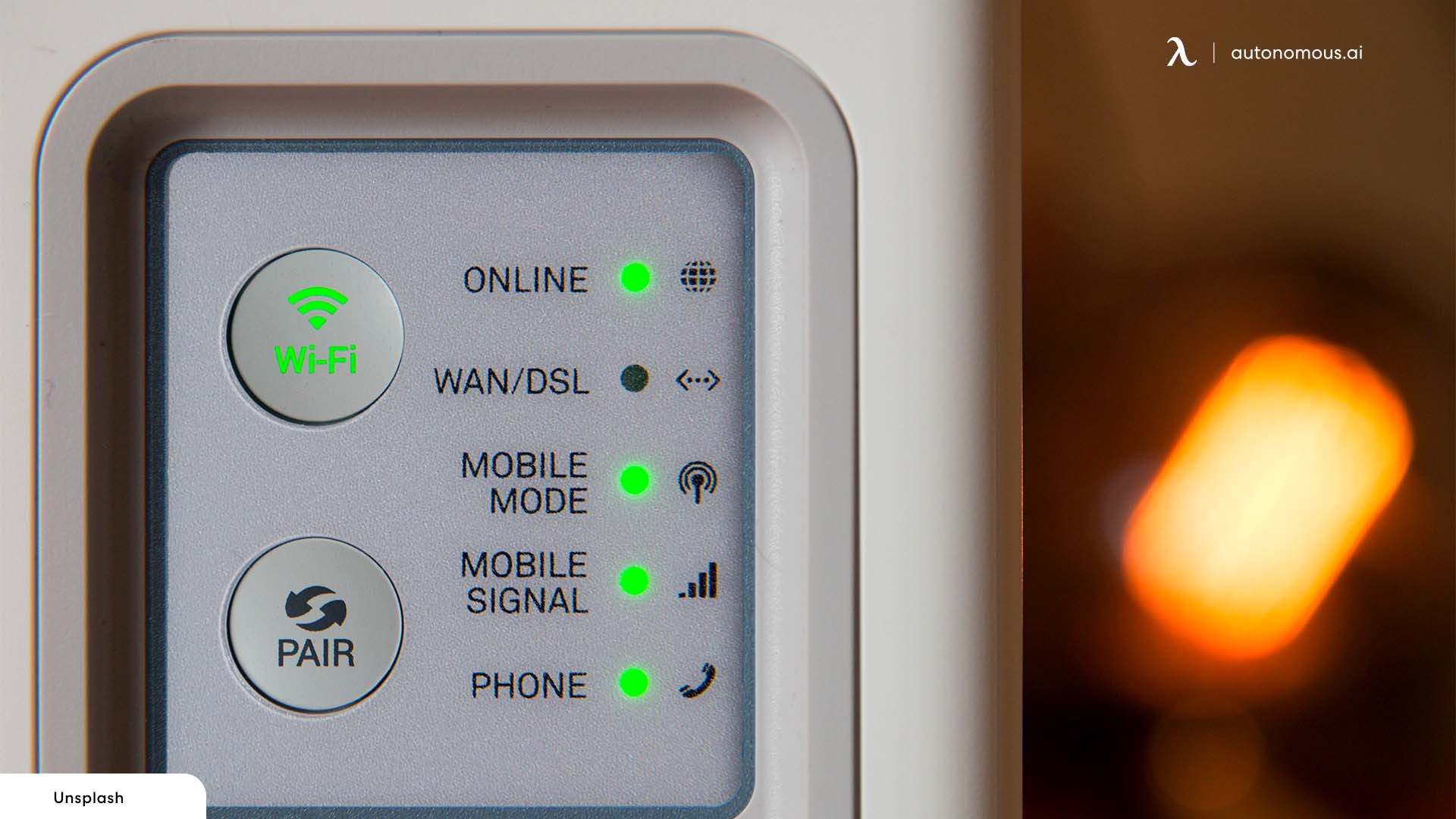
Credit: www.autonomous.ai
Frequently Asked Questions For Wps Button On Spectrum Router
Where Is Wps Button On Router Spectrum?
The WPS button on a Spectrum router is usually located on the back. However, it may not be physically present and instead have a virtual enabling option. To be safe, it’s best to take control of the situation and enable the WPS feature yourself.
Is Wps And Reset Button The Same?
No, the WPS button and reset button on a Spectrum router are not the same. The WPS button is used to connect devices to the WiFi network, while the reset button is used to restore the router to its factory settings.
How Do I Press The Wps Button On My Router?
To press the WPS button on your router, locate the button on the back of your Spectrum router and press and hold it for three seconds. Release the button after three seconds.
Where Is The Wps Button On My Spectrum Router?
The WPS button on most Spectrum routers is located on the back of the device. However, if you can’t find it physically, you can check if the router’s software provides a virtual option to enable it. It’s recommended to take control of the situation yourself rather than relying on uncertain circumstances.
Conclusion
PS Button On Spectrum Router: The Essential Guide In today’s world, where internet connectivity is essential, knowing how to use the WPS button on your Spectrum router can greatly simplify the process of connecting devices to your network. The WPS button, typically located on the back of the router, allows you to quickly connect compatible devices without entering a password.
If you’re wondering where the WPS button is on your Spectrum router, it is usually found on the back, but some models may not have a physical button and instead offer a virtual enabling option through the router’s program. To enable the WPS button on your Spectrum router, simply press and hold the button for a few seconds before releasing it.
This will activate the WPS function and make it ready for use. If you encounter any issues with the WPS button not working, it’s recommended to consult Spectrum’s support for troubleshooting assistance. Overall, understanding how to use the WPS button on your Spectrum router can streamline the process of connecting devices to your network, saving you time and hassle.
Make sure to check your specific router model for more detailed instructions on enabling the WPS button.

