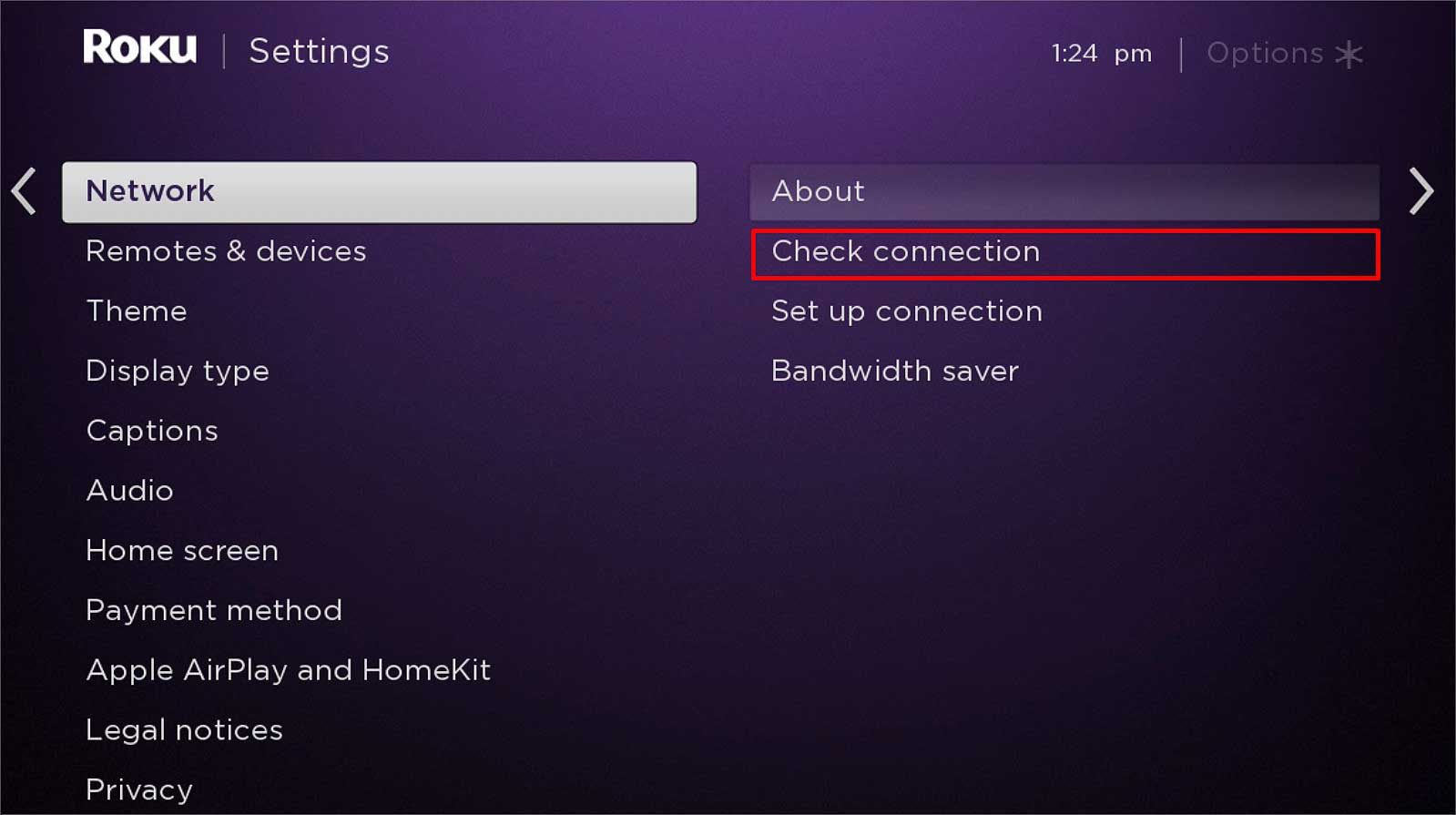To install the Spectrum TV app on Firestick, go to the search bar, type “Spectrum TV,” select the app, and click “Download.” Are you looking to enhance your entertainment experience by installing the Spectrum TV app on your Firestick device?
With seamless access to a wide range of live TV channels, on-demand content, and exclusive programming, the Spectrum TV app offers a dynamic streaming experience. Whether you’re a movie buff, sports enthusiast, or simply looking for family-friendly content, installing the Spectrum TV app on your Firestick can open up a world of entertainment possibilities.
In this guide, we will walk you through the straightforward process of installing the Spectrum TV app on your Firestick, allowing you to enjoy endless hours of entertainment at your convenience.
Spectrum Tv App Integration On Firestick
Integrating the Spectrum TV app on the Firestick provides a convenient way to stream a plethora of entertainment options on your TV. This seamless integration brings together the power of Spectrum’s extensive content library with the flexibility and ease of use offered by the Firestick. In order to make the most of this integration, it’s crucial to understand the capabilities of the Firestick and ensure its compatibility with the Spectrum TV app.
Understanding Firestick Capabilities
The Firestick, an Amazon device, is a powerful tool that allows users to stream content directly to their TVs. Equipped with a range of features such as voice control, a user-friendly interface, and the ability to install apps, the Firestick provides a seamless streaming experience. Its compact design and portability make it an ideal choice for those looking to transform their standard TV into a smart TV.
Assessing Compatibility With Spectrum Tv
Before integrating the Spectrum TV app on your Firestick, it’s essential to ensure compatibility between the two platforms. Spectrum TV app is compatible with Firestick, allowing users to access live TV, on-demand content, and an array of channels. By confirming compatibility, users can seamlessly enjoy the extensive content library offered by the Spectrum TV app on their Firestick.
Prepare Firestick For Spectrum Tv Installation
Preparing your Firestick for Spectrum TV installation is the first step to enjoying your favorite shows and movies on the big screen. Before you can explore the endless streaming options offered by the Spectrum TV app, you need to ensure that your Firestick is ready for the installation process. In this guide, we’ll walk you through the necessary steps to get your Firestick set up for Spectrum TV installation.
Checking Firestick’s Current Version
To begin, it’s crucial to check the current version of your Firestick. Updating your Firestick to the latest version will ensure compatibility with the Spectrum TV app and provide a seamless streaming experience. Follow these steps to check your Firestick’s version:
- Go to the Home screen of your Firestick
- Navigate to Settings
- Select My Fire TV
- Choose About
- Check the current version of your Firestick
Enabling Installation From Unknown Sources
In order to install the Spectrum TV app on your Firestick, you’ll need to enable installation from unknown sources. This is a necessary step that allows you to download and install apps that are not available in the Amazon Appstore. Here’s how to enable installation from unknown sources:
- From the Home screen, go to Settings
- Select My Fire TV
- Choose Developer Options
- Enable Apps from Unknown Sources
Necessary Settings Adjustment
Before proceeding with the installation of Spectrum TV app, there are some necessary settings adjustments that need to be made on your Firestick. These adjustments will ensure a smooth and hassle-free installation process. Follow these essential settings adjustments:
- Navigate to Settings on your Firestick
- Select Preferences
- Choose Privacy Settings
- Disable Device Usage Data
- Return to the Settings menu and select My Fire TV
- Click on Data Monitoring and turn it off
Download And Install Spectrum Tv
When it comes to streaming your favorite TV shows and movies, the Spectrum TV app is a popular choice for Firestick users. Installing the Spectrum TV app on your Firestick is a straightforward process, and in this guide, we’ll walk you through the steps to download and install the app with ease.
To begin the installation process, you’ll need to navigate to the Amazon Appstore on your Firestick device. Here’s how to do it:
- From the home screen of your Firestick, use the remote to scroll to the top menu.
- Select the Search option from the menu.
- Enter “Amazon Appstore” in the search bar and select it from the search results.
- Click on the Amazon Appstore icon to open it.
Searching For The Spectrum Tv App
Now that you’ve accessed the Amazon Appstore, it’s time to search for the Spectrum TV app. Follow these steps to locate the app:
- Use the on-screen keyboard to enter “Spectrum TV” into the search bar.
- Click on the Spectrum TV app from the search results.
- Once you’ve located the app, click on it to access the app’s details page.
Step-by-step Download Guide
After finding the Spectrum TV app in the Amazon Appstore, you can proceed with downloading and installing it on your Firestick. Here’s a step-by-step guide to help you through the process:
- Click on the Download or Get button on the app’s details page to initiate the download.
- Wait for the download to complete, and then click on the Open button to launch the Spectrum TV app on your Firestick.
- Follow the on-screen prompts to log in with your Spectrum TV account credentials, and start enjoying your favorite content.

Credit: www.techhive.com
Smooth Spectrum Tv Setup On Firestick
When it comes to enjoying the Spectrum TV app on your Firestick, a smooth setup is essential for seamless entertainment. Here’s a step-by-step guide to setting up the Spectrum TV app on your Firestick.
Logging Into Your Spectrum Account
If you already have a Spectrum account, logging in to the Spectrum TV app on Firestick is a breeze. Simply launch the app and enter your Spectrum username and password to get started.
Customizing App Preferences
Customizing the app preferences can enhance your viewing experience. Navigate to the settings within the Spectrum TV app to customize your preferences, such as video quality, language settings, and parental controls.
Tips For The First-time Setup
- Ensure your Firestick is connected to a stable internet connection to avoid interruptions during the setup process.
- Double-check your Spectrum account credentials to avoid login issues.
- Allow the app to update to the latest version during the initial setup to access new features and improvements.
Optimize Your Spectrum Tv Experience
If you’re using the Spectrum TV app on your Firestick, there are several ways to optimize your viewing experience. From adjusting video quality settings to troubleshooting common issues, you can ensure a seamless and enjoyable experience while watching your favorite shows and movies.
Adjusting Video Quality Settings
To enhance your viewing experience, you can adjust the video quality settings on the Spectrum TV app. By modifying the video quality, you can optimize the streaming experience based on your internet connection and the capabilities of your Firestick. Here’s how you can do it:
- Open the Spectrum TV app on your Firestick.
- Navigate to the settings menu and select “Video Quality.”
- Choose the appropriate video quality setting based on your internet speed and device capabilities.
Configuring Parental Controls
Parental controls allow you to manage the content accessible to viewers, ensuring a safe and appropriate viewing experience for all family members. Follow these steps to configure parental controls:
- Access the settings menu within the Spectrum TV app.
- Select “Parental Controls” and set a PIN for access.
- Customize content restrictions based on ratings and content categories.
Troubleshooting Common Issues
If you encounter any issues while using the Spectrum TV app on Firestick, here are some common troubleshooting tips to resolve them:
- Ensure your Firestick is connected to a stable internet connection.
- Check for app updates in the Amazon Appstore.
- Restart the Firestick device to refresh the app and clear any temporary glitches.
- Contact Spectrum customer support for further assistance if issues persist.
Frequently Asked Questions For How To Install Spectrum Tv App On Firestick
How To Download Spectrum Tv App On Firestick?
To download the Spectrum TV app on your Firestick, go to the Amazon Appstore, search for “Spectrum TV,” select the app, and click on “Download. ” Once installed, log in using your Spectrum credentials to access your favorite shows and movies on your Firestick.
Is Spectrum Tv App Available For Firestick?
Yes, the Spectrum TV app is available for Firestick. You can easily download it from the Amazon Appstore and enjoy seamless access to live TV, on-demand content, and DVR recordings through your Firestick device.
What Are The Steps To Install Spectrum Tv App On Firestick?
To install the Spectrum TV app on your Firestick, navigate to the Amazon Appstore, search for “Spectrum TV,” select the app, and click on “Install. ” Once installed, open the app and sign in with your Spectrum account to start streaming your favorite content on Firestick.
Can I Watch Live Tv On Spectrum Tv App Via Firestick?
Absolutely! With the Spectrum TV app on your Firestick, you can watch live TV, including news, sports, and entertainment channels. Simply log in with your Spectrum credentials to access a wide range of live TV channels and on-demand content.
Conclusion
Installing the Spectrum TV app on Firestick is a straightforward process that opens up a world of entertainment possibilities. By following the simple steps outlined in this guide, you can enjoy seamless access to a wide range of content with just a few clicks.
Enhance your viewing experience today!